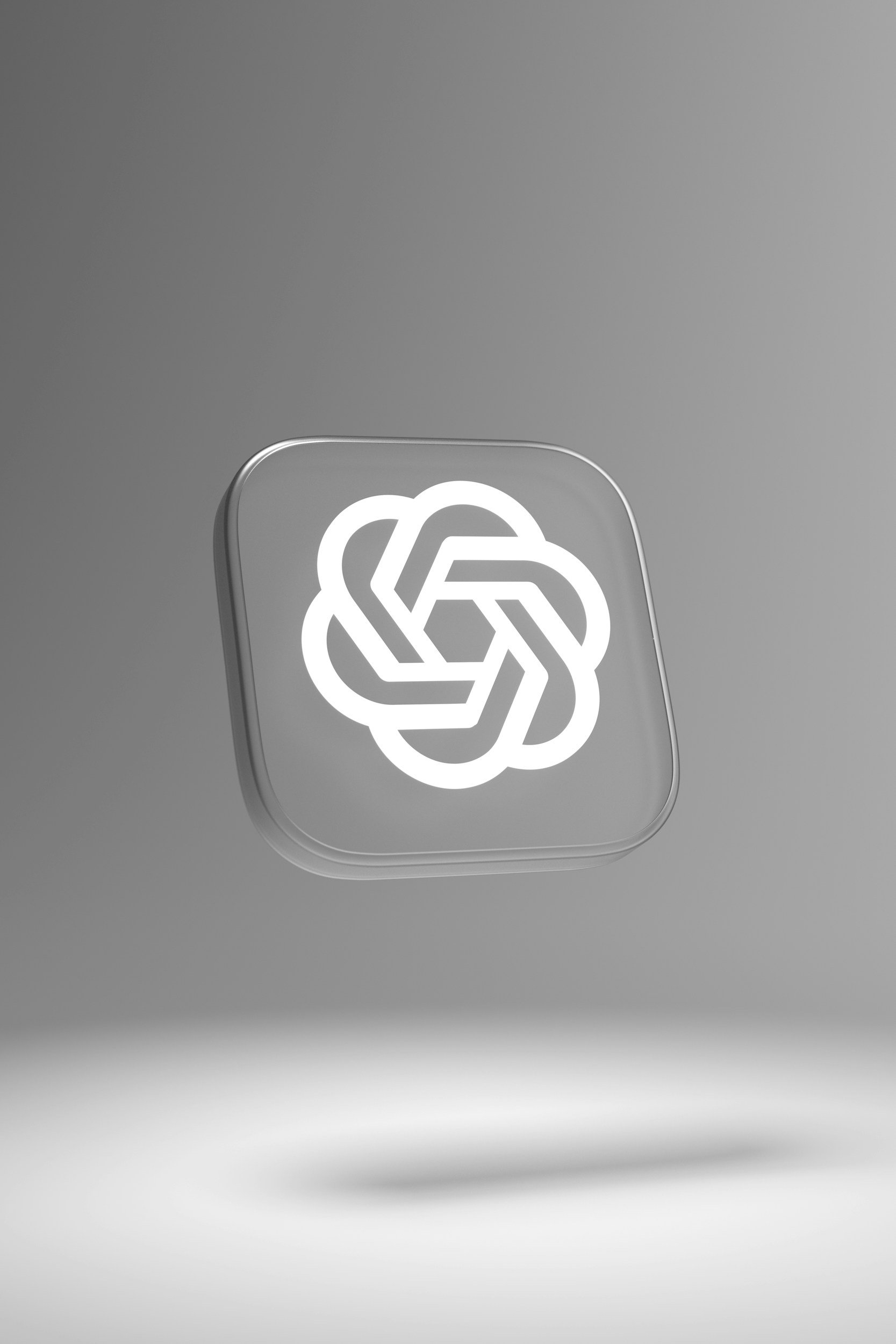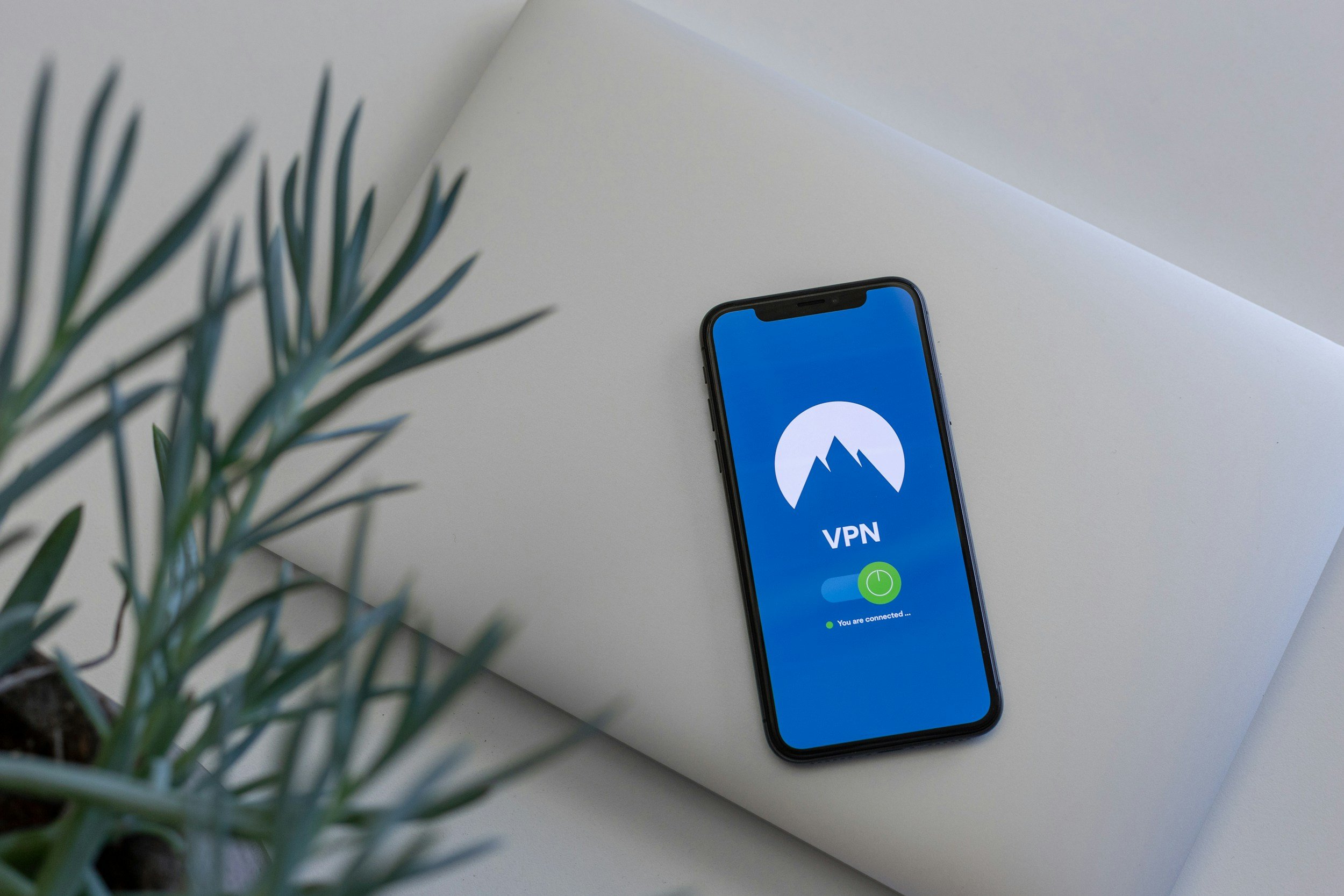Why Is My iPhone 14 Overheating? – How to Fix It
When you purchase through links on my site, I may earn an affiliate commission. Here’s how it works.
Table of Contents Show
Is your iPhone 14 or iPhone 14 Plus / Pro / Pro Max feeling more like a hand warmer than a smartphone lately? You're definitely not the only one experiencing this.
Even with its beefy A16 Bionic chip and all those shiny new upgrades, the iPhone 14 series hasn't been immune to overheating issues.
A lot of you have been reaching out with concerns about your device running hotter than seems normal.
In today's deep-dive, we're going to unpack why this might be happening and, more importantly, how you can tackle it.
I've got a lineup of fixes and workarounds that'll not only help cool your iPhone 14 down but also ensure that it keeps running as smooth as butter. Let’s get started.
Why Does My iPhone 14 Get Hot?
Alright, before we jump into the fixes, it's crucial to break down the 'why' behind your iPhone 14 turning up the heat. There are a few key players in this scenario:
1. Charging and Using Simultaneously
We've all been there – plugging in your phone and continuing to binge-watch or scroll through feeds.
Though it seems harmless, mixing charging with heavy usage is like asking your iPhone 14 to run a marathon in the sun. It's a surefire way to crank up the temperature.
2. High-Intensity Tasks
Whether it's chopping up video clips, battling it out in high-res games, or marathoning through content on 4G/5G without a break, pushing your iPhone to its limits will naturally kick up the heat. These activities make your device work harder than usual, generating extra warmth.
3. The Case of the Unsuitable Case
Yeah, that sleek case might look cool, but if it's not made for the iPhone 14, it could be trapping heat instead of letting it escape. Proper ventilation is key, and the wrong case can block heat from dissipating properly.
If you're in the market for a new phone case, I'd suggest taking a look at Amazon. They frequently offer great deals on a wide range of cases, so you're likely to find something that fits your style and budget.
4. Internal Damage
Though less common, internal damage shouldn't be overlooked. Things like a compromised battery or issues with the main board can not only cause overheating but also lead to rapid battery drain.
How to Fix iPhone 14 Overheating
1. Take a Break
Now, if your iPhone 14 is getting too warm for comfort, it might be time to press the pause button on it. Literally. Giving your phone a little breather by turning it off for a few minutes can work wonders.
Think of it like this – just as we recharge with some rest, our electronic devices can also use a little time off.
Here's how you turn off your iPhone 14:
Press and hold both the side button and one of the volume buttons. Keep at it until you see the 'power off' slider pop up on the screen.
Drag that slider across the screen to turn your iPhone off.
2. Avoid Charging and Using Simultaneously
We've touched on it, but it bears repeating – charging while using your iPhone is a prime way to turn up the heat. For the sake of your device's health and longevity, try to kick this habit.
When it's time to juice up, give your iPhone a break. Lay it on a cool, flat surface away from direct sunlight or other heat sources and let it charge in peace.
3. Update Your Software
Apple’s always rolling out new updates, and sometimes they’re specifically designed to tackle issues like overheating.
Keeping your iPhone up to date means you're not missing out on any crucial fixes or improvements.
Here’s how to make sure you’re on the latest iOS:
Head over to Settings.
Scroll to General > Software Update.
If there’s an update waiting, hit "Download and Install" and get your iPhone up to speed.
4. Turn on Low Power Mode
Turning on Low Power Mode isn't just good for squeezing more life out of your battery – it also dials back on background activities. This reduction can contribute to keeping your iPhone’s temperature in check.
To activate Low Power Mode:
Jump into Settings.
Tap on Battery.
Flip the switch on Low Power Mode.
5. Avoid Direct Sunlight
This might seem like a no-brainer, but you’d be surprised how often we forget – direct sunlight is not your iPhone's friend.
On those bright, sunny days, make an effort to keep your device cooled off in the shade or tucked away in a bag.
And definitely think twice before leaving it on a surface like a car dashboard where direct sunlight can really crank up the heat.
6. Manage Location Services
Having apps constantly check your location is like having them run mini marathons in the background, which, you guessed it, generates more heat. Dialing back on this can help.
Here's how you can manage Location Services:
Head into Settings.
Tap on Privacy & Security.
Go into Location Services.
Here, you can switch off "Location Services" altogether or go app-by-app to control who gets to know where you are and when.
7. Remove the Back Cover
If you're starting to think your phone case might be part of the overheating issue, especially while charging, it might be time to give it a breather.
Removing the case can free up those heat dissipation pathways and help your iPhone stay cool.
8. Limit Lock Screen Widgets
iOS 16 dropped with some pretty slick lock screen widgets, but here’s the thing – they can be a bit of a resource hog.
If you find your iPhone getting unusually warm, it might be worth scaling back on these widgets or ditching them altogether.
Here's how to clean up your lock screen:
For the Lock Screen
Wake your iPhone and long-press on the lock screen.
You'll see your lock screen gallery. Tap the "Customize" button at the bottom of the screen you wish to edit.
Here, you can remove widgets by tapping them and then pressing the "-" button in the top left corner of each widget.
Once you're done removing widgets, tap "Done" in the upper right corner to save your changes.
For the Home Screen
Navigate to your home screen and long press on an empty area or any app/widget until the apps jiggle.
Tap the "-" button in the top left corner of any widget you want to remove from your home screen.
A prompt will appear, asking if you want to delete the widget. Confirm by tapping "Remove from Home Screen."
Press the "Done" button (for newer iPhone models) in the top right corner to exit the edit mode.
9. Turn Off Always-On Display
For those rocking an iPhone 14 Pro or Pro Max, the Always-On Display feature is cool but could also be contributing to your overheating issues.
Turning off this feature can help keep things cool by not having your screen partially active all the time.
To turn it off:
Open up Settings.
Navigate to Display & Brightness.
Simply toggle off "Always On."
10. Factory Reset as a Last Resort
Alright, if you've tried everything and your iPhone 14 still feels like it's about to melt down, a factory reset might be your last stand. This step can help smooth out any software quirks causing your device to overheat.
Just make sure to back up all your important stuff first.
To factory reset your iPhone 14:
Back up your iPhone via iCloud or iTunes/Finder – don't skip this step.
Head into Settings.
Tap General > Reset.
Choose Erase All Content and Settings.
Confirm your choice and give your iPhone a fresh start.
Advanced Troubleshooting for iPhone 14 Overheating Issues
If you've tried the above basic fixes and your iPhone 14 is still running hot, it is time to dive a bit deeper.
Here’s a breakdown of some advanced tactics to cool down your iPhone 14:
1. Monitor App Activity
Some apps really gobble up resources, making your iPhone get all hot when you're using them.
Noticed an app that's hogging too much power? Try giving it an update, or if you really don't need it, maybe just get rid of it.
Open Settings on your iPhone 14.
Scroll down and tap on Battery.
Under the Battery Usage By App section, review the apps and their power consumption.
If an app consumes too much power, consider updating it via the App Store or uninstalling it by pressing and holding its icon and then selecting "Remove App."
2. Check for Physical Damage
If your phone's getting too hot, check if there's any damage around the battery area, especially if you've dropped it or got it wet recently. That could be why it's overheating.
Take a good look at your iPhone, paying extra attention to the battery area for any damage.
If you see any damage or if your phone's had a splash recently, it's a good idea to book a time with the Apple Genius Bar or drop by an authorized service provider.
3. Limit Background App Refresh
This feature lets apps refresh their content even when you're not using them, which can really heat things up.
Open Settings.
Tap on General > Background App Refresh.
Choose either "Off" or select individual apps to manage their background activity.
4. Manage Notifications
Your phone might get too hot if it's always buzzing with notifications.
Maybe consider dialing back on alerts from apps you don't really need to hear from all the time.
Open Settings.
Tap on Notifications.
Go through the app list and adjust notification settings as needed.
5. Avoid Multitasking Overload
The iPhone 14 is great for doing a bunch of things at once, but if you leave too many apps open, it can bog it down.
So, make sure to swipe away the apps you're not using in the app switcher to keep things running smoothly.
Double-click the home button or swipe up from the bottom (depending on your iPhone model) to access the app switcher.
Swipe left or right to view apps and swipe them up to close.
6. Keep Your iPhone Clean
Dust and little bits getting stuck in the charging port can mess with your phone's cooling down process.
Make sure to give your device a gentle wipe with a soft cloth now and then. And hey, using compressed air to blow out the ports softly can really help keep things clean.
Turn off your iPhone 14.
Use a soft, lint-free cloth to clean the screen and back gently.
For the charging port, gently blow out any debris with compressed air or use a soft-bristled brush.
7. Consider External Cooling
If you're dealing with a super hot environment or just using your phone a lot, think about grabbing some external cooling gear.
There are some cool (pun intended) phone cooling pads and phone cooling cases out there that can keep your device's temperature in check. Some of them, like the Black Shark Magnetic Phone Cooler, are even MagSafe compatible, making them especially useful for your iPhone 14.
8. Seek Professional Help
If your iPhone 14 is still getting too hot despite trying everything, it might be time to get some expert help.
Why not book a session with the Apple Genius Bar or check in with an authorized service provider for a pro check-up?
With these steps, you’ll have a clearer plan to tackle that pesky overheating issue. And remember, always handle your device with care and hit up the official Apple support if you’re ever unsure.
Wrapping It Up
There you have it, folks! While the iPhone 14 is undeniably a great smartphone, it's not immune to the occasional hiccup.
Overheating might seem like a daunting issue, but armed with the right info and a bit of effort, it’s usually manageable.
So, the next time you feel the heat rising, take a deep breath, refer back to this guide, and know that you've got everything under control.
I hope this guide has been helpful in addressing your iPhone 14's overheating concerns.
If you've found these tips useful or have some of your own to share, I'd love to hear from you!
Please drop a comment below, and let's keep the conversation going. The best solutions often come from shared experiences.
Also, don't forget to subscribe to my newsletter for more tech insights and updates.
See you around, and thanks a bunch for reading!
FAQ
-
Absolutely, a little warmth is normal, especially during heavy usage or while charging. However, if it feels too hot to touch, you might want to look into it.
-
Long-term overheating can potentially harm your iPhone's battery and internal components. It's best to address the issue as soon as you notice it.
-
Often, Apple releases software updates that can resolve various issues, including overheating. Always keep your device updated to the latest iOS version.
-
While external cooling pads or cases can help, ensure they are from reputable brands. Cheap, low-quality accessories might do more harm than good.
-
Head to Settings > Battery to monitor app activity. If an app is consuming a disproportionate amount of power, it could be the culprit.
-
If you've exhausted all options and the issue persists, it's time to seek professional help. Schedule an appointment with the Apple Genius Bar or an authorized service provider.
-
It's advisable to give your iPhone a break if it's overheating. Continued use can exacerbate the problem and potentially cause long-term damage.
-
Yes, a factory reset will wipe all data from your device. Always back up your data before taking this step.
-
Regular cleaning can help prevent dust and debris from blocking your iPhone's heat dissipation. A monthly cleaning is generally sufficient.
MOST POPULAR
LATEST ARTICLES