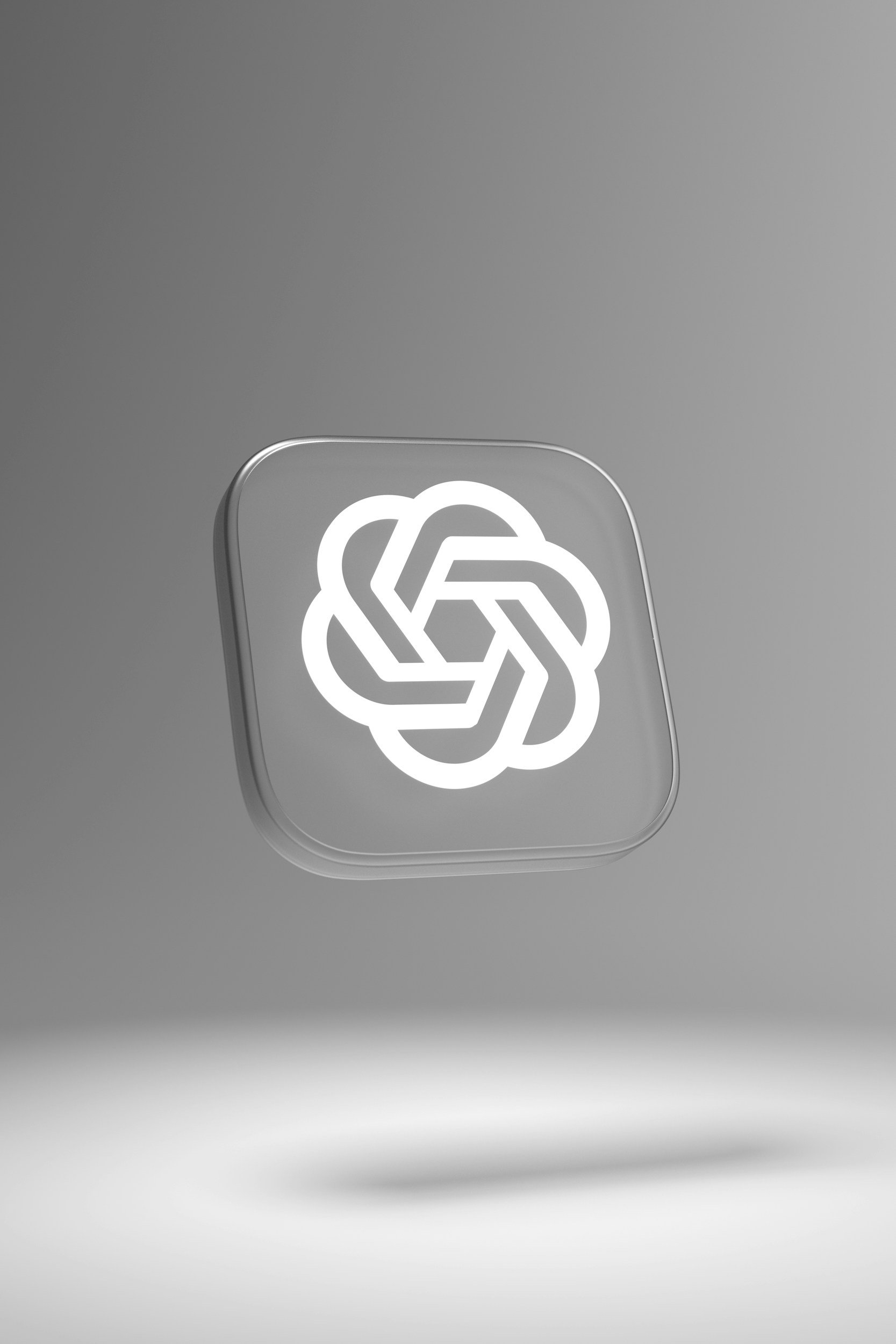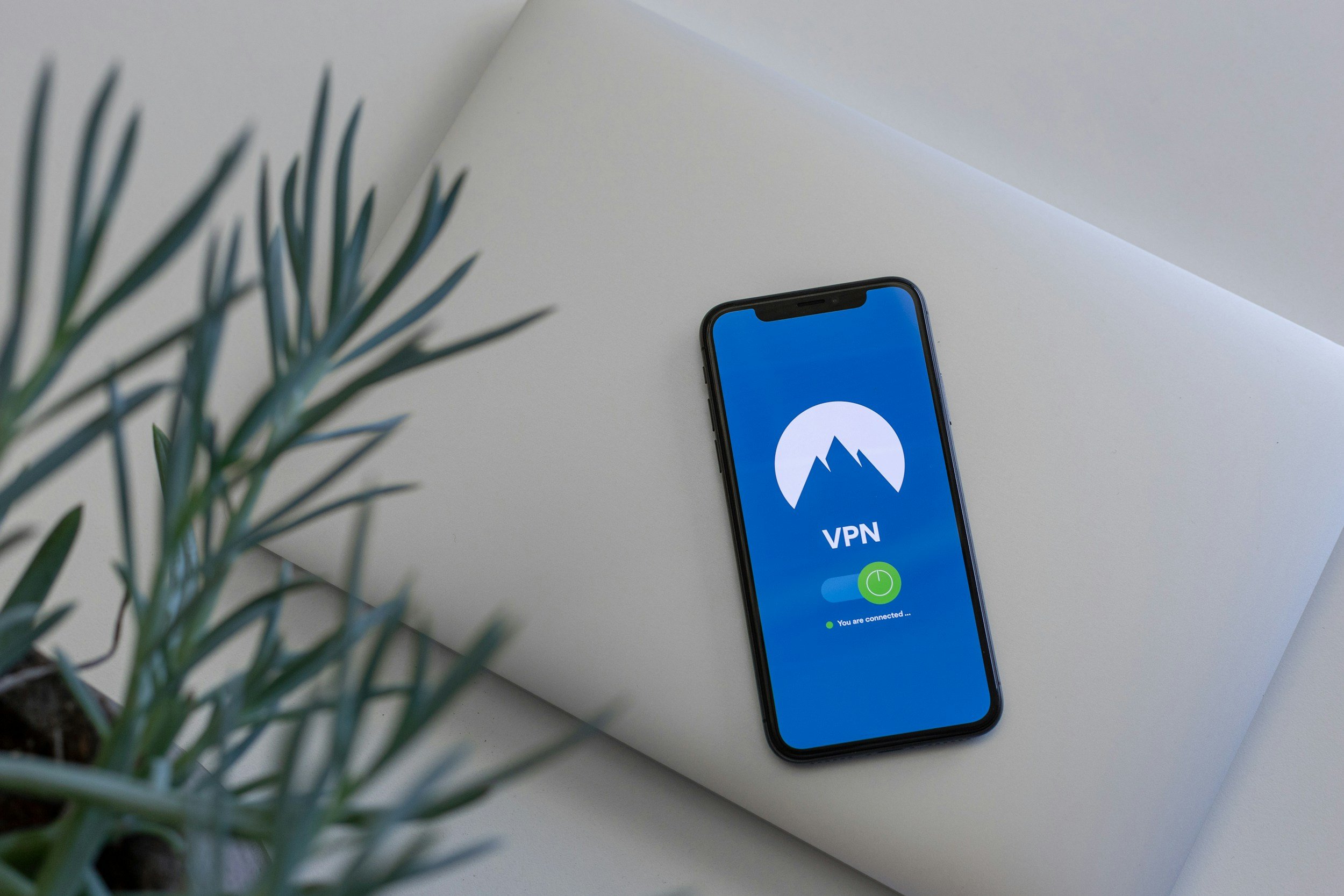How to Connect Sony Headphones to the iPhone
When you purchase through links on my site, I may earn an affiliate commission. Here’s how it works.
Table of Contents Show
Are you wondering how to pair your trusty Sony headphones with your iPhone? There's something undeniably satisfying about slipping on a pair of Sony headphones, hitting play on your favorite track, and being transported into a world of pure audio goodness.
Whether it's the thumping bass of a hip-hop anthem, the delicate nuances of a classical masterpiece, or the immersive soundscape of your favorite game, Sony headphones have a knack for making it all sound that much better.
And pairing them with your iPhone? It's the perfect marriage of convenience and quality. You get the sleek design and user-friendliness of Apple's ecosystem, combined with the audio prowess that Sony is known for. It's kinda like peanut butter and jelly, but for your ears.
Now, I know the word "pairing" can sometimes conjure up images of frustrating tech struggles, but fear not. Connecting your Sony headphones to your iPhone is surprisingly simple.
We'll cover the two main methods: the tried-and-true Bluetooth connection, and the trusty wired option for those times when Bluetooth isn't playing nice.
So, grab your headphones, charge up your iPhone, and let's get this party started!
How to Prepare Your Sony Headphones for Connection
Before we jump into the actual pairing process, let's get your gear prepped and ready for action.
1. Charge it Up
First things first, make sure your Sony headphones have enough juice. There's nothing worse than starting a pairing process only to have your headphones die halfway through.
If they've been sitting in your drawer for a while, plug them in and give them a good charge. This not only ensures a seamless connection but also lets you enjoy your music or podcasts without interruptions later on.
2. Bluetooth
Now, let's turn to your iPhone. We need to make sure Bluetooth is enabled. Here's a quick refresher on how to do it:
Swipe down from the top-right corner of your iPhone screen to open the Control Center.
Look for the Bluetooth icon (it looks like a sideways bowtie) and tap it to turn Bluetooth on. You'll know it's on when the icon turns blue.
It's that simple! Your iPhone is now ready to discover and connect to your Sony headphones.
3. The Sony Headphones Connect App (Optional)
If you really want to get the most out of your Sony headphones, I highly recommend downloading the Sony Headphones Connect app. This handy little app gives you access to a whole range of features that can enhance your listening experience. Here are some of them:
Sound Customization: Fine-tune the audio to your liking with various sound profiles and equalizer settings.
Noise-Cancelling Control: Adjust the level of noise cancellation to suit your environment.
Firmware Updates: Keep your headphones running smoothly with the latest firmware updates.
Think of it as the control center for your headphones, giving you the power to personalize your audio experience and stay up-to-date with the latest features. While it's not strictly necessary for the basic pairing process, it's definitely worth checking out if you're serious about your sound.
With these steps completed, you're now ready to dive into the exciting world of pairing your Sony headphones with your iPhone. But don't worry, I'll be right there with you every step of the way.
How to Pair Your Sony Headphones with Your iPhone via Bluetooth
Alright, now for the main event: connecting your Sony headphones to your iPhone via Bluetooth. Luckily, it's easier than you might think.
1. Entering Pairing Mode
The first step is to put your Sony headphones into pairing mode. This signals to your iPhone that the headphones are ready to connect.
Now, the exact method for entering pairing mode varies slightly depending on your specific Sony headphone model. But don't worry, I've got you covered.
General Rule of Thumb
Most Sony headphones have a power button that doubles as a pairing button. You usually need to press and hold it for a few seconds until you see an LED light start flashing blue and red (or sometimes just blue). This indicates that the headphones are in pairing mode and ready to connect.
Specific Models
For a more detailed breakdown, check out the handy table below. It lists some popular Sony headphone models and their specific pairing instructions:
| Sony Headphone Model | Pairing Instructions |
|---|---|
| WH-1000XM4/XM5 | Press and hold the power button for about 7 seconds. |
| WH-CH710N | Press and hold the power button for about 7 seconds. |
| WF-1000XM5 | Open the charging case with both earbuds inside, then press and hold the button on the case for about 7 seconds. |
2. Finding Your Sony Headphones on Your iPhone
Once your headphones are in pairing mode, it's time to switch back to your iPhone. Follow these simple steps:
Go to Settings and tap on Bluetooth.
Make sure Bluetooth is toggled on (it should be green).
Under Other Devices, you should see your Sony headphones listed. The name will usually be something like "WH-1000XM4" or "WF-1000XM4".
Tap on the name of your headphones to initiate the pairing process.
3. Confirmation
If all goes well, you'll hear a confirmation sound in your headphones, and the status in your iPhone's Bluetooth settings will change to "Connected." Congratulations, you've successfully paired your Sony headphones with your iPhone!
Now, you're free to enjoy your music, podcasts, or videos with the superior audio quality that Sony headphones are known for. But don't go anywhere just yet, because in the next section, we'll cover how to connect using a wired connection, just in case Bluetooth isn't an option.
How to Pair Your Sony Headphones with Your iPhone via Wired Connection
Now let's talk about the wired connection option. While Bluetooth is the most common way to connect headphones these days, sometimes good old-fashioned wires are the way to go. Consider this your backup plan, your trusty sidekick when Bluetooth is acting up.
1. When Wired Makes Sense
So, when should you bust out the cables? Here are a few scenarios where a wired connection might be the better choice:
Bluetooth Issues
If you're having trouble with Bluetooth connectivity, whether it's pairing issues, dropped connections, or audio glitches, a wired connection can be a lifesaver. It bypasses all the wireless shenanigans and gives you a direct, reliable link between your headphones and your iPhone.
Battery Life Issues
If you're running low on battery on either your headphones or your iPhone, a wired connection can save the day. You won't have to worry about your headphones dying mid-song or draining your phone's precious battery life.
Low-Latency Listening
For activities where audio delay can be a major issue, like gaming or video editing, a wired connection typically offers lower latency than Bluetooth. This means the sound you hear will be more in sync with what you see on the screen.
Audiophile Appeal
Some audiophiles argue that a wired connection can provide a slightly better audio quality than Bluetooth, especially when using high-end headphones. This is debatable, but if you're a true audio enthusiast, you might want to give it a try and see if you can hear the difference.
2. Cables: What You Need
Now, let's talk about the cables you'll need for a wired connection. This is where things can get a little tricky, thanks to Apple's ever-evolving approach to ports. But don't worry, I'll break it down for you:
3.5mm Audio Cable
If you're rocking an older iPhone model with a headphone jack (you lucky duck!), all you need is a standard 3.5mm audio cable. This is the same type of cable used for most wired headphones, so chances are you already have one lying around.
Lightning to 3.5mm Adapter
If you've joined the newer iPhone club, where the headphone jack has gone the way of the dodo, you'll need a Lightning to 3.5mm adapter. This little dongle is Apple's way of letting you use your wired headphones with their latest devices. It plugs into the Lightning port on your iPhone and gives you a 3.5mm headphone jack to plug your headphones into.
USB-C to 3.5mm Adapter
But wait, there's more! With the iPhone 15 Pro and Pro Max, Apple has switched to USB-C. So, if you're rocking one of these cutting-edge devices, you'll need a USB-C to 3.5mm adapter instead. Same concept as the Lightning adapter, just a different port.
3. Plug and Play
I know, I know, it can be a bit of a cable jungle out there. But the good news is that once you have the right adapter, the actual connection process is super easy. It's literally plug-and-play:
Plug one end of the cable (or adapter) into your iPhone.
Plug the other end into the audio jack on your Sony headphones.
Start playing your audio, and you're good to go!
No pairing, no settings to adjust, just pure audio enjoyment. It's a simple, reliable solution that can come in handy when Bluetooth isn't cutting it.
Why Are My Sony Headphones Not Connecting to My iPhone?
Well, technology isn't always perfect. Sometimes, even with the best intentions and a perfectly laid-out guide (like this one, I hope!), things don't go as smoothly as planned.
If you're having trouble connecting your Sony headphones to your iPhone, don't panic. I've got your back with some troubleshooting tips that'll hopefully get you back to enjoying your music in no time.
Sony Headphones Missing in Bluetooth Settings
If your Sony headphones are playing hard to get and not showing up in your iPhone's Bluetooth settings, here are a few things to try:
1. Toggle Bluetooth
It sounds simple, but sometimes turning Bluetooth off and on again can do the trick. It's like giving your phone a little tech refresh.
2. Restart Everything
If toggling Bluetooth doesn't work, try restarting both your iPhone and your headphones. It's the classic "turn it off and on again" solution, and surprisingly, it often works wonders.
3. Forget and Re-pair
Go to your iPhone's Bluetooth settings, find your headphones (if they're listed), tap the "i" icon, and select "Forget This Device." Then, put your headphones back into pairing mode and try connecting again. Sometimes a fresh start is all you need.
4. Check Compatibility
Make sure your Sony headphones are compatible with your iPhone. Most modern models should work fine, but it's always good to double-check.
Audio Issues: Static, Low Volume, or Silence
If you're getting static, low volume, or no sound at all, don't despair. Here are a few potential fixes:
1. Check Connections
Make sure your headphones are properly plugged in (if you're using a wired connection) or that they're within Bluetooth range (if you're using wireless). Also, check for any debris or damage to the audio jack or charging port.
2. Reset Headphones
Many Sony headphones have a reset function. Check the manual to see how to perform a reset for your specific model. This can often clear up minor glitches and get things working again.
3. Update Firmware
Outdated firmware can sometimes cause audio issues. Use the Sony Headphones Connect app (if you have it) to check for and install any available firmware updates for your headphones.
Connection Dropouts
If your connection keeps dropping, it can be super frustrating. But fear not, there are a few things you can try:
1. Mind the Distance
Bluetooth has a limited range, usually around 30 feet. Make sure you're not straying too far away from your iPhone.
2. Interference Issues
Other electronic devices, especially those using the 2.4GHz frequency band (like microwaves and Wi-Fi routers), can interfere with Bluetooth signals. Try moving away from these devices to see if it improves your connection.
3. Battery Check
Low battery levels in either your headphones or your iPhone can cause connection issues. Make sure both devices have enough juice.
If you've tried all these tips and you're still having trouble, it might be time to reach out to Sony or Apple support for further assistance. But hopefully, with a little troubleshooting, you'll be back to enjoying your music in no time.
How to Get the Most Out of Your Sony Headphones
Alright, now that you've successfully connected your Sony headphones to your iPhone, it's time to take things to the next level. Let's dive into how you can truly maximize your listening experience and get the most out of your Sony headphones.
1. Use the Sony Headphones Connect App
If you haven't already downloaded the Sony Headphones Connect app, now's the time. Trust me, this app is awesome for unlocking the full potential of your headphones.
Sound Customization
First and foremost, the app lets you personalize your audio experience. You can choose from various sound profiles, each tailored to different genres and listening preferences.
Or, if you're feeling adventurous, you can dive into the equalizer settings and create your own custom sound profile.
Noise-Canceling Mastery
If your Sony headphones have noise-canceling capabilities (and many of them do), the app gives you granular control over how much noise you want to block out.
You can even adjust the ambient sound settings to let in specific sounds, like voices or traffic, while still enjoying the benefits of noise cancellation.
360 Reality Audio
This is a newer feature for select Sony headphones that creates an immersive 3D audio experience. The app guides you through a personalized listening optimization process to ensure you get the most out of this feature. It's a bit like having a concert in your head – pretty awesome.
Other Cool Stuff
The app also offers features like adaptive sound control, which automatically adjusts noise cancellation and ambient sound settings based on your activity and environment.
You can also find information about your headphones' battery life, update the firmware, and even customize the touch controls on your headphones.
2. Tips for Achieving Audiophile-Level Sound
Beyond the app, here are a few additional tips for maximizing your audio quality:
High-Quality Audio Files
If you're listening to low-quality MP3s, you're not going to get the full benefit of your Sony headphones. Try streaming or downloading high-resolution audio files (like FLAC or ALAC) to hear the music as the artist intended.
Codec Considerations
If you're using Bluetooth, the audio codec can affect the sound quality. Some Sony headphones support high-quality codecs like LDAC, which offer better audio transmission than the standard SBC codec. You can usually adjust the codec settings in the Sony Headphones Connect app.
Proper Fit
Make sure your headphones fit snugly and comfortably in or around your ears. A good seal is essential for optimal sound quality, especially with noise-canceling headphones.
3. Take Care for Your Headphones
Finally, let's talk about how to take care of your Sony headphones so they continue to sound great for years to come:
Keep Them Clean
Wipe down the ear cups and headband regularly with a soft, slightly damp cloth to remove sweat, dirt, and grime. If you have earbuds, gently clean the tips and remove any earwax buildup.
Store Them Properly
When not in use, store your headphones in a case or pouch to protect them from scratches and dust.
Battery Care
If your headphones have a rechargeable battery, avoid completely draining it or leaving it fully charged for extended periods. This can help prolong the battery's lifespan.
Wrapping Up
Alright, that's a wrap on this whole Sony headphone and iPhone pairing situation. As you've seen, connecting your Sony headphones to your iPhone is way easier than you might have thought.
Whether you're going the wireless Bluetooth route or opting for the wired reliability, the process is surprisingly straightforward.
But don't stop there. Now that your headphones are connected, I encourage you to take some time to really explore all the features they have to offer.
Dive into the Sony Headphones Connect app, play around with the sound settings, and customize the noise cancellation to your liking. Trust me, there's a whole world of audio goodness waiting for you to discover.
And hey, while you're at it, why not share your favorite Sony headphone model in the comments below? Let us know what you love about them, any cool tips or tricks you've discovered, or even just your favorite song to listen to on them. I'm always curious to hear what other tech enthusiasts are rocking.
Speaking of tech enthusiasts, if you found this guide helpful and want to stay up-to-date on the latest tech news, reviews, and tutorials, be sure to subscribe to my newsletter. I promise to keep you entertained and informed with all things tech.
That's it for now folks. Thanks for tuning in, and as always, stay tuned for more tech goodness from yours truly.
FAQ
-
No worries! First, make sure your headphones are in pairing mode (check the instructions for your specific model). Then, try toggling your iPhone's Bluetooth off and on again, restarting both devices, or "forgetting" the headphones in your Bluetooth settings and re-pairing them.
-
Absolutely. Check that your headphones are fully charged and that the connections are secure. If you're using a wired connection, make sure the cable or adapter is working properly.
If you're using Bluetooth, try moving closer to your iPhone or away from other electronic devices. You can also try resetting your headphones or updating the firmware through the Sony Headphones Connect app.
-
There are a few reasons why this might happen. It could be due to distance (Bluetooth has a limited range), interference from other electronic devices, or low battery levels in either your headphones or iPhone.
Try to stay within Bluetooth range, move away from other devices, and make sure both your headphones and iPhone are charged.
-
Nope, you don't need it to connect your headphones, but it's highly recommended! The app unlocks a bunch of cool features like sound customization, noise-canceling control, and firmware updates. It can really enhance your listening experience.
-
You bet! If your iPhone has a Lightning port, you'll need a Lightning to 3.5mm adapter. If you have the latest iPhones with USB-C, then a USB-C to 3.5mm adapter is necessary. These adapters let you plug your wired headphones into your iPhone.
-
Yes! Try listening to high-quality audio files (like FLAC or ALAC) and adjusting the codec settings in the Sony Headphones Connect app (if applicable).
Also, make sure your headphones fit properly to ensure a good seal, especially if they have noise cancellation.
MOST POPULAR
LATEST ARTICLES