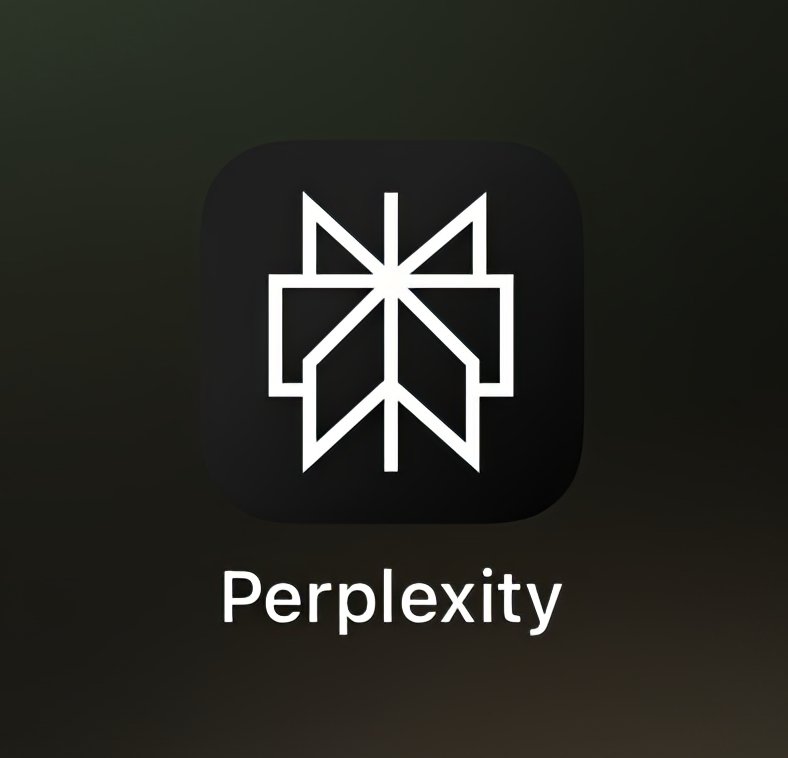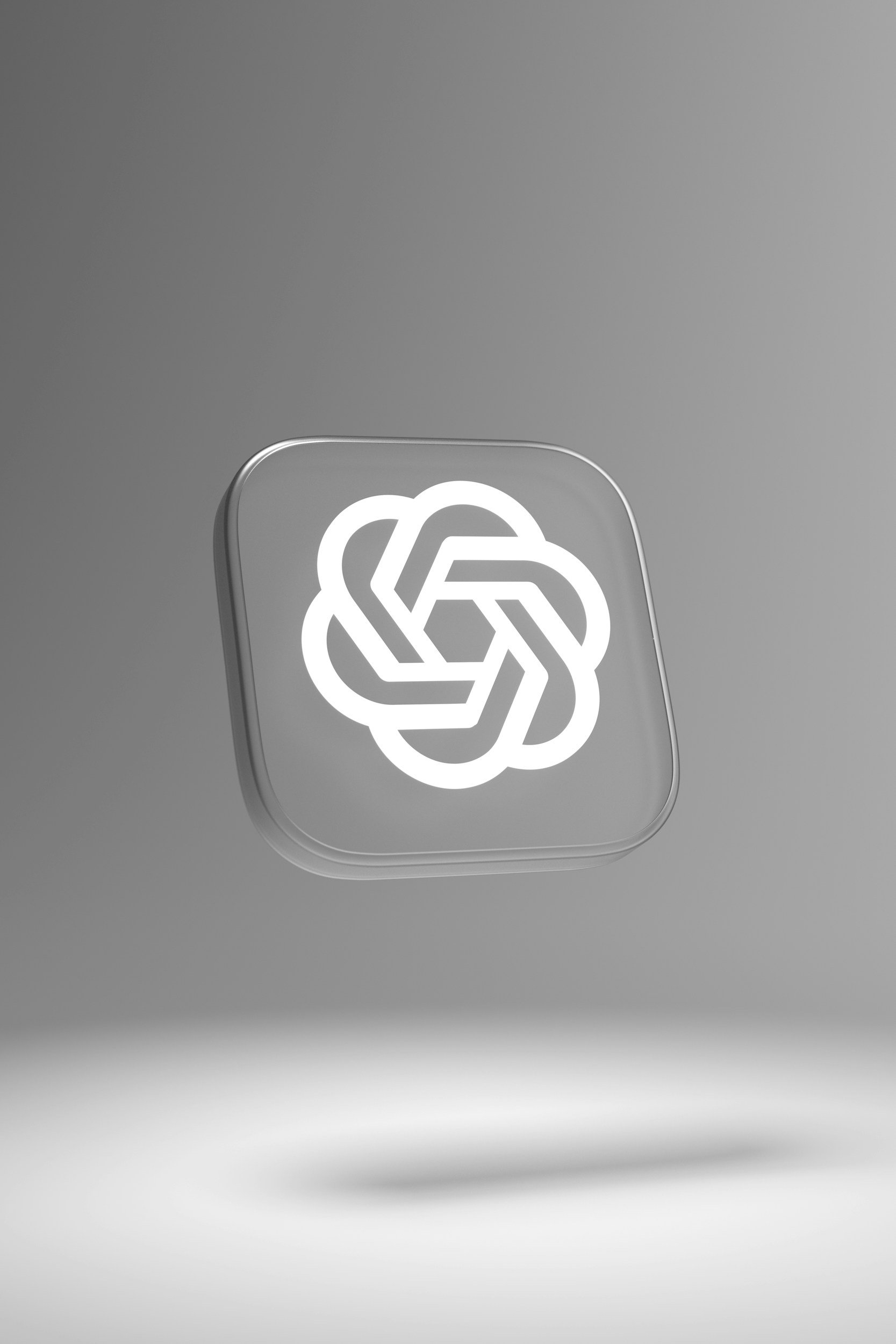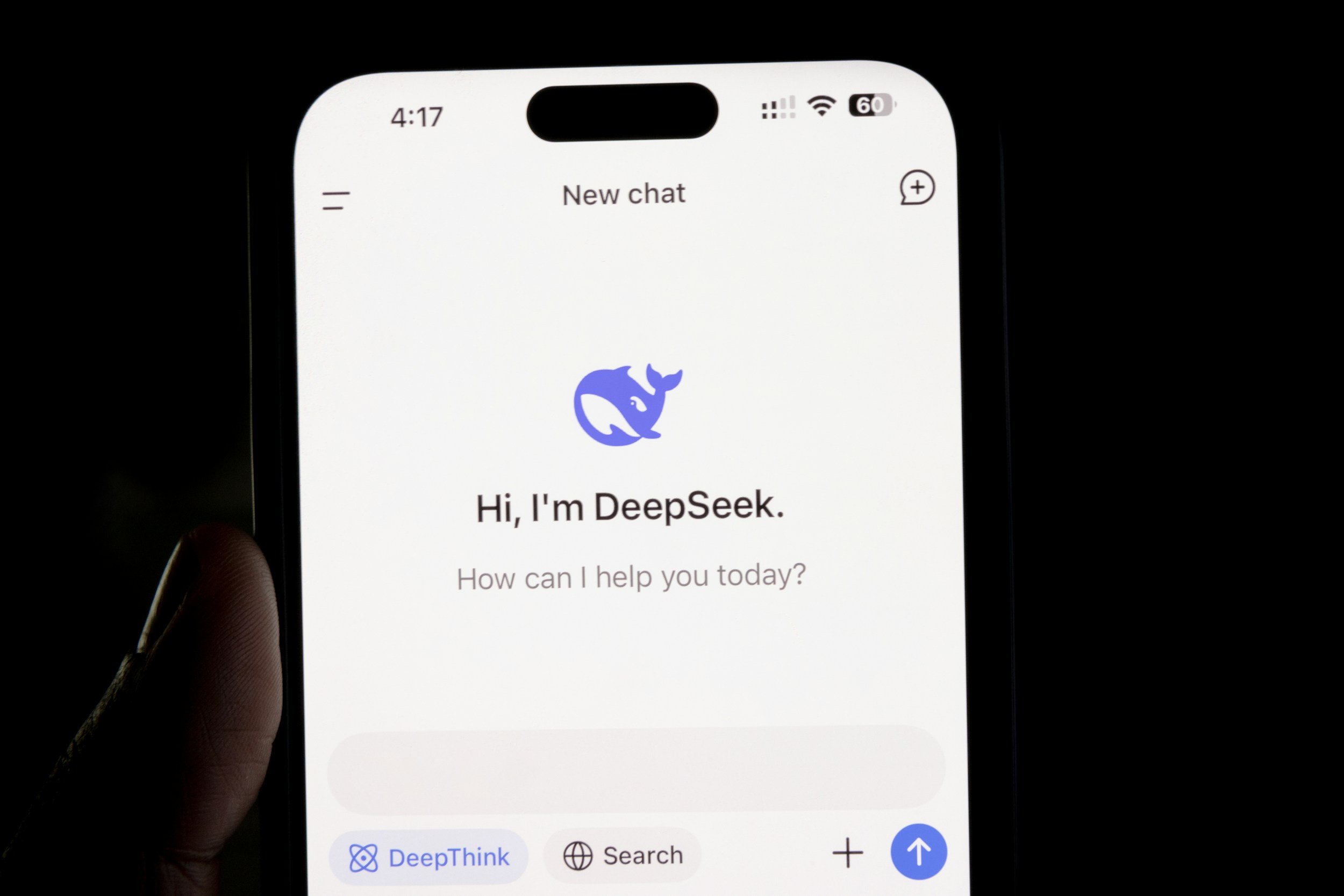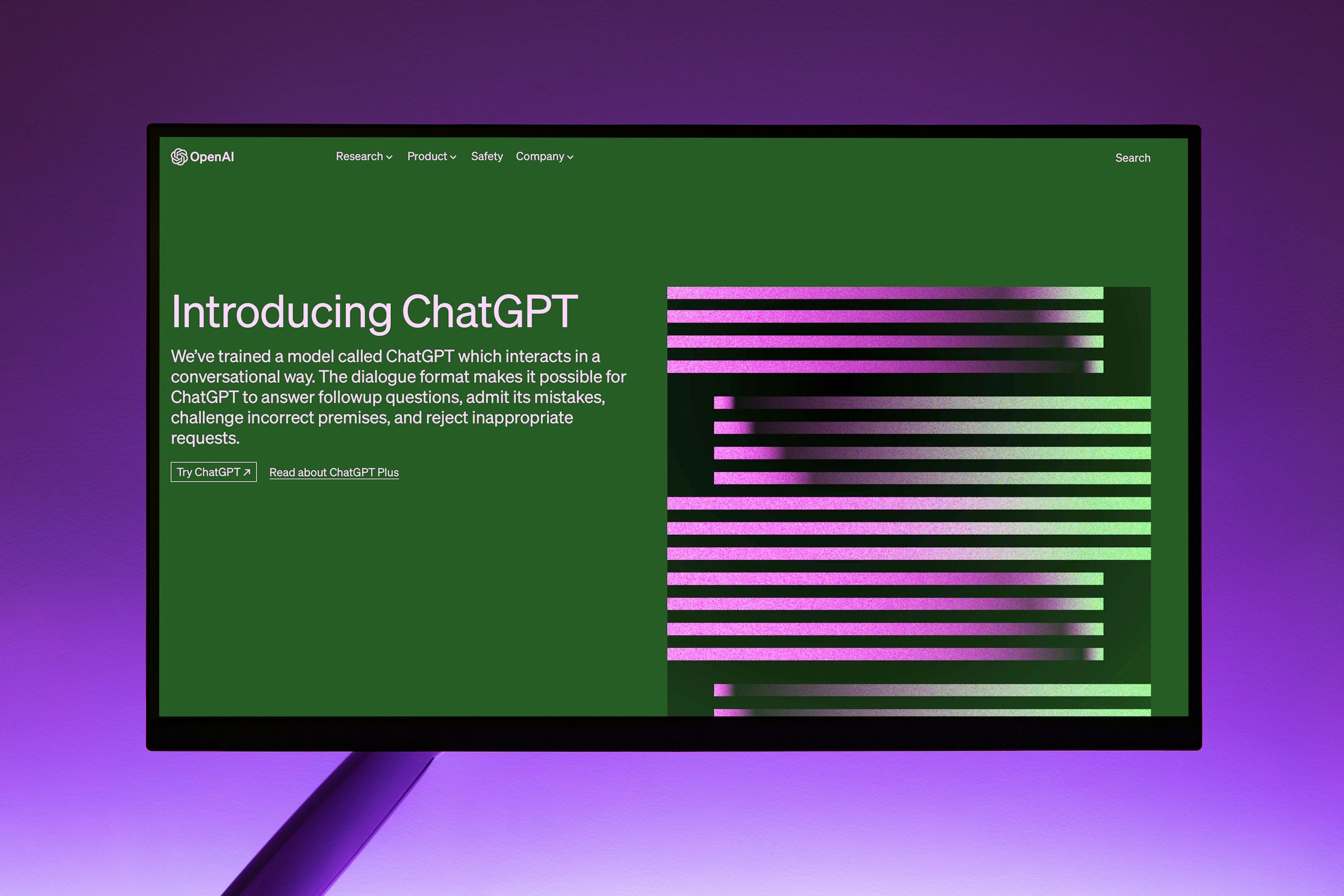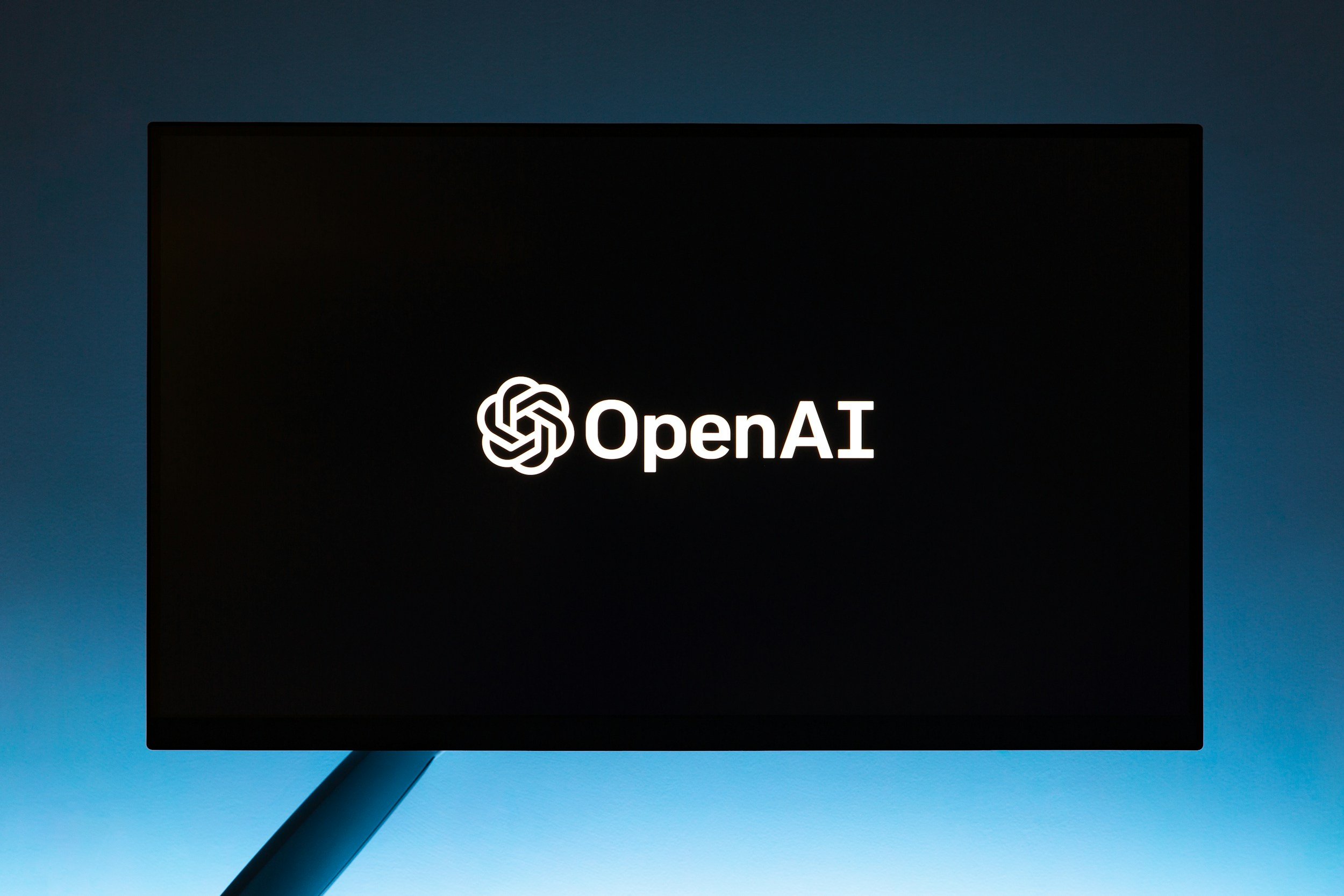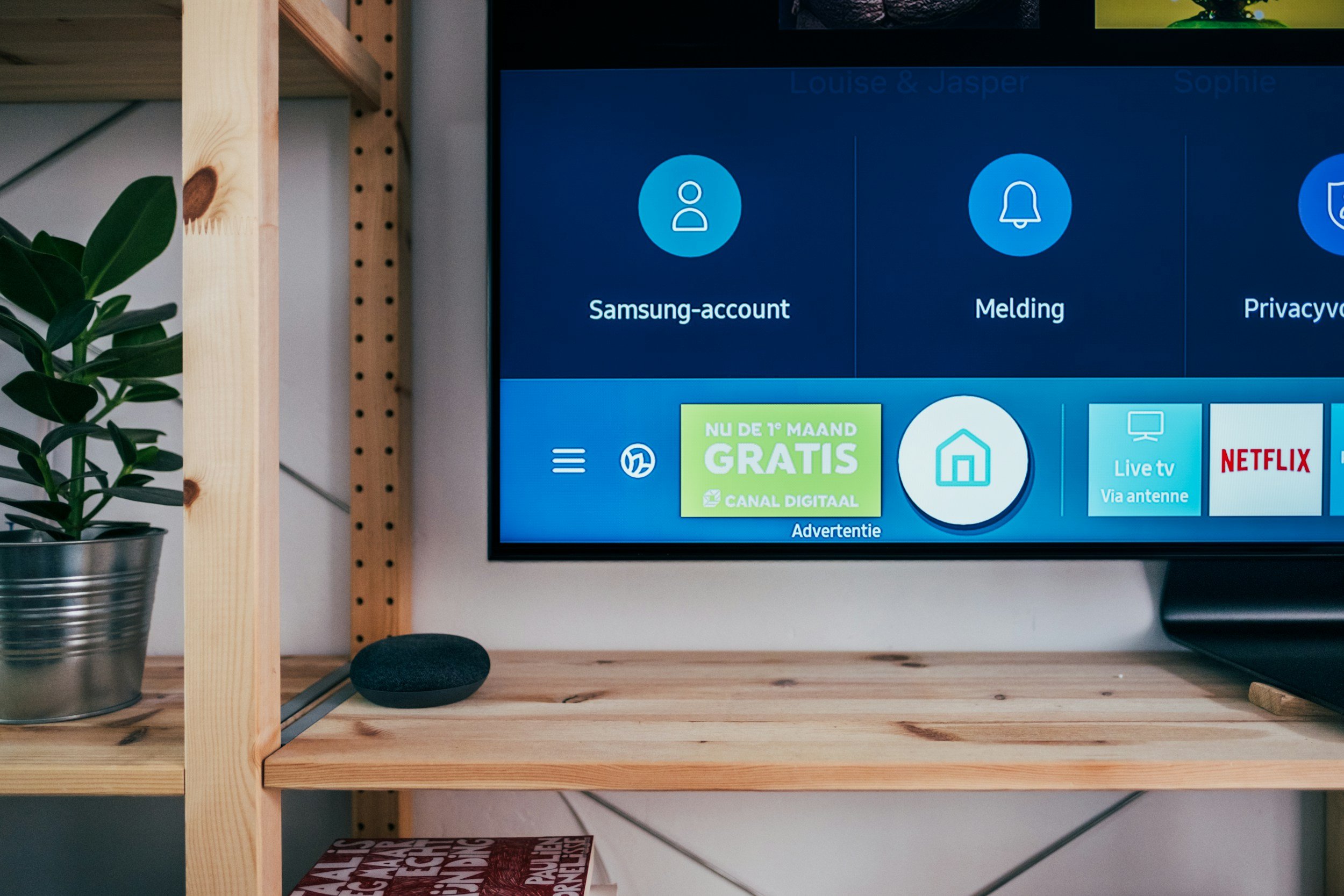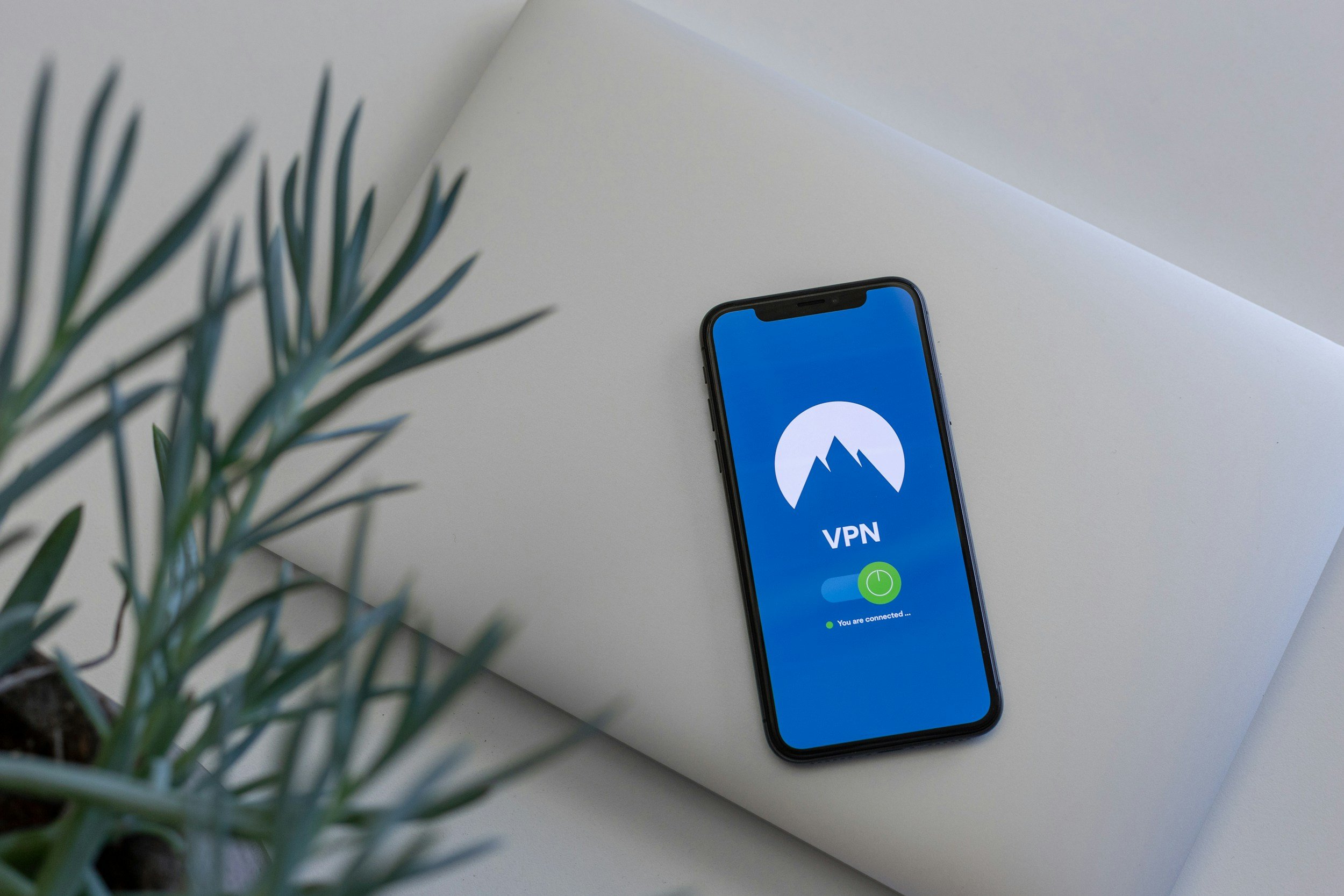How to Use Samsung AI – The Ultimate Guide
When you purchase through links on my site, I may earn an affiliate commission. Here’s how it works.
Table of Contents Show
You’ve probably heard about Samsung AI before. I know, I know... AI is the buzzword of the century, and every company seems to be throwing it into their marketing mix. But with Samsung, it's luckily not just hype. They've been steadily weaving AI into their Galaxy ecosystem, and the results are pretty damn interesting.
Most of us have messed around with Bixby, that voice assistant that's been hit or miss, but Samsung's AI ambitions extend way beyond voice commands. We're talking a whole suite of features baked right into your phone, tablet, or even laptop – designed to make your life smoother, more creative, and maybe even a little more fun.
Picture this: your phone's camera automatically tweaks your photos to look their best, even in tricky lighting. Your handwritten notes transform into perfectly typed text. Your keyboard learns your typing style and predicts your next word before you even think it. And hey, if you're feeling nostalgic, AI can even breathe new life into those grainy old photos from your flip phone days.
Luckily, Samsung isn't just about flashy gimmicks either. They're focused on practical stuff too. Like AI-powered battery optimization to keep your phone going longer, or intelligent features that help you multitask like a pro.
And for all the creative folks out there, Samsung's AI tools can be a serious game-changer. Imagine effortlessly removing unwanted objects from your photos, generating new backgrounds with a tap, or even creating unique wallpapers based on your own doodles.
Now, I'm not saying Samsung's AI is perfect. It's still a work in progress, and there are definitely areas where it could improve. But the potential is undeniable. Whether you're a hardcore tech enthusiast or just someone who wants their devices to work a little smarter, Samsung AI has something to offer.
So, stick with me as we dive deeper into the world of Samsung AI. We'll explore how to use these features, share some tips and tricks, and even take a peek at what the future might hold. Let’s get started.
What Is Bixby Vision?
Now, Bixby has had its fair share of ups and downs since it first launched, but Samsung's been steadily refining it, and honestly, it's gotten pretty good.
Think of Bixby as your personal assistant, living right inside your phone. You can talk to it, ask it questions, and even tell it to do stuff for you. It's kinda like having a mini-Jarvis in your pocket (without the British accent and the intelligence, unfortunately).
So, what can Bixby actually do? Well, the basics are pretty standard for any voice assistant: setting alarms, sending texts, making calls, playing music – you know the drill. But Bixby goes a step further with custom routines.
You can create personalized commands that trigger a whole series of actions. For example, you could say "Good night, Bixby" and have it turn off the lights, set your alarm, and start playing calming music. It's a small thing, but it can make a big difference in your daily routine.
But Bixby's real party trick is Bixby Vision. This is where things get interesting. Imagine you're out shopping and see a cool pair of shoes. Just point your camera at them, and Bixby Vision can identify them, find them online, and even show you where to buy them. To me, it feels like having a supercharged Shazam for real-world objects.
Bixby Vision isn't just about shopping though. It can also translate text in real time, which is super handy when you're traveling. It can even scan QR codes, identify landmarks, and give you information about the food you're about to eat. Basically, it's like having a walking, talking encyclopedia in your pocket.
Now, I'm not gonna lie, Bixby Vision isn't always perfect. It can struggle with certain objects or lighting conditions. But when it works, it's pretty damn cool. And honestly, I think it's one of the most underrated features on Samsung phones.
What Is Galaxy AI?
Okay, now that we've tackled Bixby, let's move on to the real star of the show: Galaxy AI. Now, this isn't a standalone app or anything. It's more like a collection of AI-powered tricks and enhancements that Samsung has sprinkled throughout your Galaxy devices. These aren't always the flashiest features, but trust me, they can make a real difference in how you use your phone or tablet.
Photos
Let's start with the camera, because who doesn't love taking photos? Galaxy AI gives your camera app a serious boost. It can automatically optimize your shots based on the scene, suggest different angles or compositions, and even help you erase unwanted objects or people from your photos.
And if you've got a bunch of old, low-resolution photos lying around, the AI remastering feature can work some magic, sharpening them up and making them look almost new.
Samsung Notes
If you're a note-taking enthusiast like me (I'm always jotting down ideas), you'll appreciate the AI enhancements in Samsung Notes. The app can automatically format your notes, convert your handwriting to text, and even help you summarize long documents.
Samsung Keyboard
The keyboard is another area where Samsung AI shines. It learns your typing style and offers smart suggestions, helping you type faster and more accurately. It also does real-time grammar correction and can even translate text on the fly. It's a small thing, but it can save you a lot of time and frustration when you're typing out emails or messages.
Beyond the Basics
Samsung's AI magic isn't limited to just these apps. You'll find it popping up in all sorts of places. Your gallery app can use AI to group similar photos together, or even create highlight videos of your favorite moments. Your internet browser can use AI to translate web pages or summarize articles. And who knows, depending on your device and software version, you might even find other AI-powered features lurking in your settings or apps.
Now, not every Galaxy AI feature is going to be a game-changer for everyone. Some of them are subtle, while others might seem like gimmicks. But I encourage you to explore and experiment. You might be surprised by how these little AI touches can enhance your overall experience and make your Galaxy device feel even more personal and intuitive.
How to Use Bixby Voice and Bixby Vision
Alright, let's get down to business and learn how to unleash Samsung AI on your Galaxy device. We'll start with Bixby, your always-on, always-listening digital assistant.
How to Activate Bixby Voice
Now, Bixby is usually pre-installed on your Samsung phone, so it's just a matter of waking it up. The easiest way is to simply say "Hi, Bixby" or hold down the Bixby button if your phone has one. You'll see a colorful animation letting you know Bixby's listening.
If you're not feeling the whole voice activation thing, there are other ways to access Bixby. You can swipe right on your home screen to open Bixby Home, a personalized feed of information and suggestions. You can also find Bixby baked into some Samsung apps, like the camera or gallery.
How to Use Bixby Voice Commands
Once Bixby's up and running, you can start bossing it around. Ask it about the weather, tell it to set an alarm, have it read your latest text messages – you name it. Bixby's surprisingly good at understanding natural language, so you don't have to speak like a robot.
For the power users out there, you can even create custom Bixby routines. These are like macros that automate multiple actions with a single command. For example, you could say "I'm driving" and have Bixby automatically launch Android Auto, start playing your favorite playlist, and read out your incoming notifications.
How to Use Bixby Vision
Next up is Bixby Vision, Samsung's visual search engine. To launch it, open your camera app and look for the Bixby Vision icon. Tap it, and you'll be transported to a world of augmented reality possibilities.
Point your camera at an object, and Bixby Vision will try to identify it. It'll then give you relevant information, like where to buy it, similar products, or even nutritional information if it's food. You can also use Bixby Vision to translate text in real time, scan QR codes, or identify landmarks. It's quite useful at times.
Now, here's a pro tip: Bixby Vision works best when you have a good internet connection. If you're in a spotty coverage area, it might not be as reliable. But in most cases, it's surprisingly fast and accurate.
How to Use the Galaxy AI Features
Now, Samsung hasn't exactly made it super obvious where all these Galaxy AI features are hiding, but with a little digging, you'll find them. Usually, you'll want to head over to the "Settings" app, then look for something like "Advanced Features" and then head to “Advanced Intelligence”.
Here's where things can get a little tricky. Depending on your device and the One UI version you're running, the exact location and names of these settings might vary.
For instance, to turn on the Browsing Assist in order to summarize and translate websites, you need to go to Settings > Advanced features > Advanced intelligence > Samsung Internet > Summarize.
Tips & Tricks Inside the Apps
Now, once you've enabled some of these Galaxy AI features, it's time to learn how to use them effectively. The good news is that Samsung has sprinkled helpful tooltips and tutorials within the apps themselves. So, don't be afraid to tap around and explore. You might be surprised by what you find.
For example, in the Camera app, you'll notice that when Scene Optimizer is enabled, it automatically detects what you're pointing at and suggests different modes or settings. Play around with it and see how it enhances your photos.
In Samsung Notes, try writing a few lines with the S Pen, and you'll see options to convert your handwriting to text or even fix your penmanship.
Real-World Examples
Alright, let's get practical. Here are a few real-world examples of how Galaxy AI can make your life easier and more fun:
Object Eraser: Ever taken a perfect photo, only to have it ruined by a stray trash can or an unwanted photobomber? With Object Eraser, you can simply tap on the object you want to remove, and like magic, it's gone. It's perfect for cleaning up those vacation pics or getting rid of distractions in your product shots.
Single Take: Trying to capture the perfect action shot? Single Take lets you record a short video, and then AI automatically generates a bunch of different photos and short clips, including boomerangs, portraits, and even slow-motion videos. It's like having a whole camera crew working for you.
Live Translation: Traveling to a country where you don't speak the language? Bixby Vision's Live Translation can help you decipher signs, menus, and even conversations in real time. It's like having a personal translator in your pocket.
Adaptive Battery: Worried about your phone dying before the end of the day? Adaptive Battery learns your usage patterns and optimizes battery life accordingly. It'll even limit power to apps you rarely use, helping you squeeze out every last drop of juice.
These are just a few examples, and as Samsung continues to develop its AI capabilities, we're bound to see even more innovative features in the future.
Advanced Tips and Tricks
Let's kick things up a notch and dive into some advanced tips and tricks for Samsung's AI features. This is where you can really start to personalize your experience and turn your phone into a productivity powerhouse.
Bixby Routines
You've probably heard of Bixby Routines, but are you using them to their full potential? These bad boys let you create personalized automations that trigger based on specific conditions. Imagine walking into your house and having Bixby automatically turn on the lights, adjust the thermostat, and start playing your chill playlist. Or, when you plug in your headphones, it could automatically launch your favorite podcast app and adjust the volume. The possibilities are pretty much endless.
To get started, head over to the Bixby Routines section in the Bixby app and start experimenting. You can create simple routines based on time, location, or even specific events like connecting to your car's Bluetooth.
Bixby & SmartThings
If you're rocking a SmartThings-compatible home, Bixby can become your command center. You can use voice commands to control your lights, locks, thermostats, and even your robot vacuum cleaner. It's like living in a sci-fi movie, except it's actually possible today.
To get started, you'll need to connect your SmartThings devices to the SmartThings app, then link it to Bixby. Once that's done, you can start barking orders at your phone like "Bixby, dim the living room lights" or "Bixby, start the robot vacuum." It might feel a little silly at first, but trust me, it's pretty satisfying.
Photo Editing Pro
Now, let's talk about Galaxy AI's photo editing “superpowers”. Sure, the automatic scene optimization and object eraser are cool, but there's a whole world of creative tools waiting to be explored. You can add artistic filters, play around with different lighting effects, and even remove unwanted distractions with a few taps.
One of my favorite features is the "Remaster" tool, which can breathe new life into old photos. It analyzes the image and automatically enhances colors, sharpness, and details. It's like having a mini Photoshop built right into your phone.
Hidden Gems and Secret Features
Finally, let's uncover some of the lesser-known Galaxy AI features that might be hiding in plain sight. These are the kind of things that aren't immediately obvious but can be super useful once you discover them. For example, did you know that Bixby can summarize long articles for you? Or that you can use Bixby Vision to scan documents and extract text?
To find these hidden gems, poke around the settings of different apps. You might be surprised by what you find. And don't forget to keep an eye out for new features. Samsung is constantly updating its AI capabilities, so there's always something new to discover.
This is just the tip of the iceberg. Samsung's AI ecosystem is vast and constantly evolving. So don't be afraid to experiment, try new things, and most importantly, have fun with it.
Samsung AI on Different Devices
Okay, now that we've gone over the basics of Samsung AI and explored some advanced tips, let's talk about how these features show up across different Galaxy devices. Because, let's be real, the way you use AI on your Galaxy S24 Ultra is going to be different from how you use it on a Galaxy Tab S9 or a Galaxy Book laptop.
Smartphones
Your Galaxy smartphone is probably where you'll experience the most diverse range of Samsung AI features. As we've already covered, the camera app is packed with AI goodness, from Scene Optimizer to Single Take, which is like having a whole film crew in your pocket.
Beyond photography, your smartphone's AI also extends to everyday tasks. Bixby Routines can automate actions based on your location, time of day, or even when you connect to specific Bluetooth devices. Smart suggestions pop up throughout the interface, like recommended replies in messages or reminders to call your mom back.
One UI, Samsung's custom Android skin, also gets smarter with each iteration, thanks to AI-powered features like Adaptive Battery and Brightness that learn your habits and adjust settings accordingly.
Tablets
On Galaxy tablets, Samsung AI takes on a slightly different role, focusing more on productivity and creativity. The S Pen, a staple of the Galaxy Tab lineup, gets a significant boost from AI. You can use it to write notes, sketch ideas, or even navigate the interface.
One standout feature is the ability to convert handwritten notes into text, even if your handwriting is as messy as mine. The S Pen can also translate text in real time, which is super helpful for students or anyone working with foreign languages.
Additionally, some Galaxy Tab models have unique AI features, like the "Live Messages" tool that lets you create animated handwritten notes or drawings to share with friends. It's a fun way to add a personal touch to your messages.
Laptops
When it comes to laptops, Samsung AI tends to work behind the scenes, optimizing performance and battery life. For example, AI can intelligently allocate resources to different tasks, ensuring your laptop runs smoothly even when you're juggling multiple demanding applications.
On some Galaxy Book models, AI can even enhance video calls by automatically blurring your background or adjusting the lighting to make you look your best. It's a small touch, but it can make a big difference in your professional image.
Noteworthy Differences Between Models
Of course, not all Galaxy devices are created equal. The specific AI features available will vary depending on the model and the software version you're running. For example, newer models like the Galaxy S24 series tend to have more advanced AI capabilities than older ones.
It's also worth noting that some AI features are exclusive to certain device types. For instance, the Single Take feature is primarily found on smartphones, while the S Pen enhancements are specific to tablets.
The Future of Samsung AI
We've covered a lot of ground already, but Samsung's AI journey is far from over. In fact, I'd say we're just scratching the surface of what's possible.
If you look at Samsung's recent announcements and research, it's clear they're doubling down on AI. They've been investing heavily in this area, building dedicated AI research centers and partnering with industry leaders like Google.
So, what can we expect from Samsung AI in the future? Well, I think we'll see even tighter integration across their entire ecosystem. Imagine seamless experiences where your Galaxy phone, tablet, watch, and even home appliances work together effortlessly, powered by AI that understands your needs and anticipates your actions.
We might also see more personalized AI experiences, tailored to your individual preferences and habits. Think Bixby understanding your speech patterns better or the camera app automatically suggesting settings based on your favorite photography styles.
Samsung's also been experimenting with AI-powered health features, like using your phone's sensors to track your sleep patterns or monitor your stress levels. This is still early days, but it's an area with a lot of potentials.
Of course, AI raises some ethical concerns, and it's important for companies like Samsung to address these head-on. We need to ensure that AI is used responsibly and transparently, with clear guidelines around data privacy and security.
Overall, I'm excited about the future of Samsung AI. It's clear they're committed to pushing the boundaries of what's possible and making AI more accessible to everyone. As always, I'll be keeping a close eye on their progress, and I can't wait to see what they come up with next. Who knows, maybe we'll even see a fully sentient Bixby one day. (Okay, maybe that's a bit too sci-fi, but hey, a tech reviewer can dream, right?)
Wrapping Up
Alright guys, that's the rundown on Samsung AI, from Bixby to the hidden gems sprinkled throughout your Galaxy devices. Now, I'm not gonna sit here and tell you that Samsung's AI is going to change your life, because honestly, it probably won't. But, if you take the time to explore and play around with these features, I think you'll find that they can make your phone, tablet, or laptop just a little bit smarter, a little more helpful, and a little more fun to use.
Whether it's Bixby streamlining your daily tasks, Galaxy AI enhancing your photos and notes, or AI-powered optimizations keeping your device running smoothly, Samsung's AI ecosystem offers a lot of potential. It's luckily not just about flashy gimmicks (although there are a few of those too). It's about using AI to solve real problems and make your digital life a little less frustrating and a little more enjoyable.
So go on, give these features a shot. Experiment with Bixby Routines, try out the Object Eraser in the photo editor, or see if Bixby Vision can identify that weird plant in your backyard. Who knows, you might just discover a new favorite feature that you can't live without.
And hey, I want to hear from you. What are your favorite Samsung AI features? Have you discovered any hidden gems that I didn't mention? Let me know in the comments below!
And if you're hungry for more tech insights and reviews, don't forget to subscribe to my newsletter. I'll keep you updated on the latest gadgets, trends, and everything else happening in the world of tech.
So there you have it. That's Samsung AI in a nutshell. It's a constantly evolving landscape, and I'm excited to see where Samsung takes it next. As always, thanks for reading, and I'll catch you in the next one. Bye!
FAQ
-
Samsung AI refers to a collection of artificial intelligence features integrated into various Samsung Galaxy devices (smartphones, tablets, laptops). These features enhance user experience, productivity, and creativity across different apps and functions.
-
No, while Bixby is a major component of Samsung AI as the intelligent assistant, Galaxy AI extends far beyond that, including features within the camera, photo editor, Samsung Notes, keyboard, and more.
-
Samsung AI features are available on a wide range of Galaxy devices, including smartphones, tablets, and laptops. However, the availability and specific features may vary depending on the model and software version.
-
You can usually find and enable Samsung AI features in the "Settings" app, often under sections like "Advanced Features" or "Intelligent Features." Refer to specific sections in this blog post for detailed instructions.
-
Yes, most of the core Samsung AI features are included with your Galaxy device and are free to use. However, some premium features or third-party integrations might require additional purchases or subscriptions.
-
Samsung takes data privacy seriously and has implemented measures to protect user data. You can find information about their data practices and privacy policy on the Samsung website.
-
Yes, many Samsung AI features offer customization options. For example, you can create personalized Bixby Routines, adjust settings in the camera app, and modify keyboard preferences to tailor the experience to your needs.
-
Absolutely! Samsung is committed to ongoing development and improvement of its AI capabilities. Expect to see new features, enhancements, and optimizations in future software updates.
-
Explore the Samsung website, check for tutorials within apps, or search for online guides and resources (like this blog post!) to learn more about specific features and how to use them effectively.
-
Samsung is investing heavily in AI research and development. We can anticipate more seamless integration across devices, personalized experiences, and potentially new features in areas like health and productivity.
MOST POPULAR
LATEST ARTICLES