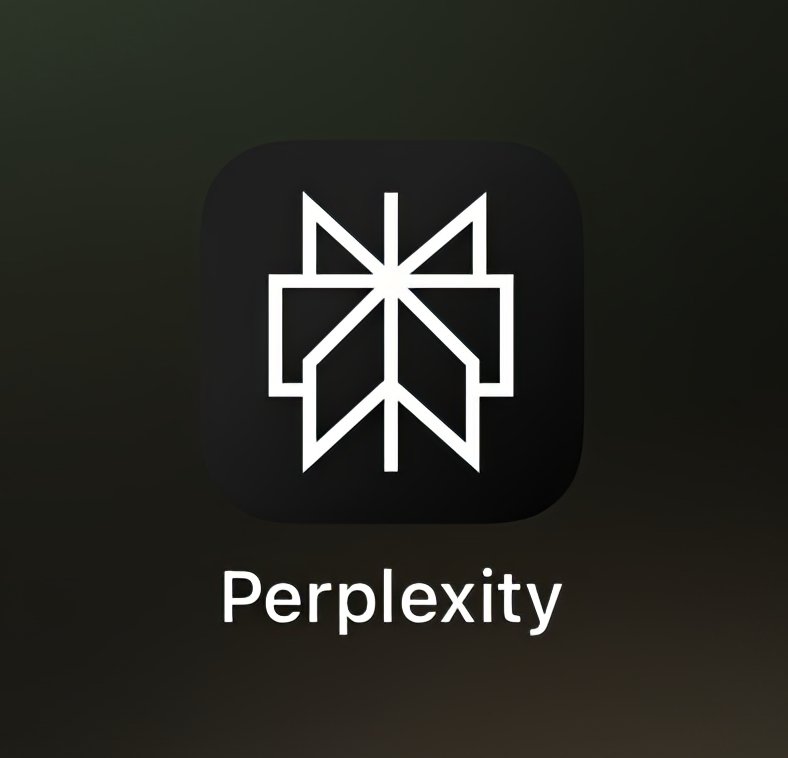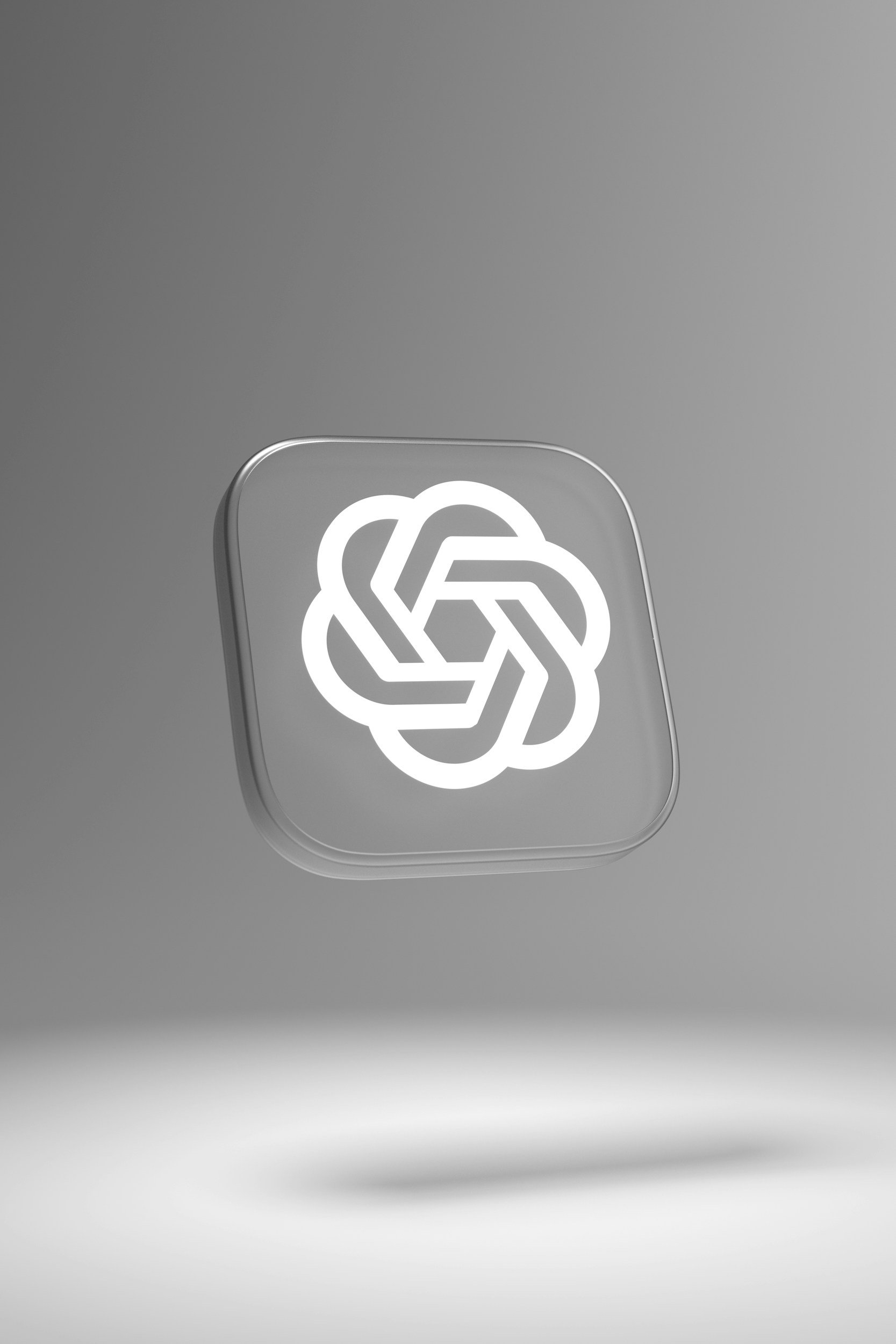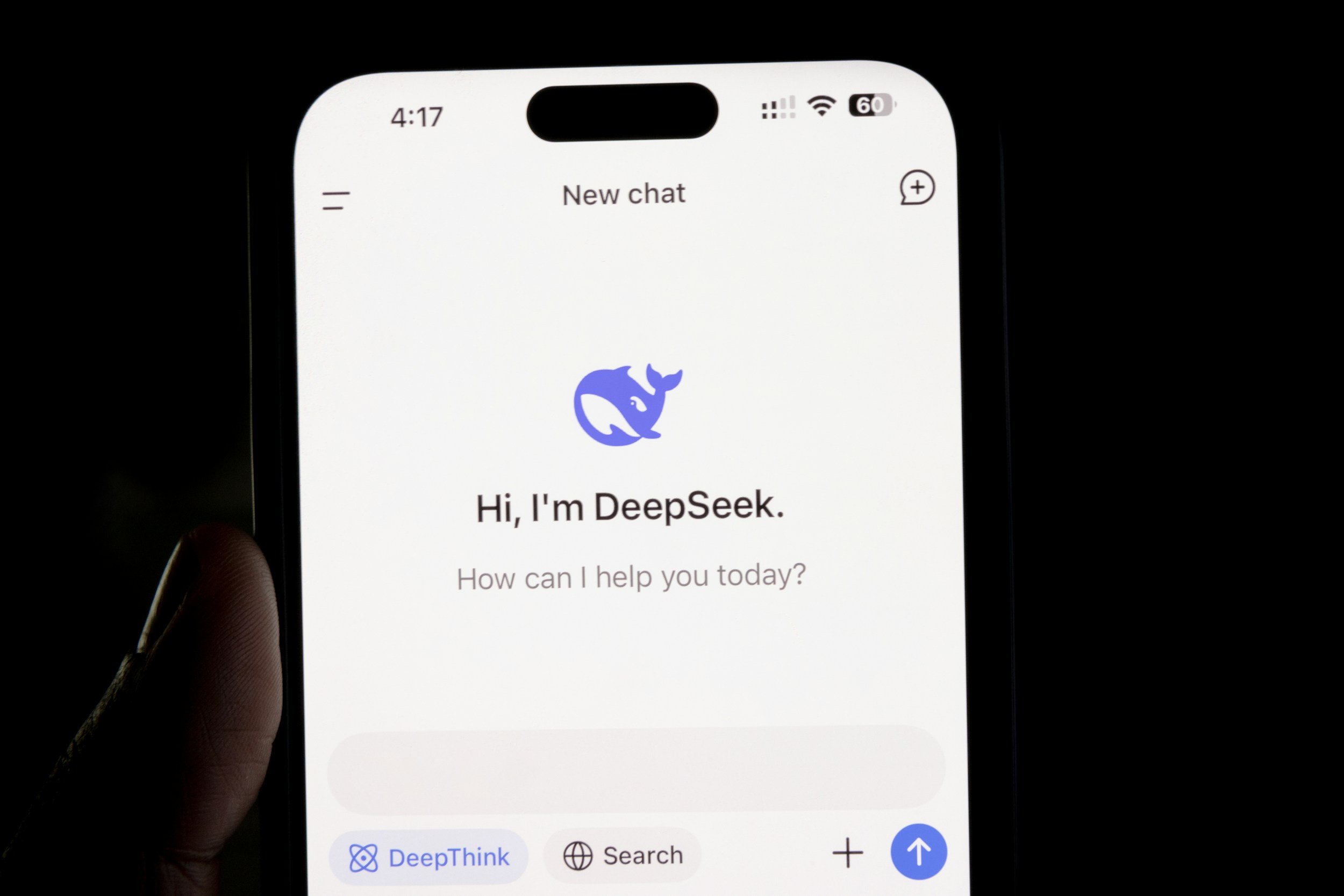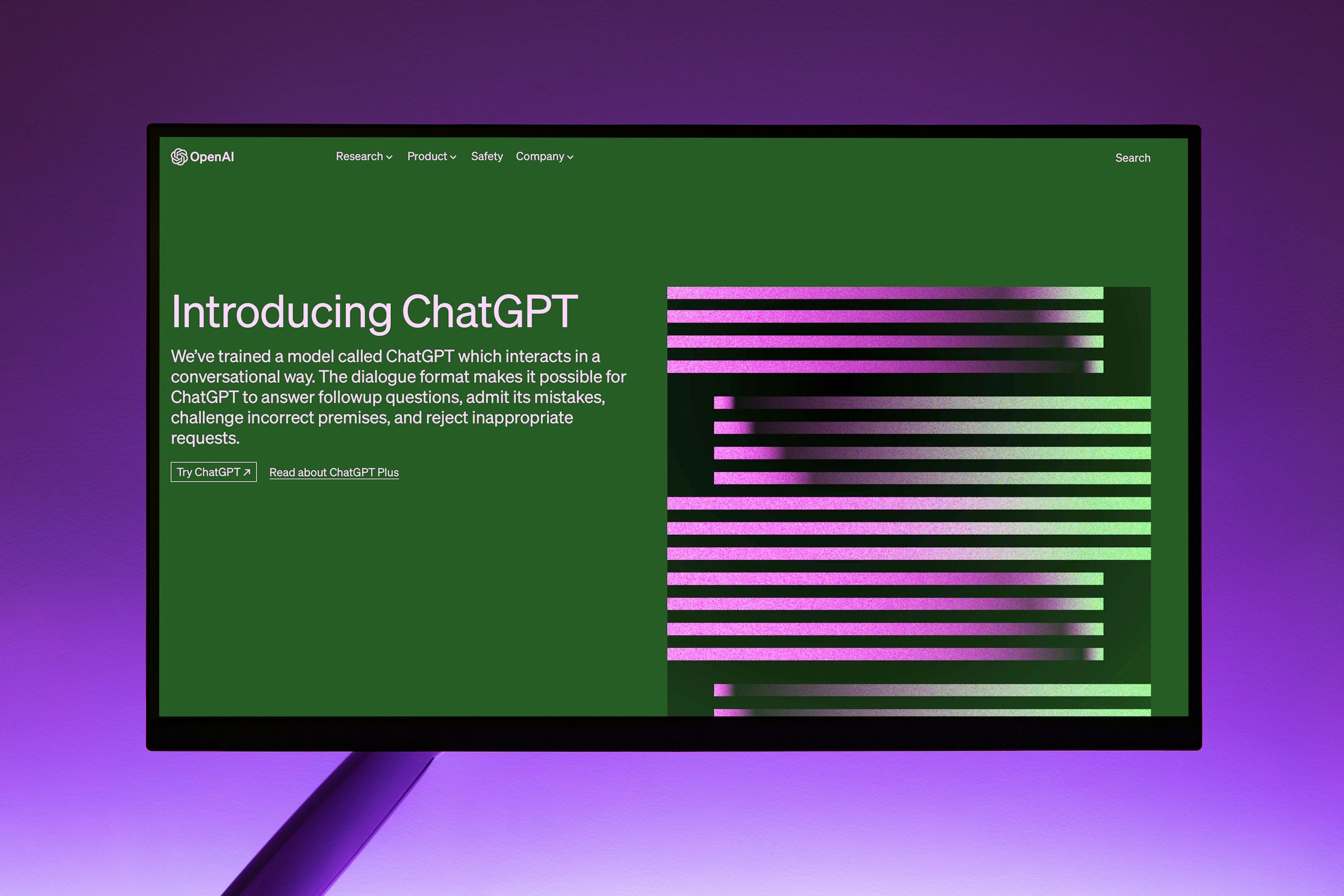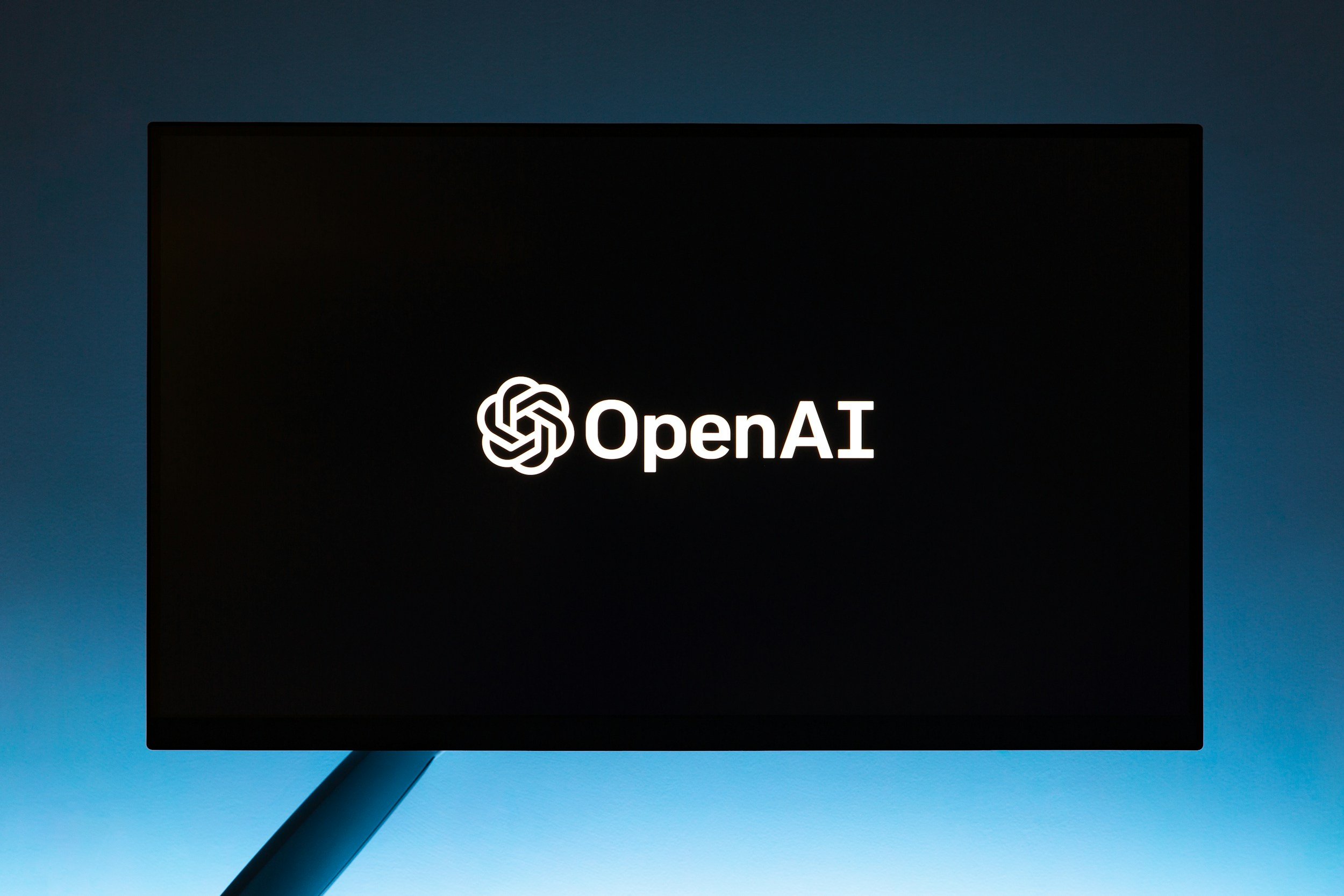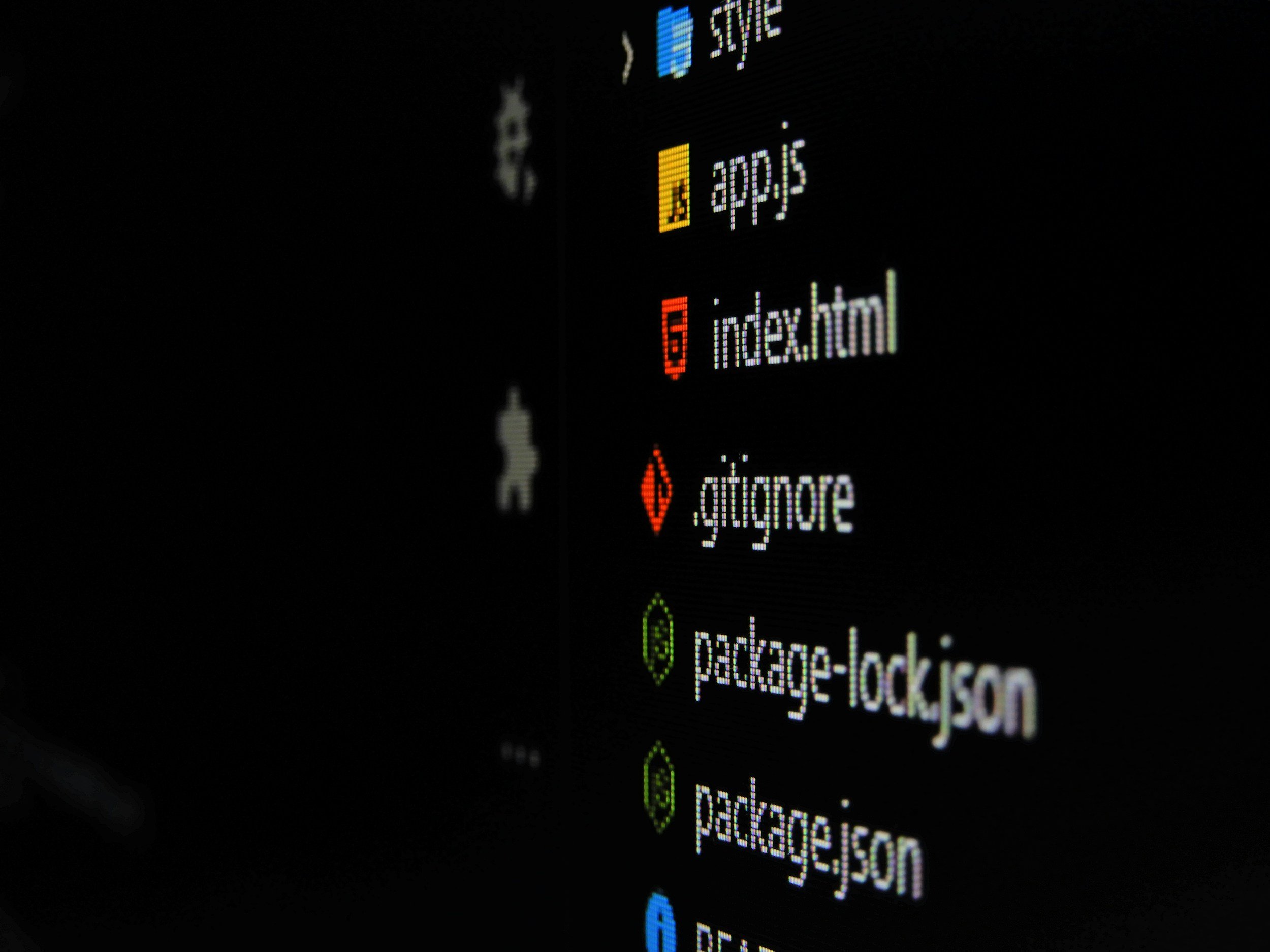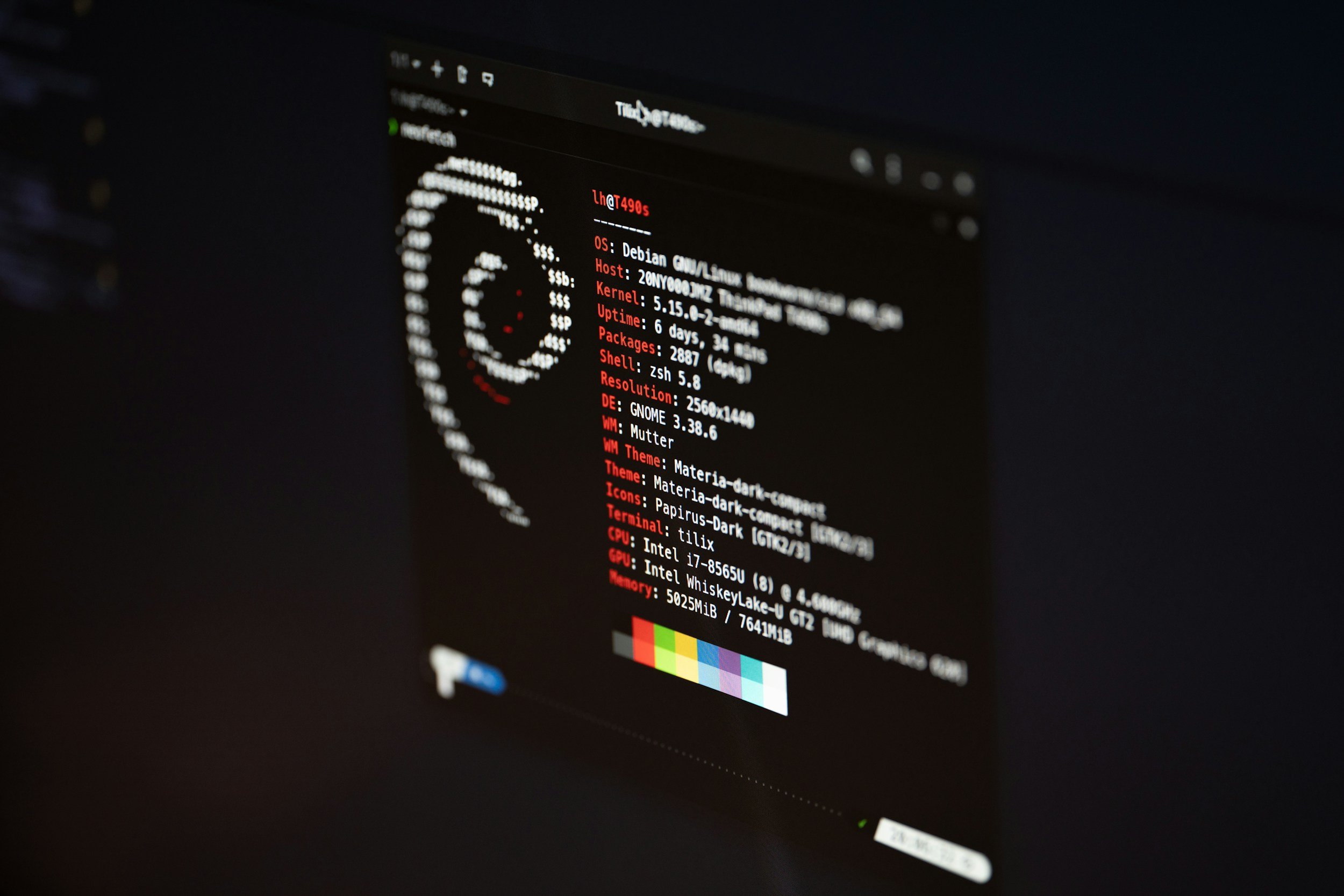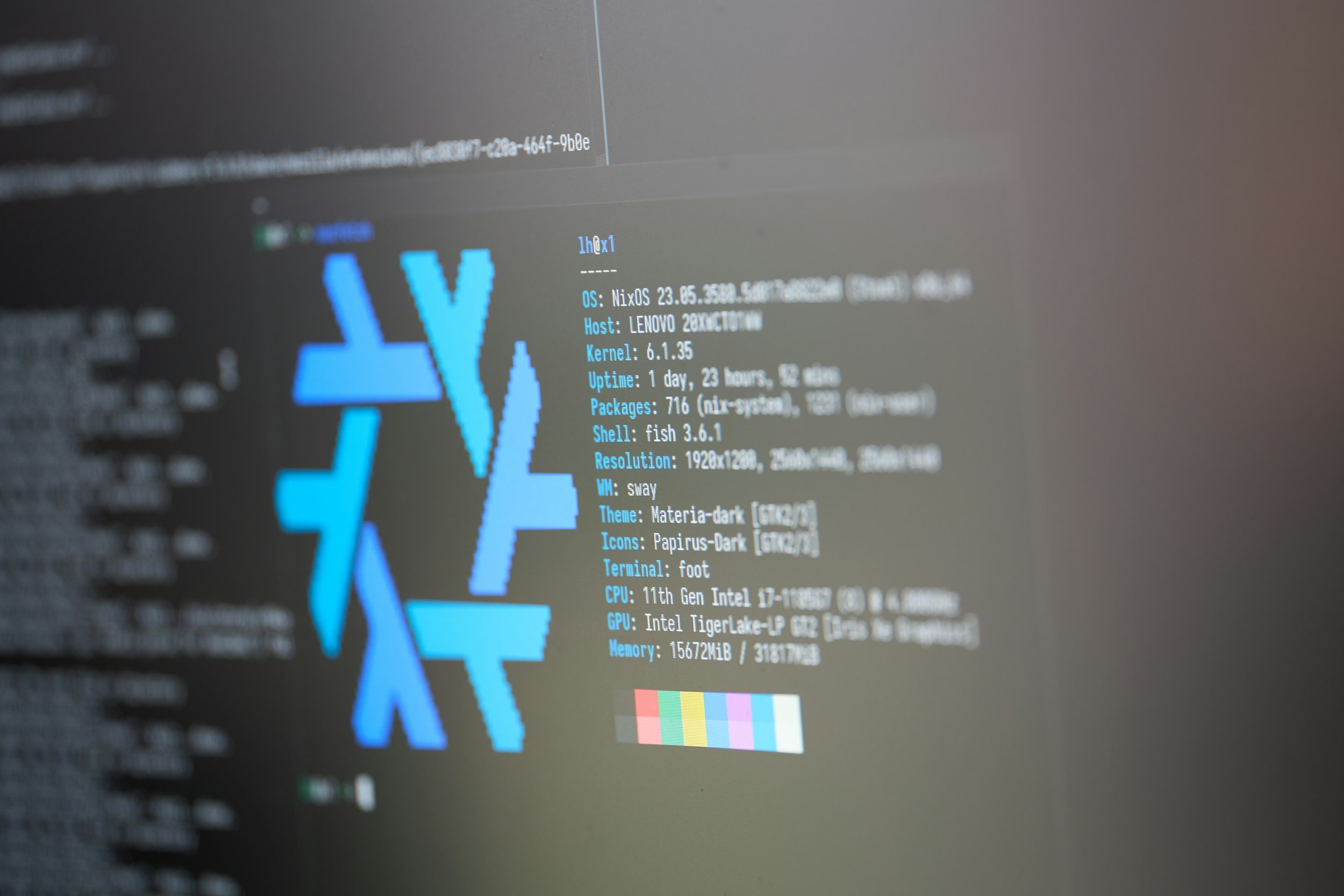TikTok Dark Mode – How to Turn It On (Android, iOS & Desktop)
When you purchase through links on my site, I may earn an affiliate commission. Here’s how it works.
Table of Contents Show
You know TikTok has basically taken over the world. It's where you go for a quick laugh, learn a new dance, or accidentally fall down a rabbit hole for hours. But if you're like me, you've probably spent more time than you'd like to admit scrolling through endless videos, and your eyes might be paying the price.
Well, TikTok's got something for you that's been a long time coming – Dark Mode.
Dark Mode isn't new, of course. Pretty much every major app has jumped on the bandwagon, from Twitter to YouTube to Instagram. It's become almost like a status symbol for apps to have that sleek, dark theme option.
And for good reason: It's easier on the eyes, especially in low light, and it just looks plain cool. Plus, there's that whole thing about saving a bit of battery life on phones with OLED screens.
But what about TikTok, you ask? Well, they've finally caught up, and Dark Mode is now a thing – both on Android and iOS. In this post, we're going to dive into what it is, why you might want to use it, how to actually turn it on (because, let's be honest, sometimes settings can be a bit buried), and some extra tips and tricks to make the most of it.
So whether you're a casual TikTok scroller or a full-blown creator, let's see if TikTok's Dark Mode is the answer to those late-night scrolling sessions that leave you feeling like you've stared into the sun.
What Is TikTok Dark Mode?
Alright, before we dive into how to actually turn on Dark Mode on TikTok (we'll get to that soon), let's break down what it actually is.
Dark Mode is essentially a different color scheme for the app. Instead of that bright white background that TikTok normally has, it flips the script and gives you a much darker interface.
The background becomes a dark gray or black, and the text and icons switch to lighter colors to make them pop against the darker backdrop. It's kind of like switching from a daytime to a nighttime theme for your TikTok experience.
Now, TikTok's Dark Mode isn't just a simple color swap. It actually adjusts the whole color palette, contrast, and brightness levels of the app to create a more cohesive and visually comfortable experience.
The colors are usually more muted, the contrast is higher, and the overall brightness is toned down. This not only makes it easier on the eyes in low light, but it also gives the app a more modern and polished look.
A side-by-side comparison of TikTok in Light Mode (left) and Dark Mode (right).
As you can see, the difference is pretty dramatic. Light Mode is bright, vibrant, and energetic, while Dark Mode is more subdued, calming, and, dare I say, a little bit more sophisticated.
It's important to note that TikTok's Dark Mode doesn't change the actual content of the videos you're watching. It only affects the app's interface – the menus, buttons, text, and background. So, you'll still get the same vibrant and colorful videos, just with a different backdrop.
Why Use TikTok Dark Mode?
So, what's the big deal about Dark Mode? Is it just a trend, or is there more to it? Well, I've got to say, there are some real, tangible benefits to switching your TikTok over to the dark side.
Easier on the Eyes
First up, and this is a big one: eye strain. We've all been there, mindlessly scrolling through TikToks in bed at night, only to be met with a blinding white screen. It's like a slap in the face for your eyeballs. Dark Mode flips that script.
It reduces the amount of bright light blasting into your retinas, especially in dimly lit environments. Less eye strain means less fatigue, headaches, and potentially even better sleep. Eventually, it could make those late-night scrolling sessions a little less punishing.
Battery Life (Maybe)
Now, let's talk battery life. This one comes with a bit of an asterisk. If your phone has an OLED screen, Dark Mode can actually save you some juice. Why? OLED screens light up each individual pixel, so when they're displaying black, those pixels are essentially turned off.
That means less power draw, which translates to potentially longer battery life. If you've got an LCD screen, well, not so much. But hey, every little bit helps, right?
It Just Looks Cool
Then there's the pure aesthetic appeal. This is more subjective, but personally, I think Dark Mode just looks better. It's sleek, modern, and less jarring than the stark white of Light Mode. Plus, it gives your phone a bit of a stealthy vibe. If you're rocking a dark wallpaper or case, it just ties the whole look together.
Accessibility Matters
And lastly, for some folks, Dark Mode is more than just a preference; it's about accessibility. The higher contrast between text and background can make it easier to read for people with certain visual impairments. So it's not just about looking good – it can actually make a real difference in usability.
Now, whether you prefer Light Mode or Dark Mode is entirely a matter of personal preference. Some people find the darker theme easier on the eyes, while others prefer the brighter look. Ultimately, it's about finding what works best for you and your viewing habits.
But before you can make that decision, you need to know how to actually turn Dark Mode on and off. So let's get into the step-by-step instructions on how to do just that.
How to Turn On Dark Mode On TikTok On iOS / iPadOS
Alright guys, now for the moment of truth: How do you actually turn on TikTok Dark Mode? Luckily, TikTok has made it pretty straightforward, no matter what device you're using.
Here's the breakdown for iOS, Android, and even desktop, starting with iOS:
1. Open TikTok
Launch the TikTok app on your iPhone or iPad
2. Profile
Tap on the "Profile" icon in the bottom-right corner of the screen.
3. Settings and Privacy
Tap the three dots (kebab menu) in the top-right corner. This will show the "Settings and Privacy" menu option. Tap on it.
4. Dark Mode
Scroll down until you see the "Display" option. Tap on it.
5. Choose Your Mode
You have three options:
Light: This keeps the standard light mode.
Dark: This activates Dark Mode.
Use Device Settings: This will sync TikTok with your device's system-wide dark mode setting.
How to Turn On Dark Mode On TikTok On Android
1. Open TikTok
Same as iOS, start the TikTok app on your Android phone.
2. Profile
Tap "Profile" in the bottom-right corner.
3. Settings and Privacy
Again, it's the three dots in the top-right corner to open the menu – choose "Settings and Privacy".
4. Dark Mode
Scroll down and tap "Dark Mode." If you don't see it, head to the Google Play Store and make sure you've got the latest version of TikTok.
5. Choose Your Mode
Same options as on iOS:
Light: This sticks with the classic light mode.
Dark: This activates Dark Mode.
Use Device Settings: This syncs TikTok with your phone's overall theme, so it'll automatically switch to dark mode if your phone is set that way.
It's also worth noting that TikTok seems to be rolling out Dark Mode gradually on Android. So even if you don't have it yet, keep an eye on the Play Store for updates. You might just wake up one day and find that sweet Dark Mode toggle waiting for you.
How to Turn On Dark Mode On TikTok On Desktop / Web Version
Good news for desktop users! TikTok's web version now has a built-in dark mode. Here's how to toggle it:
Logged In: Click your profile picture at the top of the screen, then simply switch Dark Mode on or off.
Not Logged In: Look for the "More options" button (usually three dots) at the top. Click it, and you'll find the Dark Mode toggle there.
Important Note: These instructions are accurate as of today, but TikTok updates their app fairly regularly. If you're having trouble finding the Dark Mode option, check the TikTok Help Center for the latest instructions.
And there you have it! You're now officially equipped to embrace the dark side (mode) of TikTok.
How to Force TikTok Into Dark Mode
If you're really desperate for TikTok Dark Mode on your Android phone and the standard method isn't working, there's one more trick up our sleeve.
But fair warning: this involves diving into the "Developer Options" on your phone, so proceed with caution if you're not comfortable messing with system settings.
The following example uses an Android Samsung phone to activate the TikTok Dark Mode.
Enable Developer Options
Go to your phone's Settings.
Scroll down and tap on "About phone" (or similar).
Tap on "Build number" (or similar) seven times in a row. You'll see a message saying "You are now a developer!"
Find "Override force-dark"
Go back to the main Settings menu.
You should now see a new option called "Developer options." Tap on it.
Scroll down and find the "Override force-dark" option or a "Force dark mode" toggle. Toggle it on.
If you cannot find it, look for “Hardware accelerated rendering” and enable the “Force dark mode” from there.
And that's it! This should force all apps on your phone, including TikTok, to use a dark theme.
A Few Caveats
Not Perfect: This method isn't foolproof. Some elements of TikTok might still appear in light mode, but most of the interface should turn dark.
Other Apps Affected: This setting will affect all apps on your phone, not just TikTok. Some apps might not look great in forced dark mode, so you might need to adjust settings individually.
Battery Impact: Forcing dark mode might have a slightly negative impact on battery life if your phone doesn't have an OLED screen.
Reverting Back: To disable forced dark mode, simply go back to Developer options and toggle it off.
Use at Your Own Risk
I'll be honest, this is a bit of a workaround, and it's not officially supported by TikTok. So, use it at your own risk. If you're not comfortable messing with developer settings, it's probably best to stick with the standard methods or wait for TikTok to fully roll out Dark Mode to all Android devices.
But hey, if you're feeling adventurous and you absolutely need that Dark Mode on TikTok, this might just be the solution you've been looking for.
Troubleshooting TikTok Dark Mode (When Things Go Wrong)
Dark Mode on TikTok usually just works, but occasionally you might run into a hiccup. Here are a couple of common issues and how to fix them:
Dark Mode Not Appearing
First things first, make sure your TikTok app is updated to the latest version. If it's still not there, try logging out of the app and logging back in. That sometimes does the trick.
Inconsistent Dark Mode
If Dark Mode is switching on and off randomly, check your device's power saving settings. Some power-saving modes can override Dark Mode. You can also try disabling "Use Device Settings" in TikTok and manually setting it to "On."
Is TikTok Dark Mode Worth It?
Personally, I'm a big fan of Dark Mode on TikTok. It's a small change, but it makes a noticeable difference in terms of eye comfort, and I dig the aesthetics. Plus, that potential battery saving is a nice bonus. But, as always, your mileage may vary.
My recommendation? Give it a shot! Try it out for a few days and see how it feels. You can always switch back to Light Mode if you don't like it. It's all about finding what works best for you and your scrolling habits.
Now, it's your turn to weigh in. Have you tried TikTok Dark Mode yet? What do you think of it? Let me know in the comments below!
And hey, while you're at it, why not sign up for my newsletter? I share all the latest tech news, reviews, and tips – who knows, maybe you'll discover your next favorite app or gadget.
Thanks a lot for reading, and as always, stay tuned for more tech goodness!
FAQ
-
Make sure your TikTok app is updated to the latest version available in the App Store (iOS) or Google Play Store (Android). If you still can't find it, try logging out and logging back in to the app.
-
Nope! Dark Mode only changes the appearance of the app's interface (menus, buttons, etc.). It won't alter the colors or quality of the actual videos you watch.
-
It can, but only if your phone has an OLED display. OLED screens have pixels that turn off completely when displaying black, which means using Dark Mode can reduce power consumption. If your phone has an LCD screen, the impact on battery life will be minimal.
-
As of now, TikTok doesn't have a built-in scheduling feature for Dark Mode. However, you can often achieve this by enabling your device's system-wide dark mode scheduling feature, which will usually apply to TikTok as well (depending on your TikTok settings).
-
Yes, TikTok Lite also supports Dark Mode. The steps to enable it are the same as the main TikTok app.
MOST POPULAR
LATEST ARTICLES