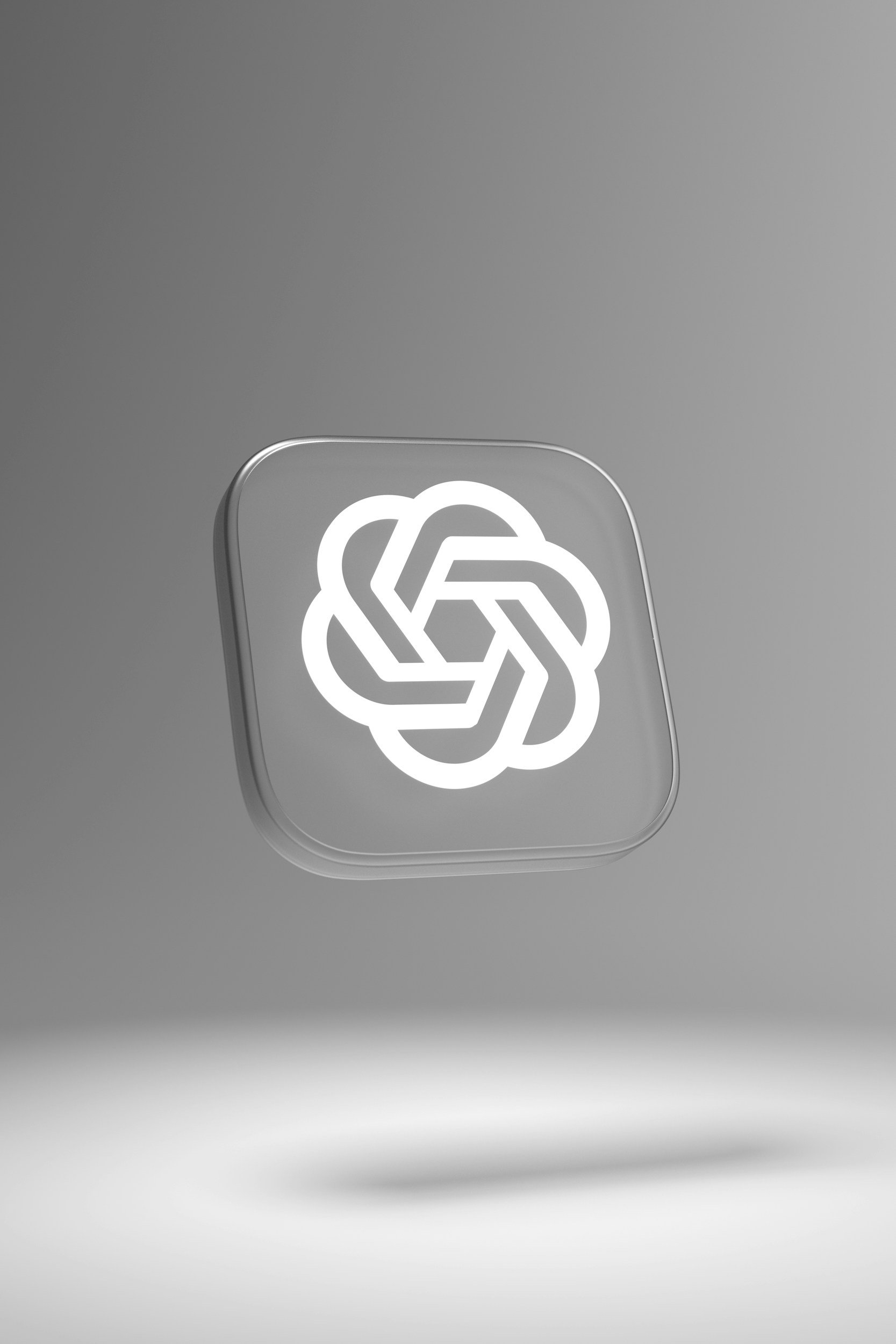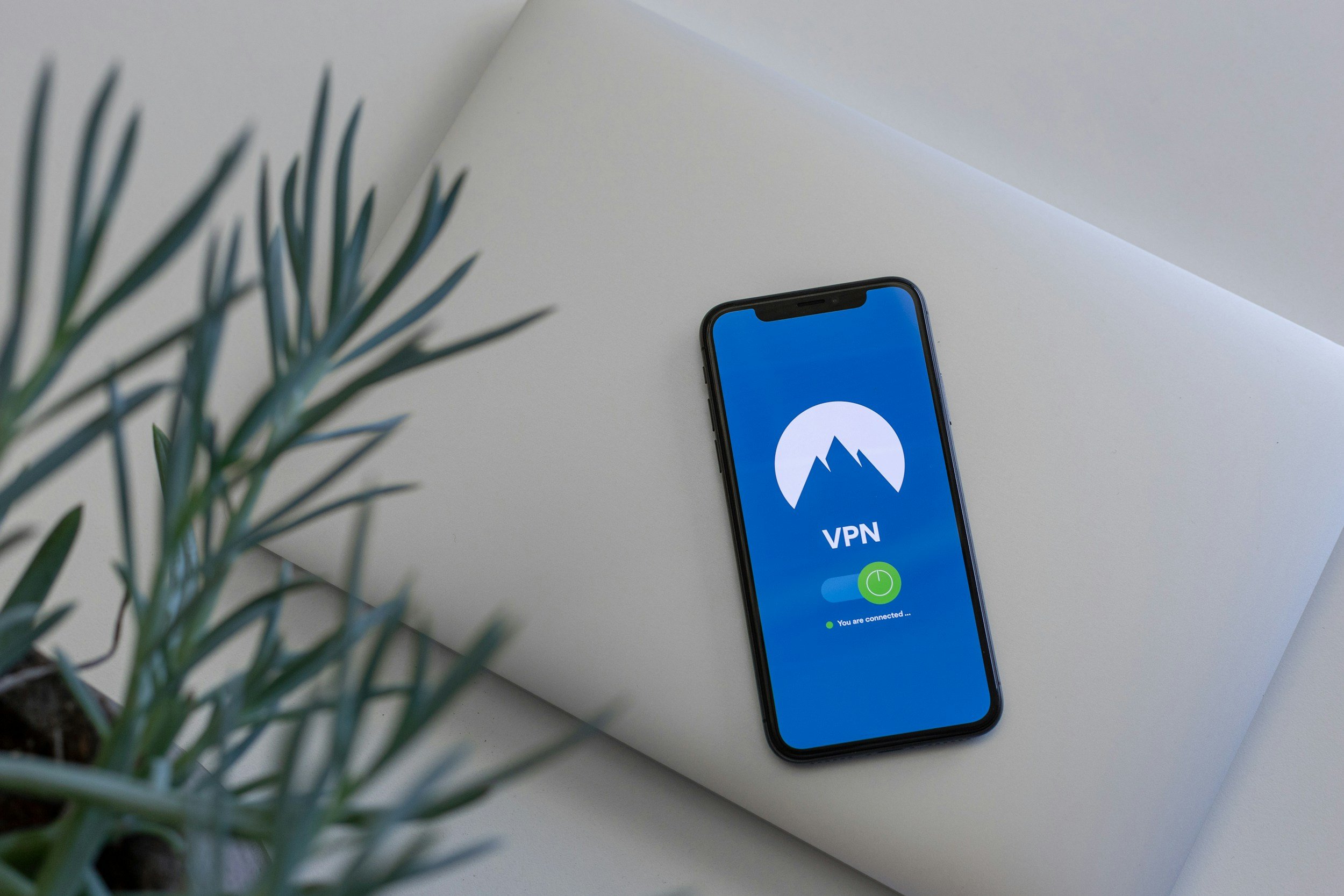How to Restart iPhone 15 / Plus / Pro / Pro Max
When you purchase through links on my site, I may earn an affiliate commission. Here’s how it works.
Table of Contents Show
Congratulations on getting the new iPhone 15 series from Apple! Whether you're the proud owner of an iPhone 15, Plus, Pro, or Pro Max, this guide is for you.
We're pulling back the curtain on a fundamental yet crucial aspect of maintaining your device's peak performance — the art of restarting it.
While it might seem simple, there are some nuances to understand, and I'm here to walk you through them.
Whether you've been a die-hard Apple fan for years or you're just diving into the iOS pool with the iPhone 15 series, I've got your back. Ready to jump in?
How to Restart iPhone 15 Series
Alright, team, let's get into the how. Whether you're rocking the iPhone 15, Plus, Pro, or Pro Max, the steps to a smooth restart are pretty uniform across the board.
Here's your straightforward guide to getting your iPhone 15 rebooted:
Initiate the Shutdown Process
Press and hold either the volume button (up or down, it doesn't matter) and the side button simultaneously.
Keep holding them until two sliding buttons appear on the screen.
Slide to Power Off
You'll see the "slide to power off" option pop up.
Now, simply slide it from left to right, and your iPhone will begin to shut down.
Wait for It
Give your iPhone a moment of silence as it powers down completely.
Wake It Up
After a few seconds (I usually give it about 30, just to be sure), press and hold the side button again.
Release the button once the Apple logo graces your screen with its presence.
Hello Again
Your iPhone 15 will start back up, asking for your passcode (Face ID or Touch ID is disabled for the first login post-restart).
Enter your code, and welcome back – you're ready to roll with a freshly restarted device.
But What if That Doesn't Work?
Sometimes, even the best laid plans go awry. If your iPhone 15 doesn't respond to the normal restart method, don't panic. It's rare, but it happens. This might be the time to consider a force restart.
A force restart is your emergency tool and should be used sparingly. But if you find yourself needing to perform one, rest assured it's still a safe process designed to get your device back in action without hurting your data.
How to Force Restart iPhone 15 Series
Alright, so we've covered the everyday restart process for your iPhone 15 series. But what about those moments when your device decides to throw a curveball?
Maybe it's frozen on an app, or the screen just won't respond no matter how politely you ask. That's when it's time to bring out the “big guns” – a force restart. This isn't something you'll need to do often, but when you do, it can be a lifesaver.
Here's how to activate this feature on your iPhone 15, Plus, Pro, or Pro Max:
Volume Up, Then Down
Start by pressing and quickly releasing the volume up button. It's a swift action, like hitting a buzzer on a game show.
Do the Same with Volume Down
Immediately after, do the same with the volume down button.
Press it and release it quickly.
This sequence is crucial, ensuring that the phone knows you're trying to force restart rather than adjust the volume.
Hold the Side Button
Now, press and hold the side button. This is where patience is key.
Keep holding down this button past the "slide to power off" screen if it appears.
Your mission is to wait for the Apple logo to show up. That's the signal that it's time to release the button.
Welcome Back
Once the Apple logo is visible, the force restart is complete.
Your iPhone will take a moment to breathe and then boot up to the lock screen.
A Few Words of Caution
Use this power wisely. The force restart is an incredibly useful tool, but it's meant for those moments when nothing else works.
It's like rebooting your computer when it freezes – it doesn't harm your files, but it does forcefully close any apps and processes that were running.
Why Does My iPhone 15 Not Restart?
Here's how to troubleshoot when your iPhone 15, Plus, Pro, or Pro Max still doesn't want to restart.
1. Check Your Charging Cable and Adapter
Sometimes, the issue isn't with the phone itself but with the power source. Ensure your charging cable and adapter are in good condition and properly connected.
A faulty cable or adapter won't charge your phone, leaving it dead when you try to turn it on.
2. Inspect the Charging Port
Lint, dust, or debris in the charging port can prevent your iPhone from charging properly. Use a toothpick or a small, soft-bristled brush to gently clean the port.
3. Connect to iTunes (or Finder on macOS Catalina and later)
If your phone is unresponsive, connecting it to a computer might revive it. iTunes (or Finder) can recognize an iPhone in recovery mode and prompt you to restore it, which can fix the issue.
However, remember that restoring may erase all data on your device, so it's a last resort.
4. Seek Professional Help
If your iPhone still won't turn on or respond, it's time to contact Apple Support. There might be a hardware issue at play, and in those cases, professional diagnosis and repair are your best bets.
Conclusion
Alright, team, there we have it, a complete walkthrough on rebooting your iPhone 15 series – from the straightforward steps to a force restart that might just be the magic trick your device needed.
Now, the spotlight turns to you. Have you had to restart your iPhone 15, Plus, Pro, or Pro Max yet? Did you find these instructions straightforward, or did you uncover another method along the way? Sharing your experiences not only benefits our community but could also provide crucial help to someone facing the same problem.
Feel free to share your stories and insights in the comments section below or reach out via social media.
Don't forget, if you haven't joined my newsletter yet, the time is now. It's the perfect blend of tech insights, hands-on reviews, and the latest buzz in the world of technology that you won’t want to miss.
See you around. A huge thank you for tagging along!
FAQ
-
While there's no one-size-fits-all answer, a good rule of thumb is to restart your iPhone 15 series at least once a week. This can help clear the system and keep it running smoothly.
-
No, a standard restart or force restart does not delete any of your data or settings.
It simply reboots the operating system and refreshes the memory without affecting personal files.
-
The steps for a force restart are the same across all iPhone 15 models, including the Pro Max.
Quickly press and release the volume up button, followed by the volume down button, then press and hold the side button until the Apple logo appears.
-
If your iPhone 15 series won't restart after attempting both a normal and force restart, connect it to a charger and try again after a few minutes.
If the issue persists, contact Apple Support for further assistance.
-
No, restarting your iPhone 15 series is a safe process that can actually benefit its performance.
Frequent restarts are not harmful and can help resolve minor glitches and free up memory.
-
To keep your iPhone 15 running smoothly, regularly update iOS, manage your app storage by uninstalling unused apps, avoid downloading content from suspicious sources, and perform periodic restarts.
MOST POPULAR
LATEST ARTICLES