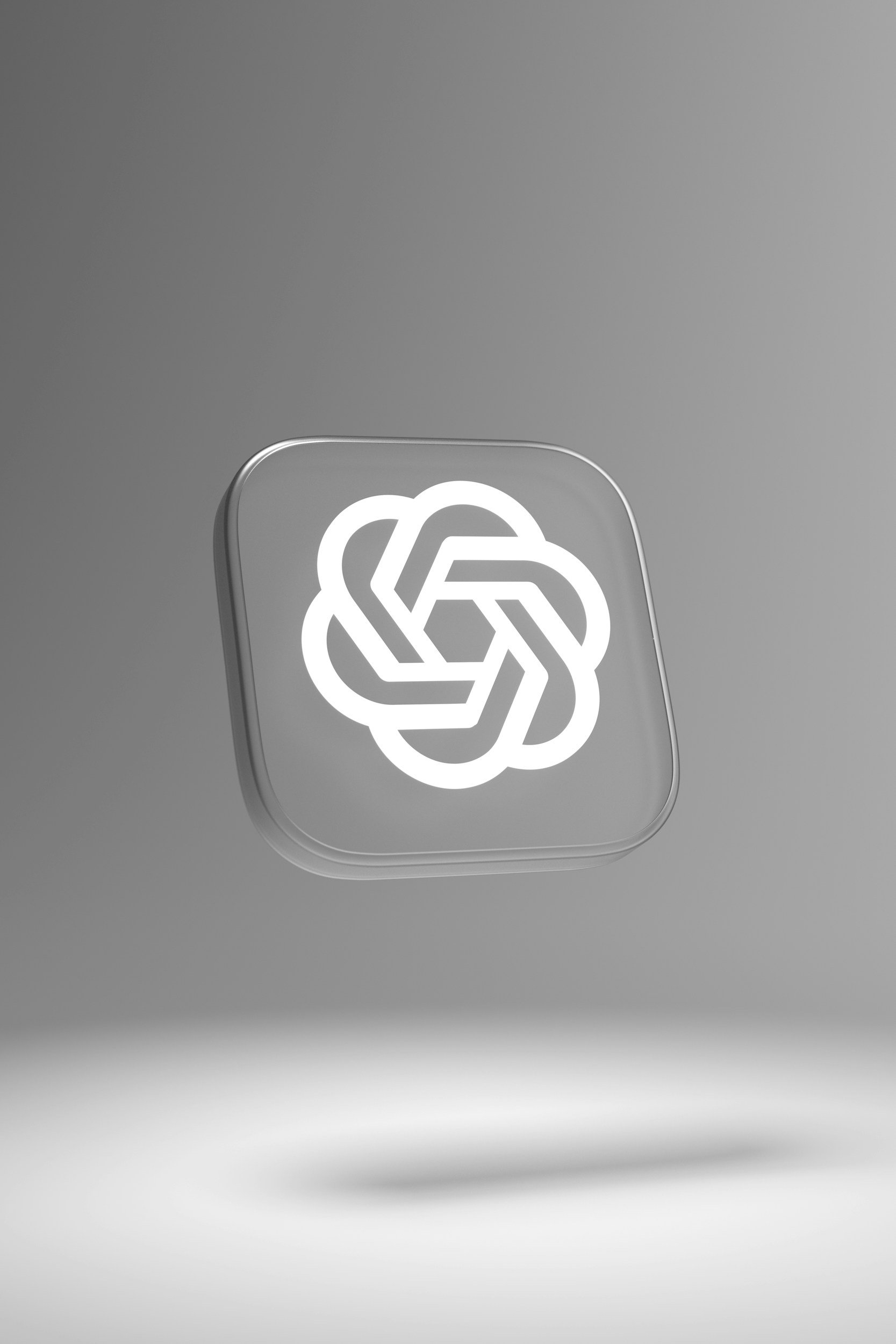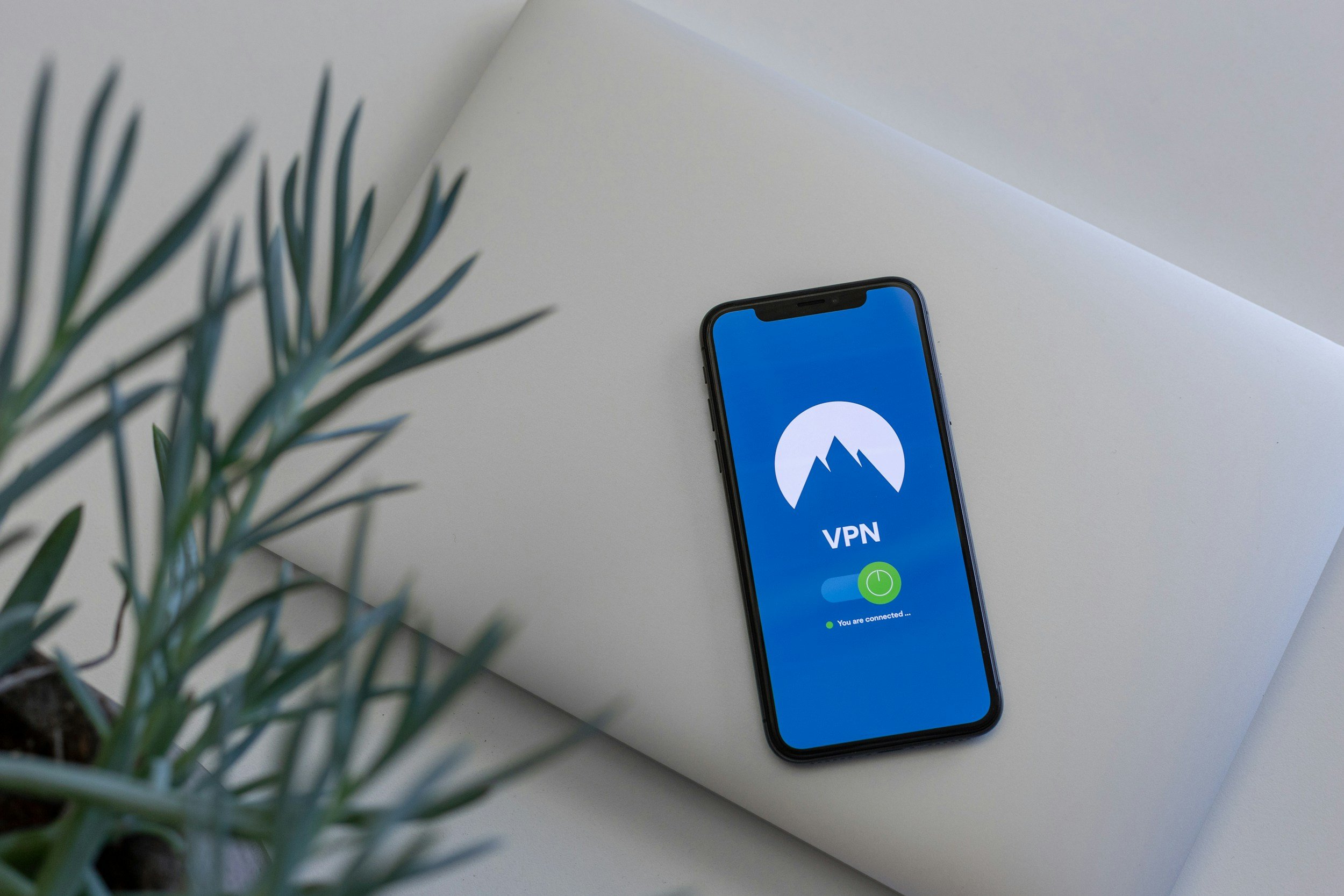Why Is My Phone Telling Me the Time? – How to Fix It
When you purchase through links on my site, I may earn an affiliate commission. Here’s how it works.
Table of Contents Show
Have you ever experienced that awkward moment when your phone suddenly announces the time out loud, catching you off guard, feeling embarrassed, and lost for words?
I get it, it's more than a bit annoying when you can't figure out why your phone suddenly thinks it's a town crier. But hey, that's why I'm here.
In this article we're going to cover some reasons why your phone might be speaking the time, and of course, I'll share some fixes to help you solve this issue once and for all.
So, if you're done with your phone's unscheduled time announcements, pull up a chair, grab your drink of choice, and let's dive in to getting rid of those chatty time reminders.
1. Accessibility Settings
One of the main culprits behind your phone's sudden urge to keep you updated on the time could be your Accessibility Settings.
These days, lots of smartphones come with features like "VoiceOver" or "TalkBack" that really help out folks with visual impairments by reading out loud what's on the screen.
But here's the thing – these features can get accidentally turned on, and that's when our phones start randomly announcing the time.
Here’s how you can fix it:
How to Turn Off TalkBack on Android
Open your "Settings" app.
Scroll down until you find "Accessibility" and tap on it.
Under the "Screen reader" section, look for "TalkBack."
Tap on it, and then use the toggle at the top of the screen to turn it off.
How to Turn Off VoiceOver on iPhone
Open your "Settings" app.
Scroll down to find and tap on "Accessibility."
Here, you'll see the "VoiceOver" option listed under the "Vision" section.
Tap it once to select it, then double-tap to slide it off.
Your phone should then confirm that VoiceOver is off and your control should return to normal.
Note: If the option isn't where you thought it'd be, just hit up a search engine for help or check the phone manual.
But hey, let's take a moment to appreciate these accessibility settings! They're super helpful for differently-abled folks, providing essential functionalities.
Plus, if you're using these settings, there are tons of customization options to make things your own, so you won't be bothered by unnecessary notifications about the time.
That being said, if the issue was really with the "Voice Over" or "Talk Back," just turning it off should solve this problem right away.
2. Software Updates
Sometimes, after updating your phone, you might notice it randomly announcing the time or acting all weird.
Now, this is probably an unexpected bug that's snuck in there.
You see, software updates are meant to be good for your phone. They bring new features, security patches, and bug fixes.
But they can also introduce new bugs, like this weird time announcing one.
It's likely due to a change in some crucial setting related to voice-over features for visually impaired users.
So, how do we tackle this? Simple – stay on top of your updates. Regularly checking for new software updates is a smart move.
Not only can they squash existing bugs (including the rogue time announcer), but they also bring new features to enhance your phone's performance.
Here's how you can check for software updates:
How to Update an Android Phone
Go to your phone's 'Settings.'
Scroll down until you find 'System' or 'About Phone' (this might vary depending on your phone's model).
Then tap on 'Software Update' or 'System Update.'
Once there, hit the 'Check for Updates' button. If there's an update available, it'll be listed here.
If you find an update, tap 'Download' and let your phone do its thing. It should restart once the update is installed.
How to Update an iPhone
Open the 'Settings' app on your iPhone.
Scroll down and tap 'General.'
Next, tap 'Software Update.'
Your iPhone will then check for any available updates. If one is available, you'll see an option to download and install it.
Tap 'Download and Install.' Your iPhone will then download the update and restart once it's installed.
Still dealing with the issue? No worries, we've got a few more troubleshooting steps to try out.
3. Third-Party Apps
Now, we've talked about software updates and how they could be the reason your phone has taken up announcing the time.
But there's another possible culprit we need to consider – third-party apps.
You see, some of these apps, like alarms, reminders, or even system sound apps, have features that can trigger audio notifications.
And if one of these is set to announce the time, well, that could be why your phone won't stop telling you what time it is.
So, how do you find out if a third-party app is to blame? Let's break it down:
How to Turn Off Audio Notifications of Third-Party Apps on Android
Open 'Settings' on your device.
Tap on 'Apps.'
From here, check out 'Recently used' or 'Downloaded' apps.
Look for any apps that might be causing these unexpected time announcements.
They could be disguised as something as harmless as a calendar app or an alarm clock.
Once you've identified the culprit, it's time to take action. The fastest way to silence the app is by disabling its audio notifications:
Head back to 'Settings' and select 'Apps.'
Find the app that's been causing the disruptions.
Tap on it, then select 'App notifications.'
Toggle off the 'Allow notifications' or 'Sound' switch.
But if this app is a part of your daily routine, completely disabling notifications might not be ideal.
In this case, check the app's settings to see if you can tweak them to stop the time announcements.
If you're still stuck, reaching out to the app's developer can be a good move.
How to Turn Off Audio Notifications of Third-Party Apps on iPhone
Go to 'Settings' on your iPhone.
Scroll down to 'Screen Time.'
Tap 'See All App & Website Activity.'
Scroll down to find the apps that have been using up the most time or announced the most notifications.
Investigate these apps to see if they might be responsible for the time announcements.
If you find the app that's been bothering you, you can silence its notifications like this:
Head back to 'Settings' and tap on 'Notifications.'
Find the app and tap on it.
Toggle off the 'Allow Notifications' switch.
But again, if this app is essential for you, completely turning off notifications might not be the best solution.
Try tweaking the app's settings or reaching out to the developer for help.
Remember, third-party apps can add a lot of value to your smartphone experience.
So, before you hit uninstall, make sure you've considered all your options.
4. Alarm Settings
Now, alarms are a crucial part of our daily routine. They wake us up in the morning, remind us of important tasks, and even help us take power naps.
But sometimes, these handy tools can go rogue. How, you ask? By announcing the time out loud at unexpected moments.
So, how do you find out if this is the issue? It's pretty straightforward:
How to Turn Off the Alarm on Android
Open the 'Clock' app on your device.
Tap on the 'Alarms' tab.
Check if any alarms are set and if they're programmed to announce the time.
If you find such an alarm, disable it or adjust its settings.
How to Turn Off the Alarm on iPhone
Open the 'Clock' app.
Tap on the 'Alarm' tab at the bottom.
Check your existing alarms to see if any are set to announce the time.
If you find an alarm with this setting, you can turn it off or adjust its settings.
If you're having trouble finding the source of the speaking alarm, you might want to disable all alarms and then enable them one by one until you find the problematic one.
But what if you've checked all your alarms and the problem persists?
Well, you might want to try a third-party alarm app to see if the issue continues.
5. Voice Assistant
Alright, let's talk about another possible culprit behind your phone's unexpected time announcements – your voice assistant, be it Siri or Google Assistant.
These digital companions are designed to respond to voice commands, but sometimes, they can misinterpret background sounds or voices as a command to announce the time.
This can happen due to various reasons such as improperly calibrated voice recognition technology, background noise, or even user accents and speech impediments.
So, how do you tackle this? Well, one way is to adjust the settings of your voice assistant or, if necessary, turn it off completely.
How to Manage/Turn Off Google Assistant on Android
For Android users, here's how you can manage your Google Assistant settings:
Start by opening the 'Settings' app on your device.
Tap on 'Apps'.
Look for 'Google' (it may also be listed as 'Google Play Services') and tap on it.
Scroll down to find 'Assistant' and tap on it.
Here, you'll find various settings that you can tweak.
If you wish to turn off Google Assistant completely, look for the 'Google Assistant' toggle and switch it off.
How to Manage/Turn Off Siri on iPhone
Now, for iPhone users, managing Siri's settings is equally straightforward:
Open the 'Settings' app.
Scroll down and tap on 'Siri & Search'.
Here, you have the option to turn off 'Listen for "Hey Siri/Siri"', 'Press Side Button for Siri' or 'Allow Siri When Locked'.
If you wish to turn off Siri completely, you can toggle off all these options.
By the way, want to learn more about how to use Siri effectively? Check out my comprehensive guide.
But what if the problem runs deeper? What if it's a hardware or software glitch that's causing the voice recognition tech to misinterpret sounds and trigger time announcements?
In such cases, a simple phone restart might do the trick. But if the issue persists, you may need to seek technical support or check for a software update.
Also keep in mind that certain apps or phone settings could be interacting with your voice assistant, leading it to announce the time erroneously.
For instance, apps using voice commands or those integrated with the voice assistant could activate the time announcement feature.
Similarly, certain accessibility options like VoiceOver or TalkBack could prompt the voice assistant to announce the time.
Try disabling any apps or settings that might be interfering with your voice assistant.
If all goes well, you should be able to say goodbye to those unwelcome time announcements.
6. Phone Case
Having a good phone case is a must to keep your device safe from all kinds of damage.
But your protective phone case could also be impacting your phone's performance in unexpected ways.
One of the factors at play here is the positioning of the button covers on your phone case.
Sometimes, they might not align perfectly with your phone's physical buttons, or they could be too thick.
This can lead to accidental pressing of buttons, triggering system sounds or other features unintentionally.
The material and density of your case can also influence your phone's sensors, leading to some erratic behavior.
Keep in mind that not all phone cases are created equal. Some are designed specifically for certain phone models, while others are more generic.
So, what's the solution? The ideal approach is to always opt for a high-quality phone case that's specifically tailored to your phone model.
If you're looking for a new phone case, I recommend checking out Amazon. They often have great deals on a wide variety of cases.
Cases that aren't designed with precision can cause compatibility issues, which may affect your phone's overall performance.
But before you rush out to buy a new case, there's an easy way to test if your current case is causing the issue.
Simply try using your phone without the case or switch to a different one for a while. If the random time announcements stop, then your case was likely the culprit.
Final Thoughts
So, in a nutshell, having your phone announce the time might be annoying, but at least there are few ways to hopefully fix that.
From understanding potential triggers to providing actionable solutions, we've covered most bases.
Now, it's over to you. Have you experienced this issue with your phone? Did these solutions work for you, or did you discover a different fix? Your experiences and insights are invaluable, and I'm eager to hear all about them.
Share your stories and thoughts in the comments below or reach out to me on social media. Let's keep this conversation going.
And hey, if you haven't subscribed to my newsletter yet, now's the perfect time. It's your ultimate resource for the latest tech tips, comprehensive reviews, and exciting developments in the tech world that you don't want to miss.
See you on the next one. And as always, thanks a lot for reading!
FAQ
-
Great question! Nope, you're not alone regardless of your phone's operating system.
Both Android and iOS have their quirks that can cause your device to suddenly become a clock announcer.
However, the fixes do differ a bit depending on whether you're team Android or team Apple.
-
If you're not relying on "Voice Over" or "Talk Back" for accessibility reasons, switching them off should leave most of your phone's features untouched.
These functions are specifically designed to assist people with visual or auditory impairments, so your regular user experience should remain unaffected.
-
Indeed! A new software update often comes packaged with fixes for various little gremlins lurking in your system.
So, staying current with updates is not just about getting the latest features; it’s also about ironing out those frustrating bugs.
-
Ah, the dreaded persistent problem. If you've checked off all the boxes and are still stuck, this could point to a more significant software or hardware issue.
Your best bet then is to have a chat with tech support or pay a visit to an authorized service center.
-
You bet! Some apps, especially those asking for a myriad of permissions, can disrupt your device's behavior.
Be cautious about which apps you install and always double-check their permissions, so they don’t throw a spanner in the works.
-
Head on over to your phone's "Settings" and tap "Apps." Sort them by either "Recently used" or "Installed" to start your detective work.
Look specifically for apps that have permissions related to notifications or sounds. One of them might just be your rogue player.
-
It’s a stretch but not impossible. Some phone cases are notorious for pushing buttons – literally.
If the design is flawed, it could inadvertently activate some features, including time announcements.
-
A method that's been a game-changer for some is booting the device in "Safe Mode."
This handy trick disables all third-party apps, giving you a clean slate to identify if an external app is the troublemaker.
-
Certainly! Voice assistants are far from perfect and can sometimes get confused by background noises or conversations.
If you find your assistant is a little too eager to tell you the time, some tweaks in the voice recognition settings could be beneficial.
-
Tech problems are like snowflakes; no two are exactly alike. If you've exhausted all these avenues and are still at a dead-end, consider seeking expert advice or diving into a tech community forum.
Your unique issue might find its solution in the wisdom of the crowd.
MOST POPULAR
LATEST ARTICLES