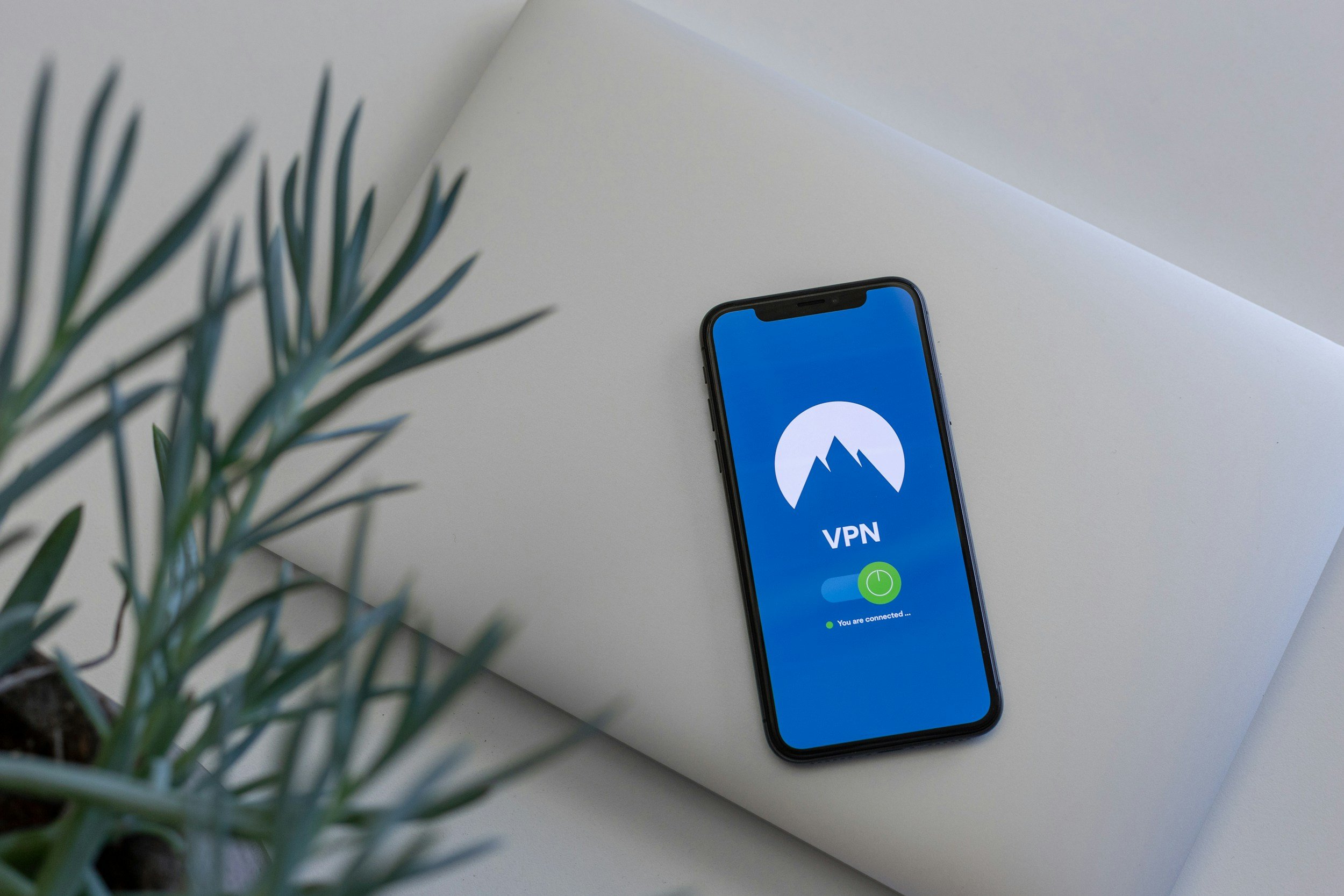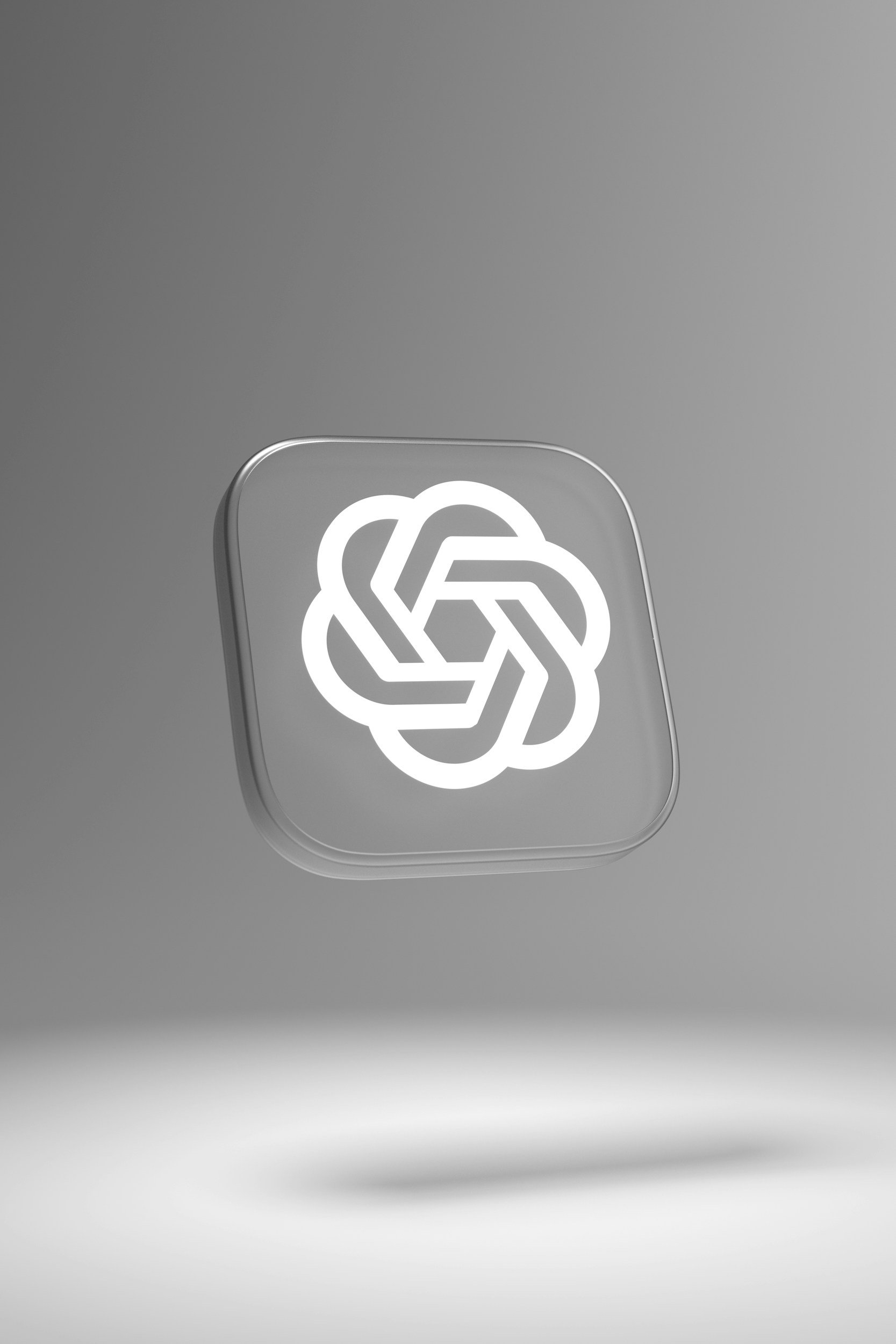Does the iPhone SE Have eSIM? – Everything You Need to Know
When you purchase through links on my site, I may earn an affiliate commission. Here’s how it works.
Table of Contents Show
Now, if you're like most people, you're probably rocking a physical SIM card in your phone, that little piece of plastic you pop into the SIM tray. But eSIM, or embedded SIM, is quickly becoming the new standard.
Think of it like a digital version of your SIM card, built right into your phone's hardware. No more fiddling with tiny trays or worrying about losing your SIM when you travel. It's a sleeker, more convenient way to manage your cellular plans, and it's been steadily gaining traction in recent years.
But here's the burning question: does the iPhone SE support eSIM? That's what we're here to find out. Spoiler alert: the answer isn't a simple yes or no. Different iPhone SE models have varying levels of eSIM support, so I'll break it all down for you.
Does the iPhone SE 1st Gen Have eSIM?
Let's start with the OG iPhone SE, the one that brought back the classic design in a smaller package. As much as I loved that form factor, this 2016 model unfortunately predates widespread eSIM adoption. So, if you're rocking the 1st gen iPhone SE, I hate to break it to you, but you're stuck with a physical SIM card (no eSIM support).
Does the iPhone SE 2nd Gen Have eSIM?
With the 2020 refresh of the iPhone SE, Apple finally brought eSIM to the table. This model not only supports eSIM but also lets you rock a dual SIM setup with one physical nano-SIM and one eSIM. This means you can have two different phone numbers or data plans running simultaneously on your device. Pretty nifty, right?
Does the iPhone SE 3rd Gen Have eSIM?
The latest iteration of the iPhone SE, launched in 2022, continues the eSIM lineup. It fully supports eSIM and even takes it up a notch with dual eSIM functionality. That means you can have two eSIMs active at the same time without needing a physical SIM card at all. Perfect for globetrotters or folks who want the ultimate flexibility with their cellular plans.
Which iPhone SE Do You Have?
Not sure which generation of iPhone SE you own? No worries, it's easy to figure out. Just head to Settings > General > About, and look for the Model Name. Here's what you'll see:
iPhone SE: 1st generation
iPhone SE (2nd generation): 2nd generation
iPhone SE (3rd generation): 3rd generation
Once you've got that sorted, you'll know if your iPhone SE is ready to use eSIM. If you're lucky enough to have a 2nd or 3rd generation model, you're in for a treat.
Up next, I'll walk through the actual process of setting up an eSIM on your iPhone SE, step-by-step.
How to Set Up eSIM on iPhone SE 2nd Gen & 3rd Gen
Alright, now that we've got the compatibility stuff out of the way, let's dive into the actual process of getting an eSIM up and running on your iPhone SE. Don't worry, it's not rocket science, but it's definitely handy to know how it works.
Here's the basic rundown, and then we'll break down the two main ways of getting it done:
Check Carrier Support
First and foremost, make sure your carrier actually offers eSIM service. Not every carrier is on board yet, so it's worth double-checking before you get too excited.
Get Your eSIM
Your carrier will usually provide you with a QR code (that square barcode thing) or a set of activation details. This is how your phone will know what plan to connect to.
Go to Settings
Open the Settings app on your iPhone SE and tap on "Cellular" (or "Mobile Data").
Add a Cellular Plan
You should see an option that says "Add Cellular Plan" or something similar. Tap it.
Choose Your Activation Method
This is where the QR code or manual entry comes in, and we'll talk more about those in a sec.
Follow the Prompts
Your phone will guide you through the rest of the process, which usually involves confirming a few details and waiting for activation.
QR Code vs. Manual Entry
Okay, let's talk about those two activation methods:
QR Code
Pros: It's the easiest and most convenient way to do it. Just point your iPhone SE's camera at the QR code and it automatically grabs all the necessary info. Boom, done.
Cons: You need a printed copy of the QR code or a device where you can view it. And if the camera isn't scanning it properly, well, that's annoying.
Manual Entry
Pros: No QR code needed. You just type in the activation details your carrier gives you (SM-DP+ address and activation code). This is handy if you can't access a QR code for some reason.
Cons: It's a bit more tedious than scanning a code, and you have to make sure you type everything in correctly. One typo and you might be starting over.
Which One Should You Choose?
Honestly, if you have a QR code, use it. It's the most hassle-free way to get your eSIM activated. But if you don't have one, or you're having trouble scanning it, manual entry is a perfectly fine alternative.
Bonus Tip: If you're having issues with QR code scanning, try adjusting the lighting or holding your phone at a different angle. Sometimes it just takes a little finesse.
How to Use Dual SIM with eSIM and a Physical SIM on Your iPhone SE 2nd Gen
Did you know you can use eSIM alongside your physical SIM card? Yep, that's right – dual SIM action on your iPhone SE. Now, let's talk about how to set it up and make the most of this feature.
Before we get into the how-to, let's cover the basics. Dual SIM basically means you can have two different phone numbers or plans on the same phone. On the iPhone SE 2nd Gen, this translates to having one physical SIM card in the tray and one eSIM active at the same time.
Why Bother with Dual SIM?
Separate Work and Personal: This is the classic use case. Keep your work calls and texts on one line and your personal stuff on the other. No more mixing up business contacts with your buddies.
Travel Perks: When you're traveling internationally, you can keep your primary SIM active for calls and texts, while adding a local eSIM for data. This can save you a ton of money on roaming charges.
Better Coverage: If you live or work in an area with spotty coverage from one carrier, having a second SIM from a different carrier can help you stay connected.
How to Set Up Dual SIM on Your iPhone SE 2nd Gen
Activate Your eSIM
First things first, you need to activate your eSIM. We've already covered that process earlier in this post, so go back and check it out if you haven't done it yet.
Label Your Lines
Once your eSIM is active, head to Settings > Cellular (or Mobile Data). You'll see both your physical SIM and eSIM listed here. Tap on each one and give them labels (e.g., "Work" and "Personal"). This will make it easier to identify them later.
Choose Your Defaults
Now, you get to decide which line is your default for calls, SMS, iMessage, and FaceTime. You can also set a preferred cellular data line. This is important, as it determines which line your phone will use for certain actions.
Dialing and Messaging
When you make a call or send a message, you'll see a little icon next to the contact's name indicating which line it's going through. You can also change the line for individual calls or messages before you send them.
Data Usage
Keep an eye on your data usage for each line. You don't want to get hit with any surprise overage charges.
Pro Tip: In most cases, your iPhone SE will automatically switch between the two lines based on your settings and network availability. But you can also manually choose which line to use for specific actions.
A Few Things to Keep in Mind
Carrier Support: Make sure your carrier supports dual SIM functionality with eSIM. Some carriers might have restrictions or additional fees.
No 5G: Keep in mind that the iPhone SE 2nd Generation does not support 5G!
Overall, dual SIM on the iPhone SE 2nd Gen is a pretty handy feature that can give you more flexibility and convenience. If you're juggling multiple numbers or want to save on roaming charges, it's definitely worth checking out.
How to Use Dual SIM with Two eSIMs on Your iPhone SE 3rd Gen
Now let's get a little more advanced with the iPhone SE 3rd Gen. This model brings something pretty cool to the table: the ability to use two eSIMs simultaneously. That's right, no physical SIM card needed. This is quite a game-changer for those who want ultimate flexibility and convenience. So, let's dive into how to set it up.
Dual eSIM on iPhone SE 3rd Gen
Now, before we get into the how-to, let's talk about why having two eSIMs is so awesome. It's like having two phones in one, but without the extra bulk. You get all the benefits of dual SIM functionality we talked about earlier (separate work/personal lines, international travel, better coverage), but without even needing a physical SIM card.
How to Set Up Dual eSIM on Your iPhone SE 3rd Gen
The process is pretty similar to setting up a single eSIM, but with a couple of extra steps:
Activate Your First eSIM
Follow the same steps we outlined earlier for activating an eSIM on your iPhone SE. You'll get your first eSIM up and running through a QR code or manual entry.
Add Another Cellular Plan
Once your first eSIM is activated, go back to Settings > Cellular (or Mobile Data) and tap on "Add Cellular Plan" again.
Activate Your Second eSIM
Repeat the activation process for your second eSIM. You'll need another QR code or activation details from your carrier.
Label Your Lines and Set Defaults
Just like with dual SIM using a physical SIM and eSIM, you'll want to label your eSIM lines (e.g., "Main" and "Travel") and choose your defaults for calls, messages, and data.
How to Manage Your Dual eSIM Setup
Once you've got both eSIMs active, you can manage them easily in the Settings app. You can switch your default lines, turn lines on or off, and even rename them. It's all very intuitive and user-friendly.
A Few Things to Keep in Mind (Again)
Carrier Support: Double-check that your carrier supports using two eSIMs at the same time. Some carriers might have restrictions or specific requirements.
Data Usage: Monitor your data usage for each line to avoid overage charges. You can set data limits for each eSIM in the Settings app.
5G Limitations: If you're on a 5G network, only one of your eSIMs can use 5G at a time. The other will fall back to 4G LTE.
Why Is eSIM on My iPhone SE Not Working?
Alright, so you've followed all the steps, but your iPhone SE's eSIM is still acting up? Don't worry. Tech can be finicky sometimes, but luckily, there are usually some pretty simple fixes you can try. Let's troubleshoot this thing and get you back on track.
1. "No Service" or "Searching..."
This is probably the most frustrating issue you can run into. It usually means your eSIM isn't activated properly or your carrier's network isn't playing nice. Here's what you can try:
Restart Your iPhone
Seriously, this simple fix works wonders more often than you'd think. Just turn your phone off and back on again.
Check for Carrier Updates
Make sure your carrier settings are up-to-date. Go to Settings > General > About and see if it prompts you to update.
Toggle Airplane Mode
Sometimes, toggling airplane mode on and off can kickstart the connection.
Reset Network Settings
This is a bit more drastic, but it can often resolve connectivity issues. Head to Settings > General > Transfer or Reset iPhone > Reset > Reset Network Settings.
Contact Your Carrier
If all else fails, it's time to contact the support team. Your carrier can check your eSIM activation and troubleshoot any network problems on their end.
2. Can't Activate eSIM
This could be due to a few different reasons:
Carrier Compatibility
Double-check that your carrier supports eSIM on your iPhone SE model. Not all carriers or plans are compatible.
Incorrect Details
Make sure you've entered the correct eSIM activation details (QR code or manual entry). One tiny error can throw the whole process off.
Account Issues
If you have outstanding bills or other account problems, your carrier might block eSIM activation. Get those sorted out first.
Software Bug
In rare cases, a software glitch might be preventing activation. Try updating your iPhone SE to the latest iOS version.
3. Dual SIM Issues (2nd & 3rd Gen)
If you're using dual SIM (either with a physical SIM and eSIM or two eSIMs), you might run into a few specific issues:
Labeling Confusion
Make sure your lines are clearly labeled ("Work," "Personal," etc.) so you know which one you're using.
Data Roaming Conflicts
If you're traveling with two eSIMs, one might try to roam for data even when you don't want it to. Check your cellular data settings to make sure the correct line is set for data roaming.
4. eSIM Won't Transfer
If you're trying to transfer your eSIM to a new iPhone, and it's not working, try these steps:
Check Carrier Policy
Some carriers have restrictions on eSIM transfers. Contact them to see if there are any limitations.
Ensure Bluetooth is On
eSIM transfers often require Bluetooth to be enabled on both devices.
Update iOS
Make sure both iPhones are running the latest iOS version.
Contact Apple Support
If you're still stuck, Apple's support team can help you troubleshoot the transfer process.
Pro Tip: Before you start any troubleshooting, make sure you have a good Wi-Fi connection. A lot of the troubleshooting steps involve downloading carrier settings or communicating with Apple servers, so a stable internet connection is key.
Hopefully, these tips help you resolve any eSIM issues you might encounter on your iPhone SE.
If you've got any other questions or run into any other issues, feel free to drop a comment below.
What Are the Advantages of Using eSIM on iPhone SE?
So you've heard about eSIM, you know how to set it up on your iPhone SE, but why should you even bother? Is it actually worth the switch? Well, let me tell you, the benefits of using eSIM on your iPhone SE go way beyond just ditching a physical card.
Traveling with eSIM
For the jet-setters and globetrotters out there, eSIM is a game-changer. Gone are the days of fumbling with SIM ejector tools in foreign countries or paying exorbitant roaming fees. With eSIM, you can easily switch to a local carrier's plan as soon as you land. Just buy a data plan online, scan a QR code or enter a few details, and you're connected. It's that simple.
No more worrying about finding a local SIM card shop, deciphering foreign instructions, or dealing with compatibility issues. eSIM lets you seamlessly switch between plans, so you can always have the best rates and coverage, no matter where your travels take you.
Two is Better Than One
With eSIM, you're not limited to just one phone number or plan. You can easily have both your personal and work lines on the same device, keeping your digital life organized without needing two separate phones. This is perfect for folks who want to maintain a healthy work-life balance or those who just prefer having different numbers for different purposes.
And if you're someone who likes to shop around for the best deals on mobile plans, eSIM makes it a breeze to switch between carriers. No more waiting for new SIM cards to arrive in the mail. Just activate a new plan and you're good to go.
eSIM and the Environment
Now, this might seem like a small thing, but it's worth mentioning: eSIM is actually more environmentally friendly than traditional SIM cards. Think about it – no more plastic cards, packaging, or shipping materials. It might not save the planet single-handedly, but every little bit helps!
What Are the Disadvantages of Using eSIM on iPhone SE?
Now for a bit of a reality check. While eSIM technology is pretty awesome, it's not all sunshine and rainbows. There are a couple of potential drawbacks you should be aware of before you ditch your physical SIM card for good.
Carrier Limitations
The biggest hurdle with eSIM is that not all carriers have jumped on the bandwagon yet. While the big guys like Verizon, AT&T, and T-Mobile in the US, or major carriers in other countries, are generally on board, smaller or regional carriers might not offer eSIM support. So, before you get your hopes up, check with your carrier to see if they even offer eSIM plans for your iPhone SE.
And even if your carrier does support eSIM, it doesn't necessarily mean all their plans are compatible. Some might be limited to postpaid plans, while others might only work with specific devices. It's always best to double-check the fine print before making the switch.
Transferring eSIMs
While switching carriers with an eSIM is usually a breeze, transferring your eSIM to a new device can be a bit more of a hassle compared to just popping out a physical SIM card.
Depending on your carrier, you might need to go through a reactivation process, which can involve contacting customer service or fiddling with settings on your phone. And if you're switching to a different carrier, you might even need to get a whole new eSIM profile.
It's not a dealbreaker, but it's definitely something to consider if you're someone who frequently upgrades their phone or switches between devices.
Conclusion
That about wraps up our deep dive into eSIMs and the iPhone SE. Let's recap the key takeaways:
eSIM Compatibility
1st Gen iPhone SE: Sadly, no eSIM love for this one.
2nd Gen iPhone SE: Yes, it supports eSIM alongside a physical SIM card.
3rd Gen iPhone SE: Double the fun with dual eSIM capability!
My Verdict
If you've got a compatible iPhone SE and your carrier is on board, I highly recommend giving eSIM a shot. It might seem like a small change, but it can have a big impact on how you use your phone, especially if you're a frequent traveler or juggle multiple lines.
Of course, eSIM isn't perfect. There are carrier limitations to be aware of, and transferring between devices isn't always seamless. But for many of you, the benefits will far outweigh the drawbacks.
Your Turn: Share Your Thoughts!
Now, I want to hear from you. Have you made the switch to eSIM? What's your experience been like? Any tips or tricks to share? Drop a comment below and let's get a conversation going.
And while you're at it, don't forget to subscribe to my newsletter for more tech reviews, insights, and the occasional rant. You won't want to miss out on what's coming next!
Thanks a lot for reading, see you in the next one!
FAQ
-
The 2nd and 3rd generation iPhone SE models support eSIM. The 1st generation does not.
-
Only the 3rd generation iPhone SE supports dual eSIM functionality. The 2nd generation can use one eSIM and one physical SIM card.
-
You can activate an eSIM by scanning a QR code provided by your carrier or by manually entering the activation details.
-
eSIM offers several benefits, including easier switching of carriers, the ability to have multiple plans on one device, convenience while traveling internationally, and a reduced environmental impact.
-
Not all carriers support eSIM, and transferring an eSIM to a new device can be more complicated than transferring a physical SIM card.
-
If your carrier supports eSIM and you value convenience, flexibility, and the ability to have multiple plans, then eSIM is definitely worth considering.
However, if you're on a smaller carrier or frequently switch devices, you might want to weigh the pros and cons more carefully.
Personally, I would go for it.
MOST POPULAR
LATEST ARTICLES