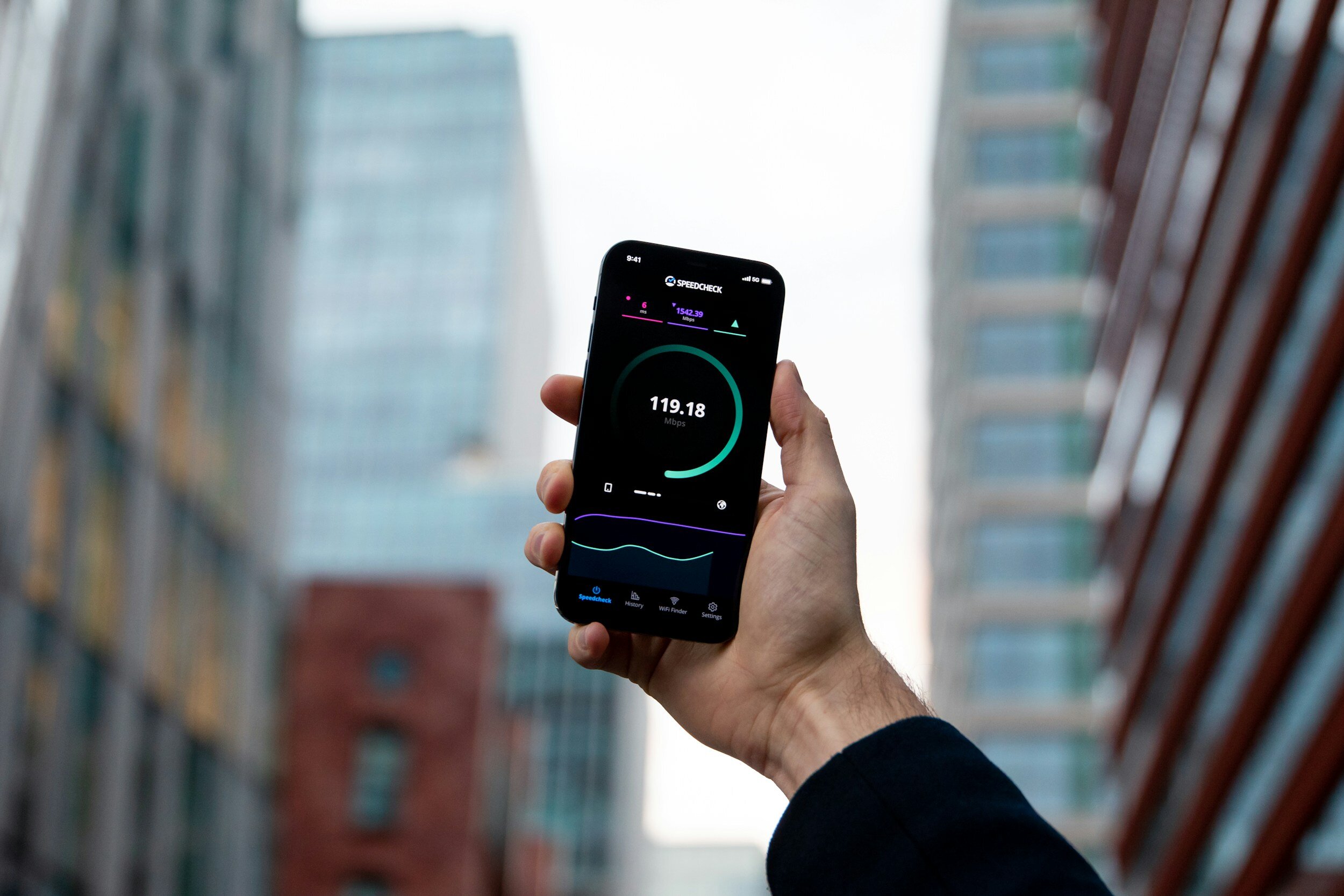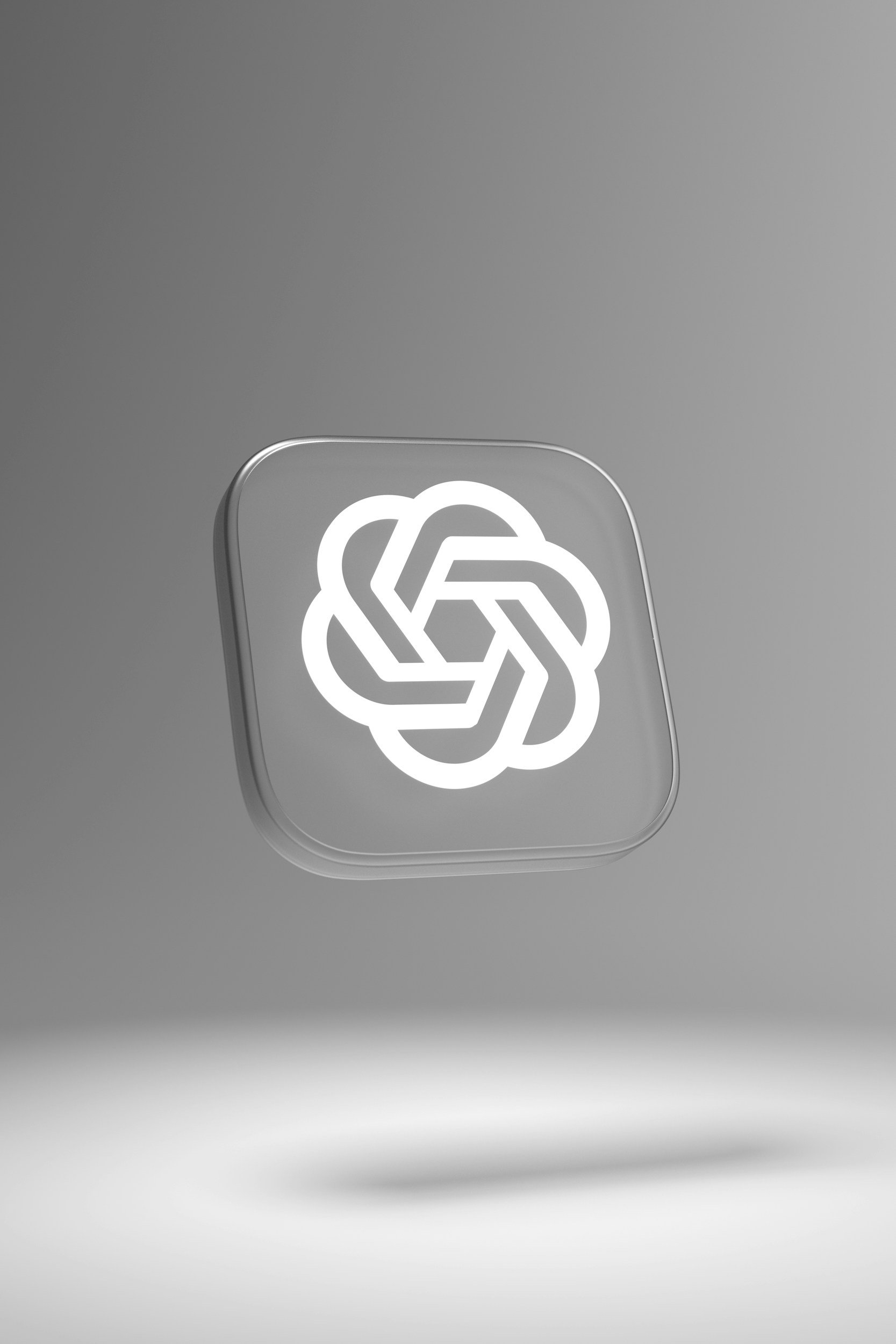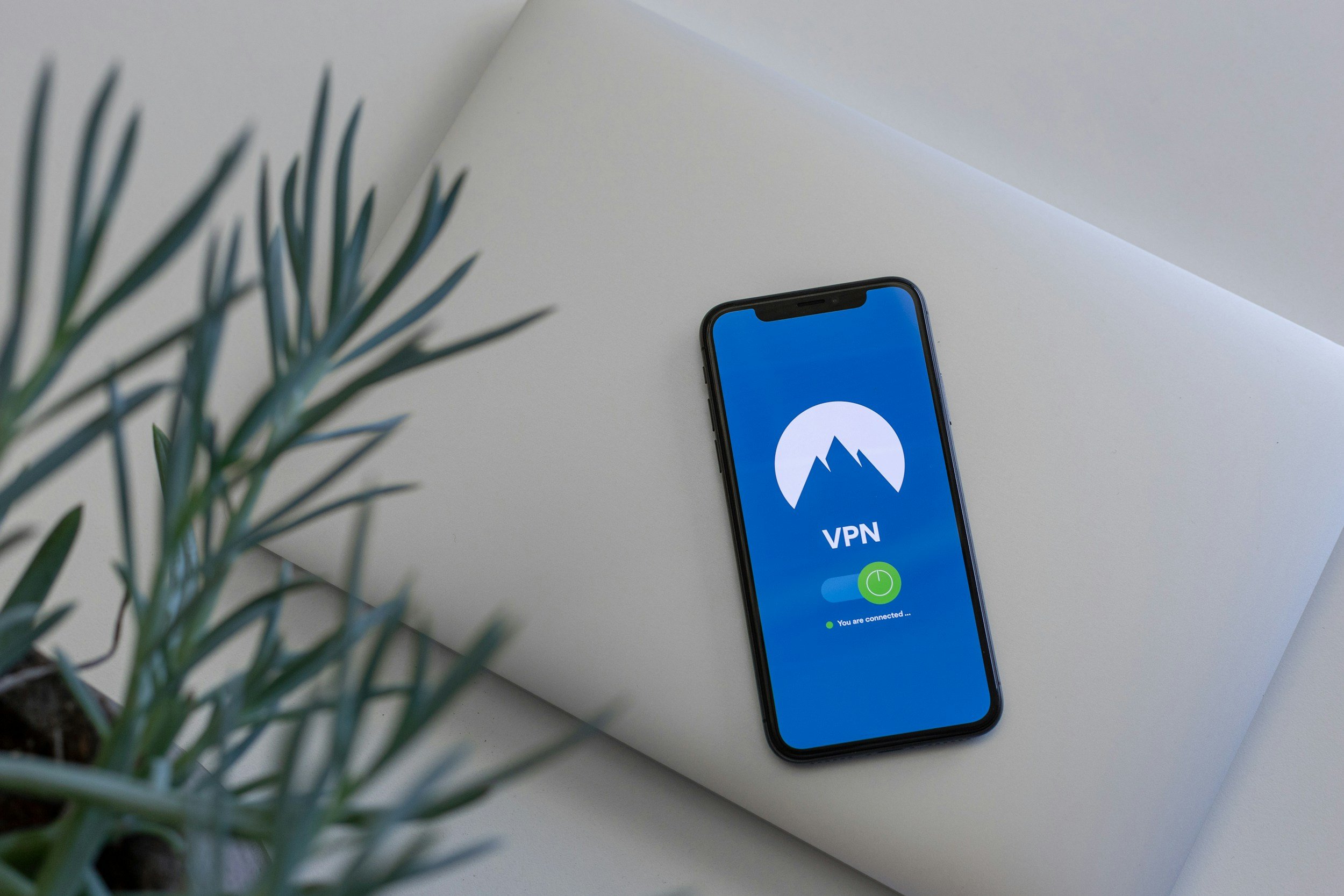Does the iPhone 13 Have eSIM? – Everything You Need to Know
When you purchase through links on my site, I may earn an affiliate commission. Here’s how it works.
Table of Contents Show
If you read this you might be wondering, "Does the iPhone 13, one of Apple's most popular models, support eSIM?" The short answer: Yes, it does!
But we're not just gonna leave it at that. In this deep dive, we're gonna unpack everything you need to know about eSIM on the iPhone 13 lineup.
We'll break down what exactly eSIM is, why you should even care about it (spoiler: it's a game-changer for frequent travelers and multi-line users), and of course, a step-by-step guide on how to set it up on your iPhone 13.
I'll even hit you with some tips on maximizing the benefits of dual SIM functionality – because who doesn't love having the option to separate work and personal lines or snag a local data plan when you're out exploring the world?
By the time we're done here, you'll be an eSIM expert. Let’s get started.
What Is eSIM?
First, let's get down to the basics: What the heck is eSIM anyway? It's basically like a SIM card, but way more convenient.
It's a tiny little chip that's soldered directly onto your phone's motherboard. Think of it like a virtual SIM card that lives inside your phone, no physical swapping required.
So, Why Should You Care?
Now, you might be thinking, "Okay, it's a SIM card without the plastic – so what?" Well, eSIM brings a whole bunch of benefits to the table:
Convenience
No more digging around for those tiny SIM ejector tools or waiting for a new SIM card to arrive in the mail. With eSIM, you can switch carriers or activate a new plan with just a few taps on your screen.
Flexibility
You're not tied to just one carrier or plan anymore. You can have multiple eSIM profiles stored on your phone and switch between them whenever you want.
International Travel Made Easy
Heading overseas? Forget about hunting down local SIM cards at the airport or dealing with outrageous roaming charges. With eSIM, you can easily add a local data plan to your phone before you even step off the plane.
Dual SIM Capability
If you're rocking an iPhone 13, you can use one physical SIM and one eSIM (or even two eSIMs) at the same time. This means you can have two different phone numbers or data plans on the same device – perfect for separating work and personal life, or taking advantage of the best deals from different carriers.
Are There Any Downsides?
Well, there are a couple of things to keep in mind:
Carrier Support
While eSIM is gaining popularity, it's not universally supported by all carriers yet. Make sure your carrier offers eSIM plans before you ditch your physical SIM card.
Device Compatibility
Not every phone supports eSIM, but luckily for you, all iPhone 13 models do.
Overall, eSIM is a pretty sweet upgrade to the way we connect our phones. If you're looking for more convenience, flexibility, and the freedom to travel without worrying about SIM card swaps, then eSIM is definitely worth checking out. And if you've got an iPhone 13, you're already halfway there!
Does the iPhone 13 Support eSIM?
Alright, let's cut to the chase: If you're rocking an iPhone 13, you're in luck. The entire iPhone 13 lineup – that's the mini, the standard iPhone 13, the Pro, and the Pro Max – all come equipped with eSIM capabilities. No matter which size or feature set you opted for, you can ditch that physical SIM tray if you want to.
The cool thing is, even with eSIM, Apple hasn't taken away your option to use a physical SIM card. The iPhone 13 supports dual SIM functionality, meaning you can have one physical nano-SIM and one eSIM active at the same time. It's a win-win situation – you get the best of both worlds.
Now, here's a little caveat: If you bought your iPhone 13 in Mainland China, Hong Kong, or Macau, your phone won't have eSIM support. It's a bit of a bummer, but that's the way the cookie crumbles in those regions due to local regulations.
But for the rest of the world, it's eSIM all the way. We'll dive into how to actually set it all up in the next section.
How to Set Up and Use eSIM on the iPhone 13
Now for the moment of truth: getting that eSIM up and running on your iPhone 13. Don't worry, it's actually way easier than you might think. Apple has streamlined the process, so you'll be up and running in no time.
How to Activate eSIM Directly Through Your Carrier
This is the most straightforward way. Most major carriers like Verizon, AT&T, T-Mobile (in the US), or EE, Vodafone, O2 (in the UK) offer eSIM activation. Here's the general idea:
Contact Your Carrier
Reach out to your carrier's customer service or head over to their website or app. They'll usually have an option to add an eSIM plan to your existing account or to activate a new line with eSIM.
Follow the Prompts
Your carrier will guide you through the process, which usually involves confirming your identity and choosing your plan. You might have to enter a confirmation code or scan a QR code – we'll get to that in a bit.
How to Use a QR Code to Activate eSIM
Many carriers and eSIM providers (like Airalo for international travel) give you a QR code to activate your eSIM. This is my personal favorite method because it's so quick and painless. Here's how it works:
Get the QR Code
Your carrier will usually email or text you a QR code for activating your eSIM.
Open the Camera App
Fire up your iPhone's camera app and point it at the QR code. Your phone should automatically detect it.
Tap the Notification
A notification will pop up saying "Cellular Plan Detected." Tap on it.
Follow the Prompts
Your phone will then guide you through the rest of the setup process.
How to Transfer an eSIM from Another iPhone
If you're upgrading from an older iPhone that already has an eSIM, you can easily transfer it to your new iPhone 13:
Go to Settings
Open the Settings app on your old iPhone and tap on "Cellular."
Select the eSIM
Tap on the eSIM plan you want to transfer.
Tap "Transfer Cellular Plan
Follow the instructions to complete the transfer.
How to Convert a Physical SIM to eSIM (Carrier-Dependent)
Some carriers even allow you to convert your existing physical SIM card to an eSIM:
Check Carrier Compatibility
Not all carriers support this, so check with yours first.
Go to Settings
Head to Settings -> Cellular and tap on the phone number associated with your physical SIM.
Convert to eSIM
If your carrier supports it, you'll see an option to "Convert to eSIM." Tap on it and follow the on-screen instructions.
Important Note: This process will deactivate your physical SIM card, so make sure you're ready to go fully eSIM before proceeding.
There you have it! Four different ways to get your eSIM activated and ready to roll on your iPhone 13. It's really not as intimidating as it might seem at first.
And trust me, once you've experienced the convenience of eSIM, you won't want to go back to those flimsy plastic cards.
How to Use Dual SIM with eSIM on iPhone 13
Okay, now that you've got your eSIM set up, let's talk about a great feature of the iPhone 13: dual SIM capabilities. Now, previous iPhone models could technically do dual SIM, but it was a bit of a workaround with one physical SIM and one eSIM.
The iPhone 13 changed the game entirely, becoming the first iPhone to support dual eSIM – that means you can have two eSIMs activated at the same time. No more needing that physical SIM slot at all!
The Advantages of Dual SIM
Having two lines on one phone is more than just a party trick. Here are a few ways it can seriously level up your mobile experience:
Work-Life Balance
Let's be real, nobody wants to be bombarded with work calls during family time. With dual eSIM, you can have a separate line for work and personal, keeping things organized and maintaining your sanity.
Data Savings
Maybe you've got one carrier with a killer data plan and another with unbeatable call rates. With dual SIM, you can mix and match plans to create the perfect combo for your needs – and your budget.
Traveling Made Easy
When you're globetrotting, you can keep your primary number active while using a local eSIM for data and calls to avoid roaming charges. No more outrageous roaming fees!
Testing New Plans
Thinking about switching carriers? Dual SIM lets you try out a new carrier's plan on your eSIM without ditching your current one.
Keep Your Life Organized
Managing two lines might sound complicated, but Apple's made it pretty intuitive on the iPhone 13. Here are a few tips to keep things running smoothly:
Label Your Lines
Give each line a clear label (e.g., "Work" and "Personal") so you always know which one you're using.
Set Default Lines
Choose which line you want to use for data, calls, SMS, and iMessage. You can even set a preferred line for specific contacts.
Switch Between Lines
It's easy to switch between lines when making a call or sending a message. Just tap the current line indicator and select the one you want to use.
Data Usage
Keep an eye on your data usage for each line, especially if you're traveling or have limited data plans.
Dual SIM with eSIM might seem like a small feature, but it's a real powerhouse when it comes to flexibility and convenience. If you're not already using it, you might be surprised at how much it can improve your mobile experience. Give it a shot and let me know what you think!
Why Is eSIM on My iPhone 13 Not Working?
First things first, let's run through some basic troubleshooting steps. These usually fix the majority of eSIM issues:
Carrier Compatibility Check
This might seem obvious, but double-check that your carrier actually supports eSIM on the iPhone 13. Not all carriers are on board yet, especially smaller regional ones.
Software Update
Make sure your iPhone 13 is running the latest version of iOS. Apple often includes bug fixes and improvements in updates that can resolve eSIM glitches.
Network Settings Reset
Head into your settings, tap "General," then "Transfer or Reset iPhone," and finally "Reset." Choose "Reset Network Settings." This won't erase any of your data, but it will reset your Wi-Fi and cellular settings, which can sometimes clear up eSIM issues.
Reinstall eSIM Profile
If you're still having trouble, you can try deleting and reinstalling your eSIM profile. Go to "Settings," then "Cellular," and tap on your eSIM plan. Scroll down and choose "Remove Cellular Plan." Then, go through the activation process again.
Contact Your Carrier
If the basic troubleshooting doesn't work, it's time to get your carrier involved. They might need to:
Provision Your eSIM
Sometimes, there's a hiccup on the carrier's end, and they need to manually provision your eSIM to get it working.
Check for Outages
Rarely, there might be a network outage affecting eSIM service. Your carrier can let you know if that's the case.
Replace eSIM Profile
In some instances, your eSIM profile might have gotten corrupted. Your carrier can generate a new one for you.
Visit the Apple Store
If all else fails, it's time to visit an Apple Store. The Geniuses there have the expertise and tools to diagnose and fix more complex eSIM issues.
Bonus Tip: If you're traveling internationally and having trouble with a local eSIM, make sure data roaming is turned on for your eSIM line. You can find this in "Settings" under "Cellular."
Conclusion
Alright guys, that's the rundown on eSIM and the iPhone 13. We've covered a lot of ground, but let's quickly recap:
iPhone 13 is eSIM-ready
The entire iPhone 13 lineup supports eSIM, giving you more flexibility in how you connect.
Benefits
eSIM means no more fiddling with SIM trays, easier carrier switching, and seamless travel experiences with local data plans.
Dual SIM
Use two lines simultaneously, whether it's one physical SIM and one eSIM, or even two eSIMs on the iPhone 13 and newer.
Setting it up is easy
I've walked you through the different ways to activate and manage your eSIM.
Now I want to hear from you guys! Have you made the switch to eSIM? What's your experience been like? Hit me up in the comments with your thoughts, questions, or any tips you've discovered along the way.
And if you're hungry for more tech insights and reviews, don't forget to subscribe to my newsletter. I'll keep you in the loop on all the latest gadgets, trends, and everything else happening in the world of tech.
Until next time, and thanks a lot for reading!
FAQ
-
Yes! Your iPhone 13 can store multiple eSIM profiles, but you can only use two at a time. That means you can have one physical SIM and one eSIM active, or two eSIMs active simultaneously.
-
Yes! This is one of the biggest advantages of eSIM technology. You can mix and match plans from different carriers to find the best deals or combine the best coverage and features.
-
Yes, you can easily switch between your eSIM profiles and your physical SIM card in your iPhone 13's settings. Just go to Settings > Cellular and choose which line you want to use for calls, texts, or data.
-
Don't worry, your eSIM isn't tied to your physical device. If you lose or damage your iPhone 13, you can usually transfer your eSIM to a new phone by contacting your carrier or using Apple's eSIM Quick Transfer feature.
-
Yes, eSIM is generally considered more secure than a physical SIM card. It's embedded in your device, so it can't be physically removed or tampered with. This makes it less vulnerable to SIM swapping attacks.
-
Some carriers offer this service, but it's not universal. Check with your carrier to see if they allow you to convert your physical SIM to an eSIM.
-
Unfortunately, due to local regulations, iPhone 13 models purchased in Mainland China, Hong Kong, or Macau do not have eSIM functionality. However, you can still use a physical nano-SIM card in these models.
MOST POPULAR
LATEST ARTICLES