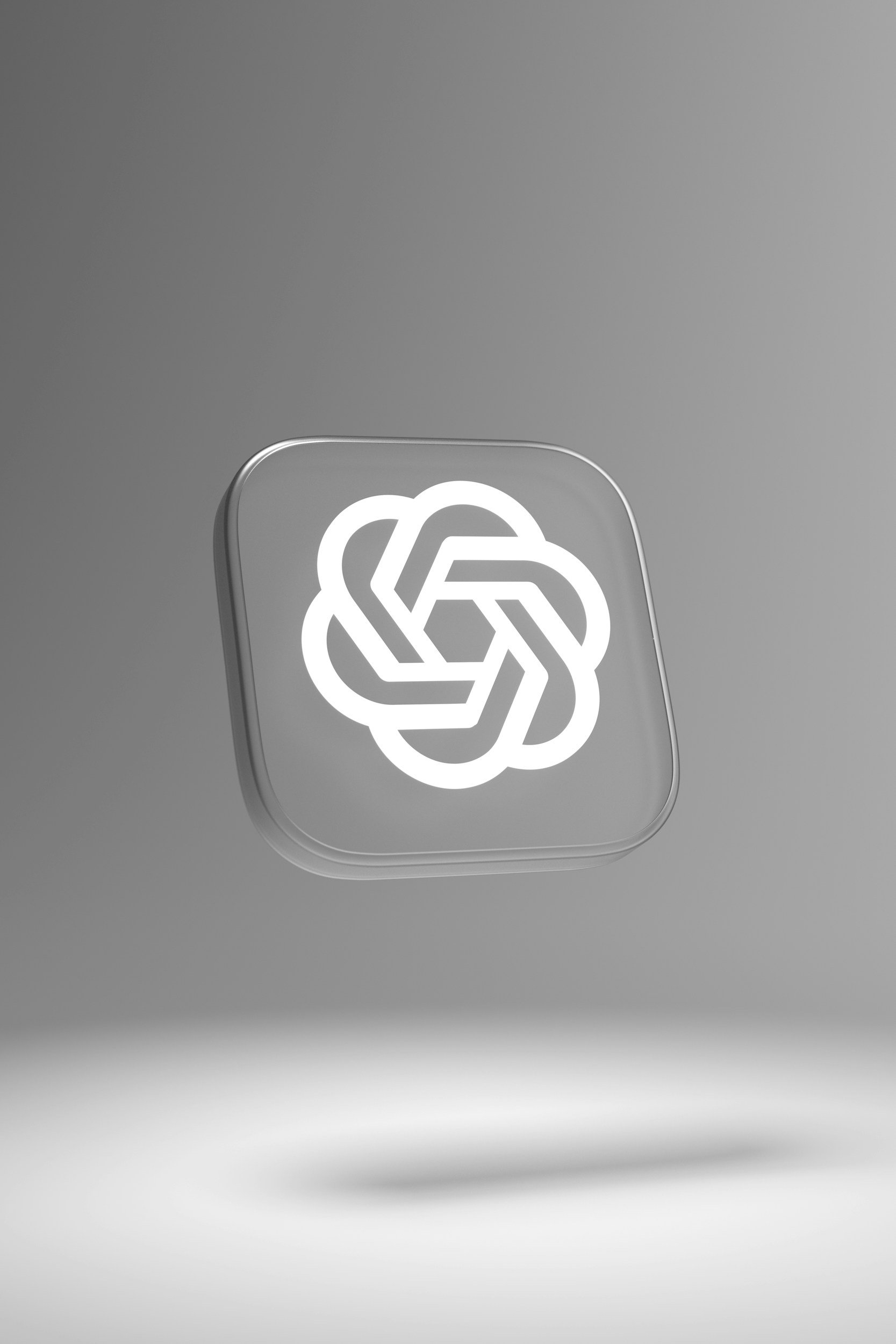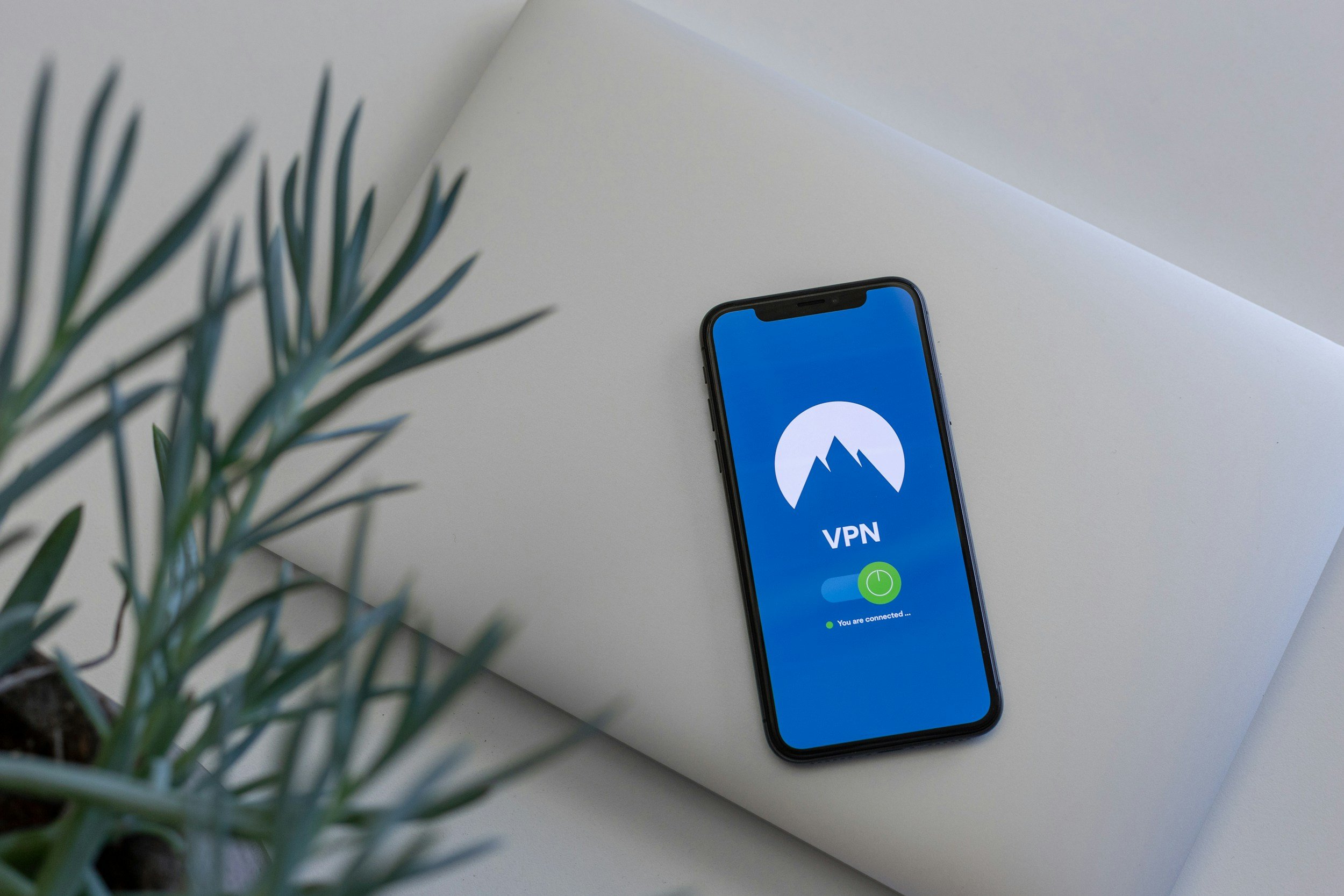How to Factory Reset AirPods Pro & AirPods Pro 2
When you purchase through links on my site, I may earn an affiliate commission. Here’s how it works.
Table of Contents Show
Ever thought about selling your AirPods Pro? Or maybe they're just acting a little funky and need a fresh start? Either way, you're in the right place!
If you're rocking AirPods Pro, you know they're usually a dream to use. But even the best tech can have an off day. Audio cutting out mid-song? Connection problems that make you wanna throw your phone? Maybe your AirPods are acting like they've got a mind of their own.
Don't sweat it, though. Before you start drafting that strongly-worded email to Tim Cook, I've got a simple fix that might just save the day – a factory reset.
Now, you might be wondering, "What the heck is a factory reset?" It's like hitting the refresh button on your AirPods Pro. It wipes the slate clean, taking them back to the settings they had when they were fresh out of the box. Think of it as a way to clear out any digital cobwebs that might be messing with your experience.
This isn't something you'll need to do every day, but it's a handy trick to have up your sleeve when things go south. Maybe your AirPods keep forgetting your devices, or the noise-canceling is acting wonky. Maybe you're passing them on to a friend and want to clear your data. A factory reset can be the solution to all these little annoyances.
The best part? It's surprisingly easy to do. I'm talking a few taps and a little patience, and you'll be back to enjoying your AirPods Pro in no time. So, stick with me, and I'll walk you through the whole process, step by step.
Why Reset Your Apple AirPods Pro?
Before we start, let's dive into why you might even need to do this in the first place.
Connection Issues
Sometimes Bluetooth can be a fickle beast. One minute your AirPods are jamming out with your phone, and the next, they're acting like they've never met.
Maybe they take forever to pair, or the connection keeps dropping like it's playing hot potato. Or maybe they flat-out refuse to connect to certain devices, like that old laptop you swear still works perfectly fine.
Audio Problems
Many people love that pristine AirPods Pro sound quality (at least for such a small device) – it's the reason we shell out the extra cash, right?
But what if you start hearing static, crackling, or your music cuts out like a bad DJ? Or maybe one of your AirPods decides to take a permanent break, leaving you with a lonely solo act.
Battery Issues
AirPods Pro aren't exactly known for their marathon battery life, but if they're draining faster than you can say "Hey Siri," something's up. A factory reset can sometimes work wonders for those battery woes, especially if it's a software glitch causing the problem.
Settings Not Working
AirPods Pro come packed with customizable settings, which is awesome… until it isn't. Maybe your noise-canceling is MIA, or transparency mode is stuck on when you just want some peace and quiet. Sometimes, resetting those settings to their default state can iron out any weirdness.
Selling Your AirPods Pro
Okay, so this one's less of a technical issue: If you're selling or giving away your AirPods Pro, you definitely want to erase your data so the new owner can properly pair and use them.
Before You Factory Reset Your AirPods Pro
Alright, before we dive into the actual reset process, let's cover what you should do beforehand to make this as smooth as possible.
Unpair Your Apple AirPods Pro
This is a non-negotiable step, folks. Before you reset your AirPods Pro, you absolutely need to unpair them from any devices they're connected to – your iPhone, iPad, MacBook, and so on.
Don't worry, it's not as dramatic as it sounds. On your iPhone or iPad, just head to Settings > Bluetooth, tap the little "i" icon next to your AirPods Pro, and hit "Forget This Device." That’s it.
Now we're ready for the main event – the factory reset itself.
How to Factory Reset Your AirPods Pro / 2
Get your AirPods Pro and their charging case ready because we're about to hit the reset button – literally. Don't worry, it's not as complicated as some tech tutorials make it seem. Just follow these simple steps, and you'll be good to go:
Prepare Your AirPods
First things first, pop both AirPods back into their trusty charging case. Make sure they're nestled in there snugly.
Close the Lid
Now, shut the case. Let them sit in there for a solid 30 seconds.
Open the Lid
Alright, timeout's over. Open the lid of the case and keep it open for the rest of the process. We don't want any surprises.
Find the Button
Now, take a look at the back of your AirPods case. See that tiny, circular button? That's our target – it's the setup button.
Press and Hold
Place your finger on that setup button and give it a good, long press. Don't just tap it – you need to hold it down for about 15 seconds.
Status Light
As you're holding the button, keep an eye on the status light inside the case (you might need to adjust your angle to see it).
It'll start flashing amber, like it's warning you, and then it'll switch to white, signaling the all-clear.
Reset Success
Once that status light turns white, release the button. Congratulations, your AirPods Pro are officially back to their factory settings! They're like brand-new, ready to pair with your devices and deliver that sweet, sweet sound once again.
And that's it! See, I told you it was easy. Now, don't go anywhere just yet. In the next section, we'll cover what to do after the reset, like how to pair your AirPods again.
How to Reconnect Your AirPods Pro / 2
Alright, reset complete! Now your AirPods Pro are like a blank canvas, ready to reconnect with your devices. Luckily, re-pairing them is a piece of cake, and I'll show you how:
Open the Lid
Keep your AirPods Pro in their charging case, but make sure the lid is open this time. This lets them broadcast their signal so your devices can find them.
Get Close
Now, bring your AirPods close to the device you want to connect them to – your iPhone, iPad, Mac, and so on.
It doesn't have to be right on top, but close enough for a good Bluetooth connection.
Look for the Prompt
On your device, you should see a prompt pop up on the screen asking if you want to connect to your AirPods.
If it doesn't show up automatically, head to your Bluetooth settings and you should see your AirPods listed there.
Tap to Connect
Go ahead and tap (or click) to connect. Your device and AirPods Pro will do their little handshake, and in a few seconds, they'll be paired up and ready to rock.
Extra Tip: If you're having trouble re-pairing, try toggling your device's Bluetooth off and on again. Sometimes that can help kickstart the connection process.
And that's it! You've successfully reset and re-paired your AirPods Pro. They should be working like new now, with any previous glitches hopefully gone for good.
Why Are My AirPods Pro Still Not Working?
So you've gone through the reset process, re-paired your AirPods Pro, and... they're still acting up. Frustrating, I know. But don't throw in the towel just yet! There are a few more troubleshooting steps you can try before admitting defeat:
1. Firmware Update
First things first, make sure your AirPods Pro are running the latest firmware. Apple's always tweaking things behind the scenes, and those updates often include bug fixes and performance improvements.
To check, head to Settings > Bluetooth on your iPhone, tap the "i" next to your AirPods, and check the firmware version. If it's not up to date, your AirPods will automatically update when they're in the case and connected to power.
2. Device Reboot
Sometimes, the issue isn't with your AirPods, but with the device they're connected to. Try restarting your iPhone, iPad, or Mac.
It's a simple trick, but it can often clear up minor software hiccups that might be interfering with the connection.
3. Forget and Re-pair (Again)
If you haven't already, try unpairing your AirPods from your device and then re-pairing them again. I know we did this before the reset, but sometimes it's worth repeating the process, just in case.
4. Check for Debris
Take a quick look at your AirPods Pro and the charging case. Sometimes, tiny bits of debris, lint, or even earwax can get lodged in the speaker grilles or charging contacts, causing all sorts of problems.
Grab a soft, dry cloth or a cotton swab and gently clean off any visible gunk. Pay special attention to the metal contacts on the bottom of the AirPods and inside the case. A clean pair of AirPods can often perform like new!
5. The Genius Bar
If none of these troubleshooting tips work, it might be time to bring in the big guns – Apple Support. They have all sorts of tricks up their sleeves, and they might be able to diagnose a problem that you can't see.
You can reach out to them online, over the phone, or even schedule an appointment at the Genius Bar if you're near an Apple Store.
Wrapping Up
Alright folks, that's the rundown on how to factory reset your AirPods Pro. It's a simple but powerful trick to have in your back pocket when things aren't working quite right.
Keep in mind that a factory reset is a great first step for troubleshooting all sorts of AirPods Pro issues – from connection problems to audio glitches, battery drain, and even just wanting a clean slate before passing them on. It's not a miracle cure for every problem, but it's a simple fix that can often do the trick.
So, if your AirPods Pro have been giving you a hard time, don't hesitate to give this reset a try. It might just be the refresh they need to get back in the groove. And who knows, you might even discover some features you forgot about along the way!
If you found this guide helpful or have any questions, drop a comment below or reach out to me on social media. I always love hearing from you guys.
And hey, if you want to stay up-to-date on all the latest tech news, reviews, and tips, don't forget to subscribe to my newsletter. Trust me, you won't regret it.
Until next time – thanks a lot for reading!
FAQ
-
You shouldn't need to factory reset your AirPods Pro regularly. It's a troubleshooting step best used when you're experiencing persistent problems like connection issues, audio glitches, or battery drain that other fixes haven't solved.
-
Nope! Your AirPods Pro don't store any personal data like music, photos, or messages. Resetting them will only erase your personalized settings and pairing information.
-
No! After a factory reset, AirPods Pro are no longer associated with your Apple ID, so they won't appear in the Find My app.
-
Try some additional troubleshooting steps, like updating the firmware, restarting your devices, or cleaning your AirPods. If the problem persists, reach out to Apple Support for further assistance.
MOST POPULAR
LATEST ARTICLES