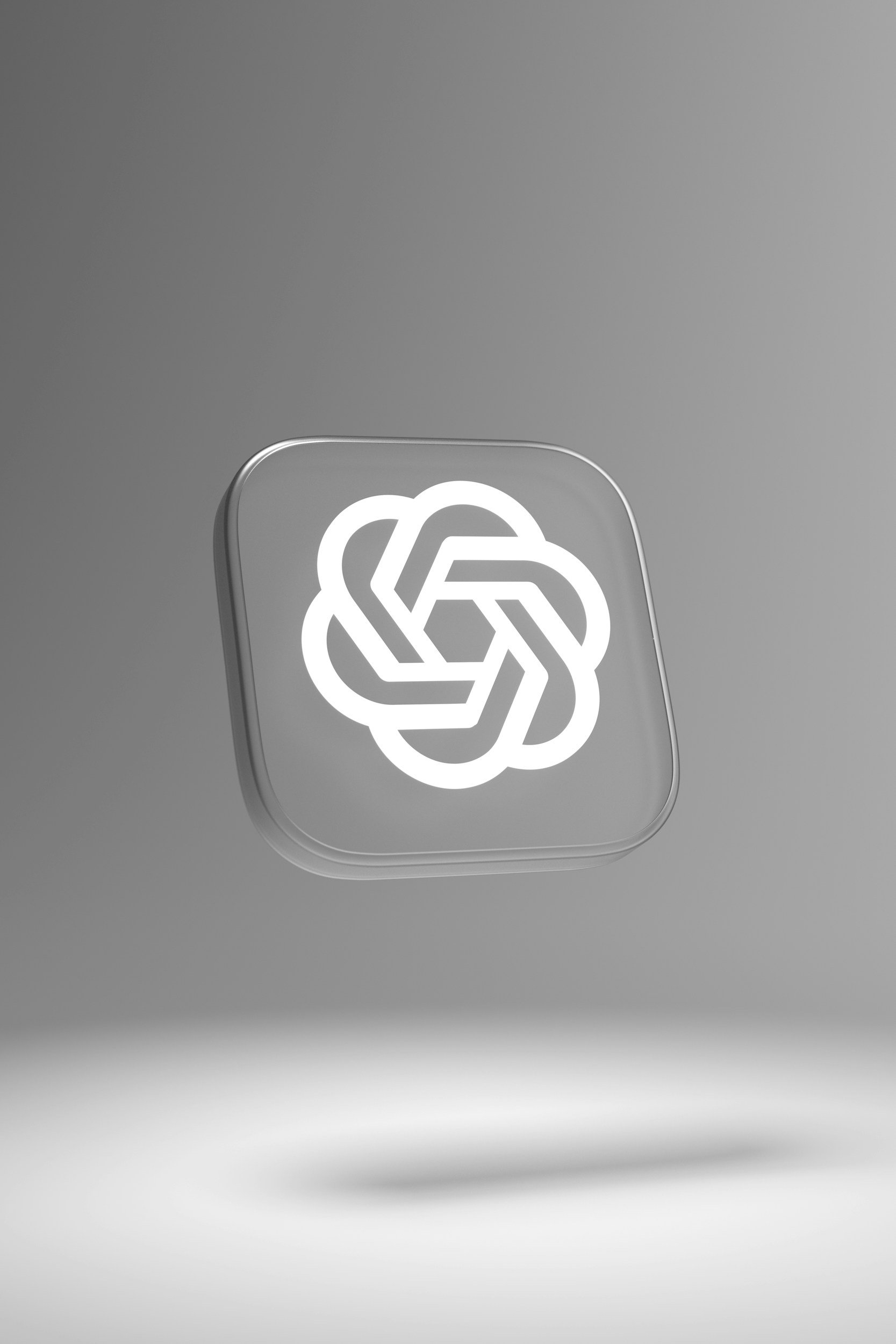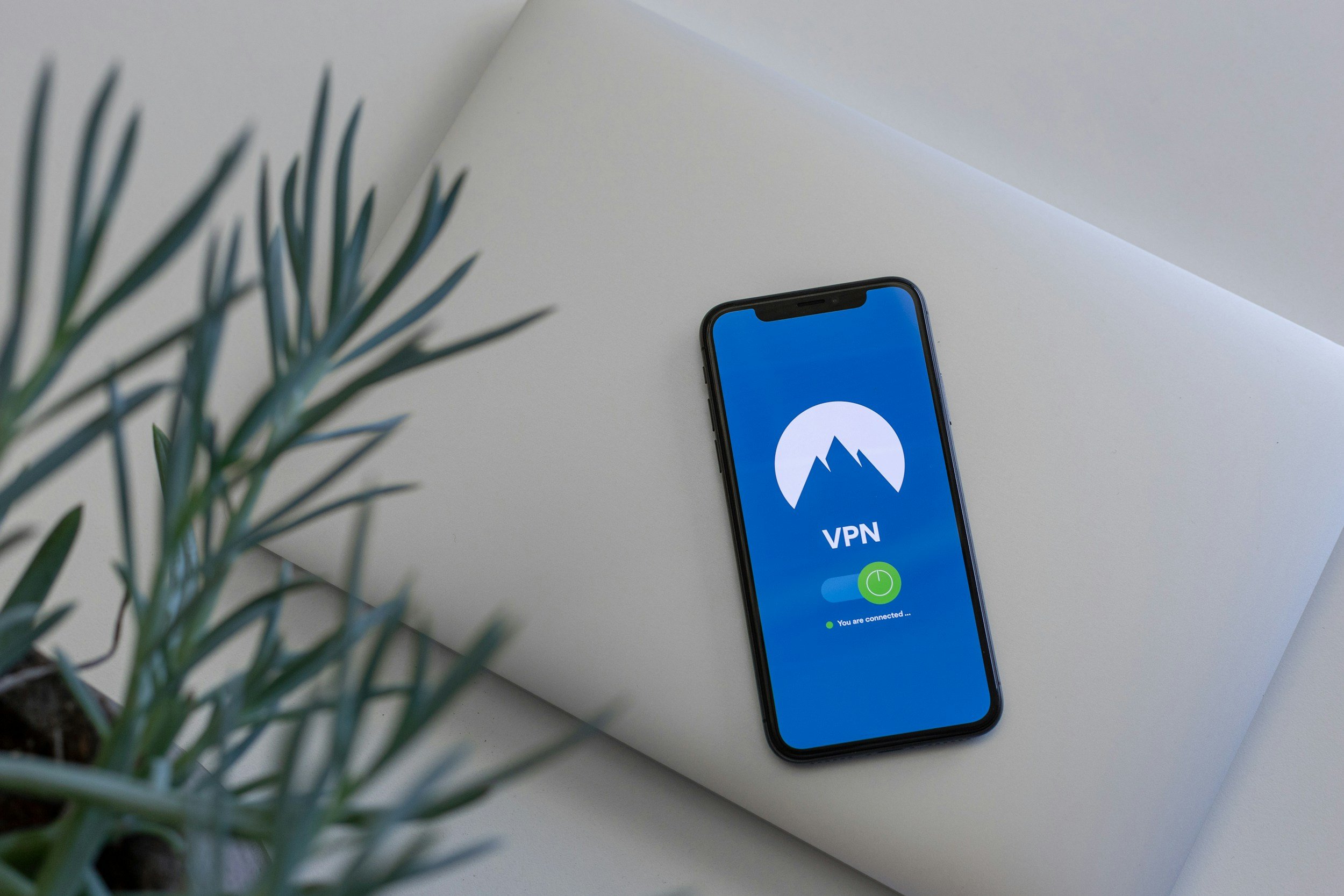How to Restart an Apple Watch (For All Models)
When you purchase through links on my site, I may earn an affiliate commission. Here’s how it works.
Table of Contents Show
The Apple Watch has gone from a cool-but-questionable accessory to a straight-up necessity for a lot of people. It's not just a notification machine anymore. You've got health tracking with ECG and blood oxygen monitoring, workout tracking that rivals dedicated fitness devices, contactless payments with Apple Pay, it's basically a mini-iPhone on your wrist.
And just like your phone, sometimes your watch needs a quick refresh. That's where knowing how to restart your Apple Watch comes in clutch. It's the first step in troubleshooting a lot of common issues, and it can be the difference between a minor annoyance and a full-on tech meltdown.
So, whether you're dealing with a frozen screen, buggy software, or just want to give your watch a clean slate, stick around because we're about to break down how to restart your Apple Watch, step-by-step. These methods apply for all Apple Watch models (S4 – S10, Ultra & SE).
How to Restart Your Apple Watch
Restarting your Apple Watch is actually super simple. It's not like the old days of tech where you had to pull batteries and do a whole ritual just to get things working again. Apple has streamlined this process, which is always appreciated.
Here's the breakdown:
Find the Side Button
This is the button on the side of your watch, not the Digital Crown. You know, the one you use to bring up your dock or Apple Pay.
Press and Hold
Press and hold that side button for a few seconds. Don't just tap it, you gotta hold it down. You'll know you're doing it right when you see a few different options pop up on the screen – these are your power options.
Power Off
You'll see a few sliders, and in the top right corner there’s a power symbol. Tap that Power Off button.
Slide to Confirm
Now, just like when you power off your iPhone, you'll need to confirm your choice. Drag that Power Off slider to the right, and your Apple Watch will start to shut down.
Power Back On
Once the screen goes black, your watch is off. To turn it back on, press and hold that same side button again. Keep holding it until you see the Apple logo appear. That's it! Your watch will boot back up, and hopefully, whatever issue you were having will be gone.
It's basically the same process as restarting your iPhone, just on a smaller screen. Easy, right? But keep in mind, this won't work if your watch is charging. Gotta take it off the charger first.
We'll get into some other scenarios and troubleshooting tips in a bit, but for now, let's move on to the next method.
How to Force Restart Your Apple Watch
Okay, so we covered the standard restart, but what happens when your Apple Watch is completely frozen? Like, you can't even get to the power off slider because the screen is unresponsive or stuck on something. Don't worry, there's a solution for that too – it's called a force restart.
Think of this as the emergency button for your Apple Watch. It's a bit more drastic than a regular restart, so you only really want to use it when your watch is totally locked up and nothing else is working.
Here's the deal:
Locate Both Buttons
You'll need to use both the side button (the one we used before) and the Digital Crown. That's the rotating crown on the side of your watch.
Press and Hold
Press and hold both of these buttons simultaneously. You'll need to use two fingers for this, obviously.
Be Patient
Keep holding those buttons down for at least 10 seconds. You might even need to hold them for a bit longer, up to 20 seconds in some cases. Don't worry, you won't break anything.
Release on Logo
Eventually, the screen will go black, and then you'll see the Apple logo appear. As soon as you see that logo, you can release both buttons.
Your Apple Watch will now go through a force restart. It might take a little longer to boot up this way, but once it does, it should be back to normal.
Just remember, this is a last resort kind of thing. If a regular restart fixes your issue, there's no need to force restart. But it's definitely good to know how to do it in case you ever find yourself in a tech emergency with your watch.
Alright, now that we've covered both types of restarts, let's get into some extra tips and things to keep in mind.
Why Is My Apple Watch Still Not Working Properly?
Alright, so you've tried restarting your Apple Watch, maybe even force restarted it, but things are still acting up. Don't worry, you've got options. Sometimes the issue isn't with the watch itself, but with the connection to your iPhone.
Think of it like this: your watch and your phone are constantly talking to each other, sharing data and making sure everything syncs up. If that connection gets wonky, it can cause problems on your watch.
So, before you go any further, try this: restart your iPhone. Yep, just like you restarted your watch. It sounds simple, but sometimes that's all it takes to get things back on track.
Now, if you've tried restarting both your watch and your phone, and you're still running into issues, it might be time to consider unpairing and re-pairing your Apple Watch. This basically resets the connection between the two devices and can often clear up more persistent problems.
Here's a quick rundown of how to do that:
Open the Apple Watch App on Your iPhone
This is where you manage all the settings for your watch.
Go to "My Watch" and Then "All Watches"
You'll see a list of any Apple Watches you have connected.
Tap the "i" Icon Next to the Watch You Want to Unpair
This will bring up more information about that specific watch.
Tap "Unpair Apple Watch"
You'll get a warning message just to make sure you want to do this.
Confirm the Unpairing
You might need to enter your Apple ID password to proceed.
Once your watch is unpaired, you can set it up again as if it were brand new (your data will also be restored). This will involve bringing it close to your iPhone, scanning a pairing animation, and going through the initial setup process again. It might seem like a hassle, but it can be a really effective way to fix those nagging issues.
And if you're still having problems after all of this, it might be time to reach out to Apple Support or visit an Apple Store. They've got the expertise to diagnose any deeper issues and get your watch back in tip-top shape.
But in most cases, a simple restart or the unpair/re-pair trick will do the job. Technology, am I right? Always keeping us on our toes.
Wrapping It Up
So, there you have it! Restarting your Apple Watch – it's one of those things that seems super basic, but it can actually be a lifesaver when your tech starts acting up. Whether it's a frozen app, a glitchy screen, or just some general sluggishness, knowing how to do a quick restart (or a force restart when things get really bad) can save you a lot of frustration.
Honestly, I think everyone should have these steps memorized. It's like knowing how to turn your Wi-Fi off and on again – it's the first line of defense in the tech support world. And yes, even with a device as polished as the Apple Watch, you're going to run into moments where a restart is the quickest way to get things back to normal.
If you've got any questions, any other Apple Watch tips you've discovered, or maybe you've got a crazy story about how a restart saved your day, drop a comment down below! I always love hearing from you guys.
And while you're at it, make sure you're subscribed to my tech newsletter. I've got all the latest tech news, reviews, and tips delivered straight to your inbox.
Alright, that's it for me. As always, thanks a lot for reading! See you around. :)
FAQ
-
Nope! A regular restart is just like refreshing your watch. All your apps, data, and settings will still be there. It's kinda like closing and reopening a program on your computer – it just clears things out and gives your watch a fresh start.
-
There's no magic number here. I'd say if you're experiencing any performance issues, like apps crashing or the watch feeling sluggish, a restart is a good first step. Some people like to do it weekly, just as a preventative measure, but it's really up to you.
-
Unfortunately, no. You'll need to take it off the charger first. It's a little quirk, but that's how Apple designed it.
-
That's where the force restart comes in. Remember, that's when you press and hold both the side button and the Digital Crown for at least 10 seconds. It's the nuclear option when your watch is totally unresponsive.
-
Definitely try restarting your iPhone as well. Sometimes the issue is with the connection between the two devices. If that doesn't work, unpairing and re-pairing your watch can also help.
-
If you've tried all the troubleshooting steps and you're still having major issues, it might be time to contact Apple Support or visit an Apple Store. They're the pros and can help you diagnose any deeper problems.
MOST POPULAR
LATEST ARTICLES