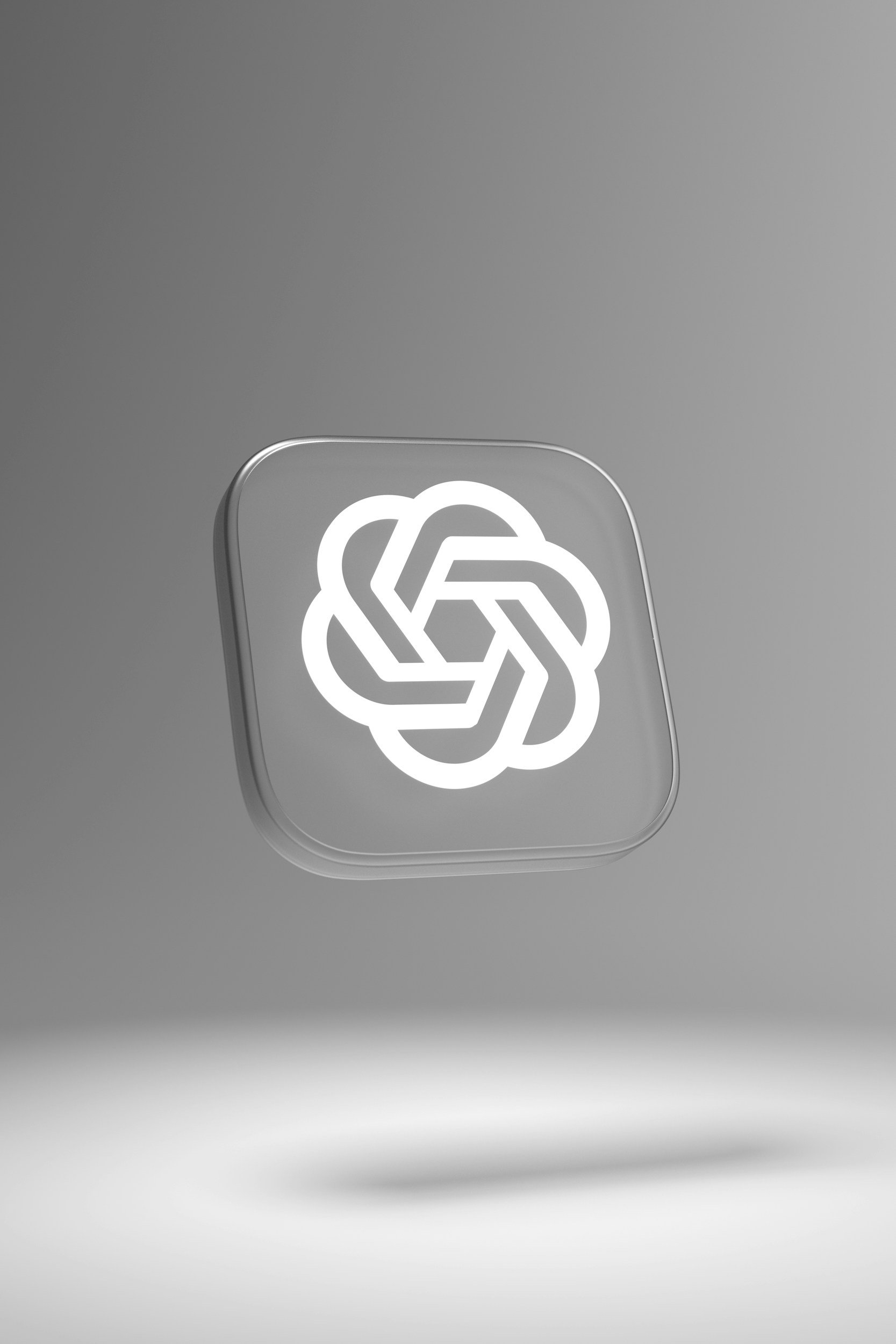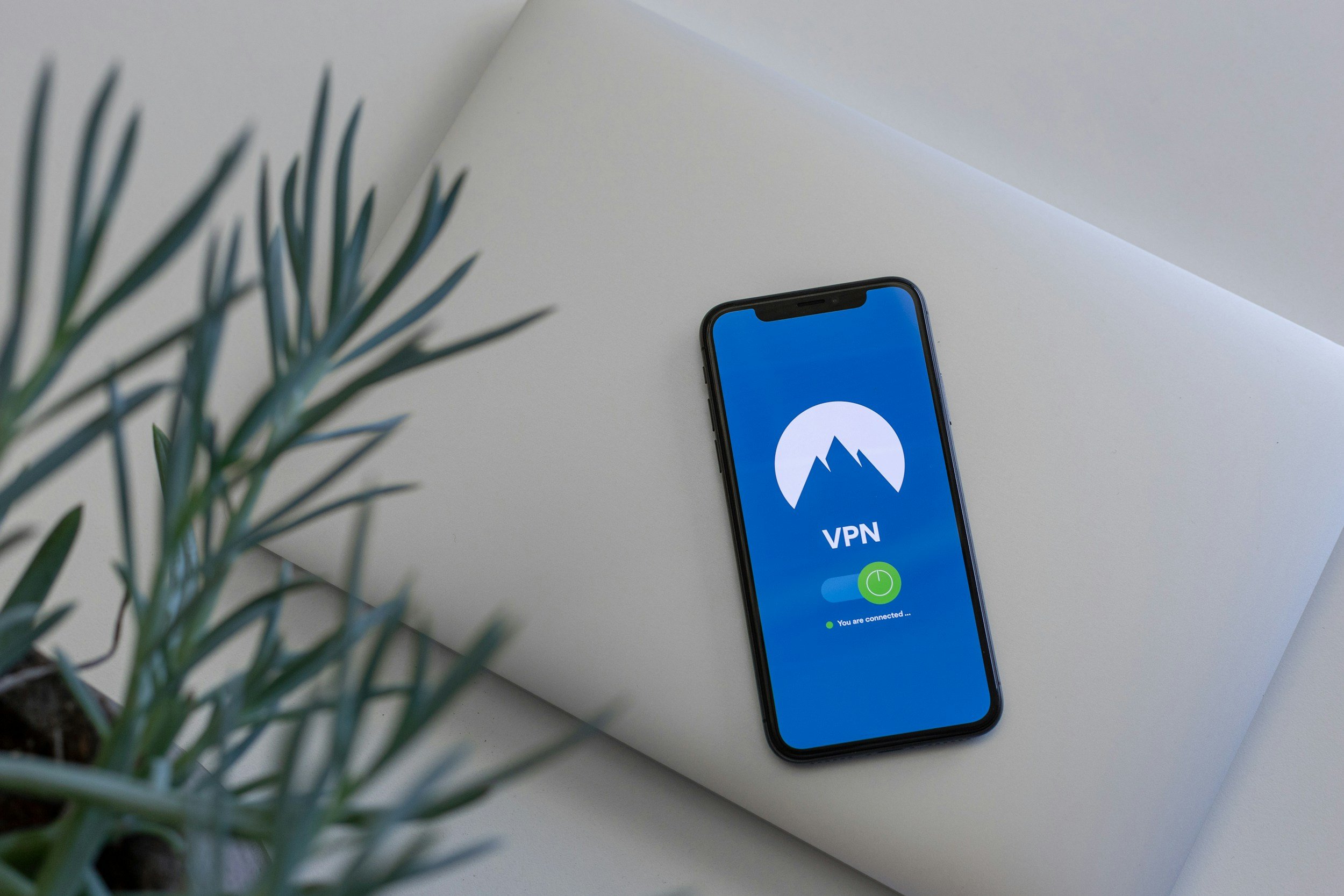How to Unpair the Apple Watch (For All Models)
When you purchase through links on my site, I may earn an affiliate commission. Here’s how it works.
Table of Contents Show
So you're looking to unpair your Apple Watch? Maybe you've just scored that shiny new Series 9 and you're ready to pass the old one on.
Or perhaps you're selling it to someone who doesn't need your step count and notification history. Maybe things are just getting buggy and you need to hit the reset button. Whatever your reason, you've come to the right place.
Unpairing might sound dramatic, but it's really just the tech term for breaking up the connection between your Apple Watch and your iPhone. It's a necessary step before you can pair it with a new device, sell it, or sometimes even just to fix a software glitch. Think of it as the digital equivalent of wiping the slate clean.
There are a few different ways to do it, depending on whether you have your iPhone handy or not, and we'll break down each method step by step, even if your iPhone is missing or you've accidentally locked yourself out of your Watch.
So, if you're ready to say "goodbye" (or maybe just "see you later") to your Apple Watch, let's get started. This is gonna be easy, I promise.
Why Should I Unpair My Apple Watch?
Alright, before we get into how to unpair, let's talk about why you'd even want to. We touched on a few reasons earlier, but let's dive a little deeper.
Unpairing your Apple Watch isn't just for when you're switching to a newer model. Here are a few scenarios where hitting that unpair button makes total sense:
1. New Watch Upgrade
You've got your hands on the latest Apple Watch and you're itching to set it up. Unpairing your old one is the first step to making that happen.
2. Passing It On
Maybe you're selling your Watch, giving it to a friend, or just returning it to Apple. You definitely don't want your notifications popping up on someone else's wrist, right?
3. Troubleshooting Issues
Sometimes, our tech just needs a fresh start. If your Watch is acting funky, unpairing and repairing can work wonders for fixing those random glitches.
4. The Final Option
If you've lost your Apple Watch and have zero hope of getting it back, unpairing through iCloud is the way to go. It'll erase your data and (hopefully) deter any potential miscreants.
What Goes Down When You Unpair?
When you unpair your Apple Watch, a few key things happen behind the scenes:
1. Data Backup
Don't worry, your precious health data, settings, and other info won't vanish into the digital abyss. When you unpair, your iPhone automatically creates a backup of your Watch's data. Think of it as an insurance policy for your digital memories.
2. Activation Lock Removal
If you've got Find My enabled (which you should!), your Watch is protected by Activation Lock. This is like a digital padlock that stops anyone else from using your Watch without your Apple ID. Unpairing automatically removes this lock, making the Watch ready for its new owner.
3. Factory Fresh
This is the final step. Unpairing wipes your Apple Watch clean, restoring it to its factory settings. It'll be like you just took it out of the box for the first time.
Now that you've got the lowdown on the why and the what, let's move on to the how.
How to Unpair the Apple Watch Using Your iPhone
This first method is the most common and easiest one, assuming you still have your trusty iPhone by your side. If you don't, don't worry, I've got you covered with alternative methods later in this guide.
1. Open the Watch App
First things first, head over to your iPhone's home screen and locate that familiar Watch app icon. You know, the one that looks like a miniature Apple Watch? Give it a tap.
2. Find Your Watch
Once you're in the Watch app, tap on the "My Watch" tab at the bottom of the screen. At the top of the screen, you will find the name of your watch. Click on "All Watches" which is located directly above it. This is where you'll see a list of all the Apple Watches paired to your iPhone.
3. Hit the Info Button
See that little "i" icon in a circle next to your Watch's name? That's our target. Give it a tap. This will bring up the information screen for your Watch.
4. Unpair Time
Scroll down a bit and you'll find the option you've been waiting for: "Unpair Apple Watch." Go ahead, give it a tap. This will trigger a pop-up message asking you to confirm your decision.
5. (Cellular Models Only)
If your Apple Watch has cellular capabilities, you'll now have to make a choice. Do you want to keep the cellular plan associated with the Watch, or do you want to remove it? Choose the option that suits your needs.
If you're upgrading to a new Apple Watch, you'll probably want to keep the plan. If you're selling or giving it away, you'll want to remove it.
After that, your iPhone and Apple Watch will do their thing. You'll see a progress bar on your iPhone as it backs up your Watch's data and breaks the connection. Once it's done, your Watch will be reset to factory settings, ready for something new.
How to Unpair the Apple Watch Without Your iPhone
Now, for those of you in a bit of a pickle because your iPhone is missing, don't fret! You can still unpair your Apple Watch directly from the device itself. It's a lifesaver if your phone is lost, broken, or just chilling somewhere out of reach.
1. Dive into Settings
Go ahead and wake up your Apple Watch if it's taking a nap. Now, press the Digital Crown (that's the fancy spinning knob on the side) to access the home screen, and tap the gear-shaped Settings icon – or ask Siri to open the settings (if she's still cooperating, that is).
2. Find the Reset Option
Scroll down the Settings menu until you see "General" – tap on it. Now, you're getting close! Scroll down again until you find "Reset," and tap that as well.
3. Erase All
This is the big step. You'll see an option that says "Erase All Content and Settings." Tap on this option to initiate the wipe.
4. Confirm Your Choice
Your Watch will ask you to confirm this action. If you're sure you want to unpair, go ahead and tap "Erase All."
Now, just like with the iPhone method, your Watch will take some time to erase everything and reset itself. Once it's done, it'll be like you just pulled it out of the box.
One important thing to note: If you've got a cellular Apple Watch, you'll also get the option to erase your cellular plan during this process. If you plan to pair it with a new iPhone later, you might want to keep the plan. But if you're selling or gifting it, go ahead and erase it for good measure.
So there you have it – even without your iPhone, you can unpair your Apple Watch in a few simple steps. Now, let's explore one more method, just in case you're in an even more extreme situation…
How to Unpair the Apple Watch Through iCloud's "Find My" (If Watch is Lost)
Let's talk about the worst-case scenario: you've lost your Apple Watch. Maybe it slipped off your wrist during a particularly intense workout, or maybe it decided to go on a solo adventure.
Whatever the case, it's gone, and you need to make sure your personal data doesn't fall into the wrong hands. That's where iCloud's "Find My" feature comes to the rescue.
Think of it as a remote wipe for your Apple Watch, making sure no one can access your information even if they find it. Here's how to do it:
1. Log in to iCloud
Head to iCloud.com on any computer, tablet, or even another smartphone. Just log in with your Apple ID and password – the same ones you use for your Watch and iPhone.
2. Use Find My
Once you're logged in, look for the "Find My iPhone" app icon and click on it. Yes, it says "iPhone," but it works for all your Apple devices, including your missing Watch.
3. Locate Your Lost Watch
You'll see a map with all your Apple devices marked. Click on your Apple Watch to select it.
4. Time for the Erase
Now, you'll see a few options, but the one we're interested in is "Erase Apple Watch." Click on that, and then confirm your choice.
Your Watch might not be physically with you, but iCloud will send a command to erase all its data and settings. Once that's done, even if someone finds your Watch, they won't be able to access any of your personal information.
One more thing: After erasing your Apple Watch remotely, it'll also be unpaired from your iPhone. So, even if it magically reappears, you'll need to set it up as a new device.
I know losing your Apple Watch is a bummer, but with iCloud's "Find My" feature, you can at least rest easy knowing your data is safe.
How to Remove Activation Lock if Selling the Apple Watch
Apple takes protecting your devices seriously, and that's where your Apple ID and Activation Lock come in.
Think of Activation Lock as a digital bodyguard for your Watch. It's a feature that kicks in automatically when you pair your Watch with your iPhone.
Basically, it creates a link between your Apple Watch and your Apple ID, making it so no one else can use your Watch without your permission. It's a great way to keep your data safe, especially if your Watch goes missing.
Now, here's why this is important when you're unpairing your Apple Watch:
If you're selling or gifting
You absolutely need to turn off Activation Lock before handing your Watch off to someone else.
Otherwise, they won't be able to pair it with their own iPhone, and it'll be basically a fancy paperweight. No one wants that.
If you're keeping it
If you're just unpairing to troubleshoot or upgrade, you don't need to worry about Activation Lock.
It'll turn itself off automatically during the unpairing process.
So, How Do You Remove Activation Lock Before Selling Your Apple Watch?
The easiest way is to unpair it using your iPhone, like we talked about earlier. When you unpair, Activation Lock is automatically turned off.
But let's say you don't have your iPhone handy, or maybe it's broken. In that case, you can remove Activation Lock through iCloud:
1. Log into iCloud
Go to iCloud.com on any web browser and sign in with your Apple ID and password.
2. Open Find My iPhone
Yep, it says "iPhone," but it works for all your Apple devices.
3. Select Your Watch
Click on your Apple Watch to select it.
4. Click Remove from Account
You'll see this option in the Watch's details. Click it, and you'll be prompted to enter your Apple ID password to confirm.
And that's it! Activation Lock is off, and your Watch is ready for its new owner.
Why Is My Apple Watch Not Showing Up in the Watch App?
This one's usually a quick fix. First, make sure your iPhone and Apple Watch are both up-to-date with the latest software. Sometimes, outdated software can cause compatibility issues.
If that's not it, check that Bluetooth is turned on for both devices and that they're in range of each other. If all else fails, restarting both your iPhone and Watch can often do the trick.
Why Can I Not Complete the Unpairing Process?
Sometimes the unpairing process might seem to get stuck. Don't panic! It might just be taking a bit longer than usual. Give it a few minutes to complete.
If it's still not budging, try force quitting the Watch app on your iPhone and then reopening it. If that doesn't work, restarting both devices is your next best bet.
What to Do if You Can’t Remember Your Apple ID Password
We've all been there, staring blankly at the screen, trying to remember a password we set months (or years) ago. If your Apple ID password has slipped your mind, don't stress. Apple has a password recovery process that's surprisingly straightforward.
Head over to Apple's website or use another Apple device to reset your password. Just make sure you have access to the recovery email or phone number associated with your Apple ID.
How to Re-Pair the Apple Watch (Optional)
So you've successfully unpaired your Apple Watch, and now it's like a blank canvas, ready for a fresh start. But maybe you're not quite done with it yet.
Maybe you want to pair it back to your iPhone after troubleshooting, or maybe you're handing it off to a friend or family member who's eager to join the Apple Watch club.
Don't worry, re-pairing is just as simple as unpairing. In fact, it's almost like the setup process you went through when you first got your Watch. Here's the gist:
1. Bring them close
Make sure your iPhone and Apple Watch are near each other, with Bluetooth turned on.
2. Open the Watch App
Fire up the Watch app on your iPhone. It'll recognize that there's a Watch nearby and guide you through the pairing process.
3. Follow the on-screen prompts
You'll see an animation on your Watch. Hold your iPhone over the Watch so the animation appears in the viewfinder in the Watch app. This might sound like some kind of futuristic magic trick, but it's just Apple's clever way of pairing the devices.
4. Set it up
You'll be asked to choose some settings like wrist preference, passcode, and whether you want to share analytics with Apple. Take your time and personalize it to your liking.
5. Restore or Set Up as New
If you're re-pairing with the same iPhone, you'll have the option to restore your Watch from a backup. This will bring back all your previous data and settings. If you're pairing with a new iPhone or just want a fresh start, choose to set it up as a new Apple Watch.
That's it! Your Apple Watch is now re-paired and ready to roll. It's like you never unpaired it in the first place.
Conclusion
That's a wrap on how to unpair your Apple Watch! We've covered everything from the "why" to the "how," whether you're using your iPhone, going it alone with just the Watch, or even remotely erasing your data if your Watch has gone missing.
Hopefully, this guide has been helpful and maybe even a little entertaining. Now, I want to hear from you. Have you ever had to unpair your Apple Watch? Did you run into any unexpected issues? Share your stories, questions, or tips in the comments below – I'd love to hear about your experiences.
Oh, and one more thing before I go: if you want to stay up-to-date on all things tech, be sure to subscribe to my tech blog newsletter. I'll keep you in the loop on all the latest tech news, reviews, and tutorials.
Thanks for reading, and until next time!
FAQ
-
Not necessarily! The easiest way is to use the Watch app on your iPhone, but if your iPhone is lost, broken, or unavailable, you can unpair directly on the Watch itself or even remotely through iCloud.
-
Nope! When you unpair using your iPhone, it automatically creates a backup of your Watch data. If you're unpairing without your iPhone, you won't get a backup, but you can always restore from a previous backup when you pair it to a new iPhone.
-
Activation Lock is Apple's security feature that prevents someone else from using your Watch without your Apple ID. If you're selling or gifting your Watch, you absolutely need to remove Activation Lock before handing it over.
-
Absolutely! You can use iCloud's "Find My" feature to remotely erase your Apple Watch, which will also unpair it and protect your data.
-
First, make sure your iPhone and Apple Watch are both up-to-date and that Bluetooth is turned on. If the issue persists, restart both devices. If you're still stuck, check out Apple's support website or reach out to their support team for help.
-
It's easy! Just bring your Watch and iPhone close together, open the Watch app on your iPhone, and follow the on-screen prompts. You can even restore from a backup if you made one during the unpairing process.
-
Yes, you can! During the unpairing process on your iPhone, you'll be given the option to keep or remove your cellular plan. If you choose to keep it, you can transfer it to your new Watch when you pair it.
MOST POPULAR
LATEST ARTICLES